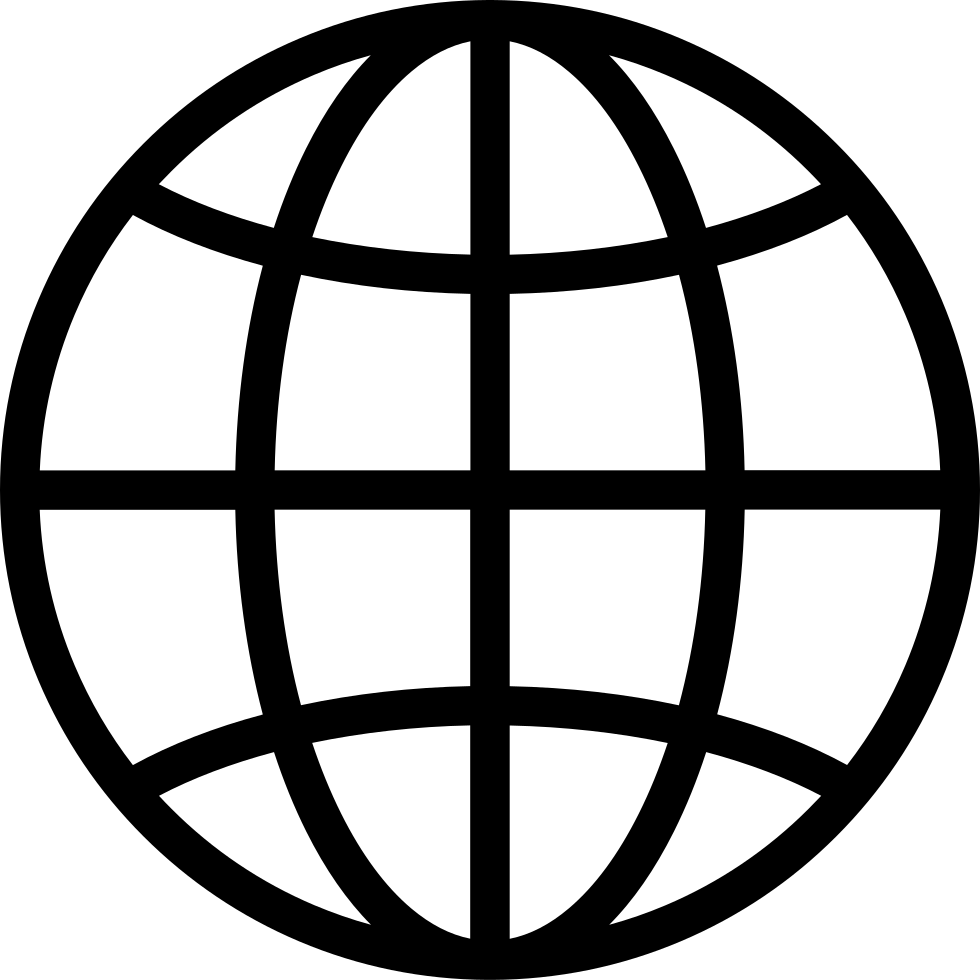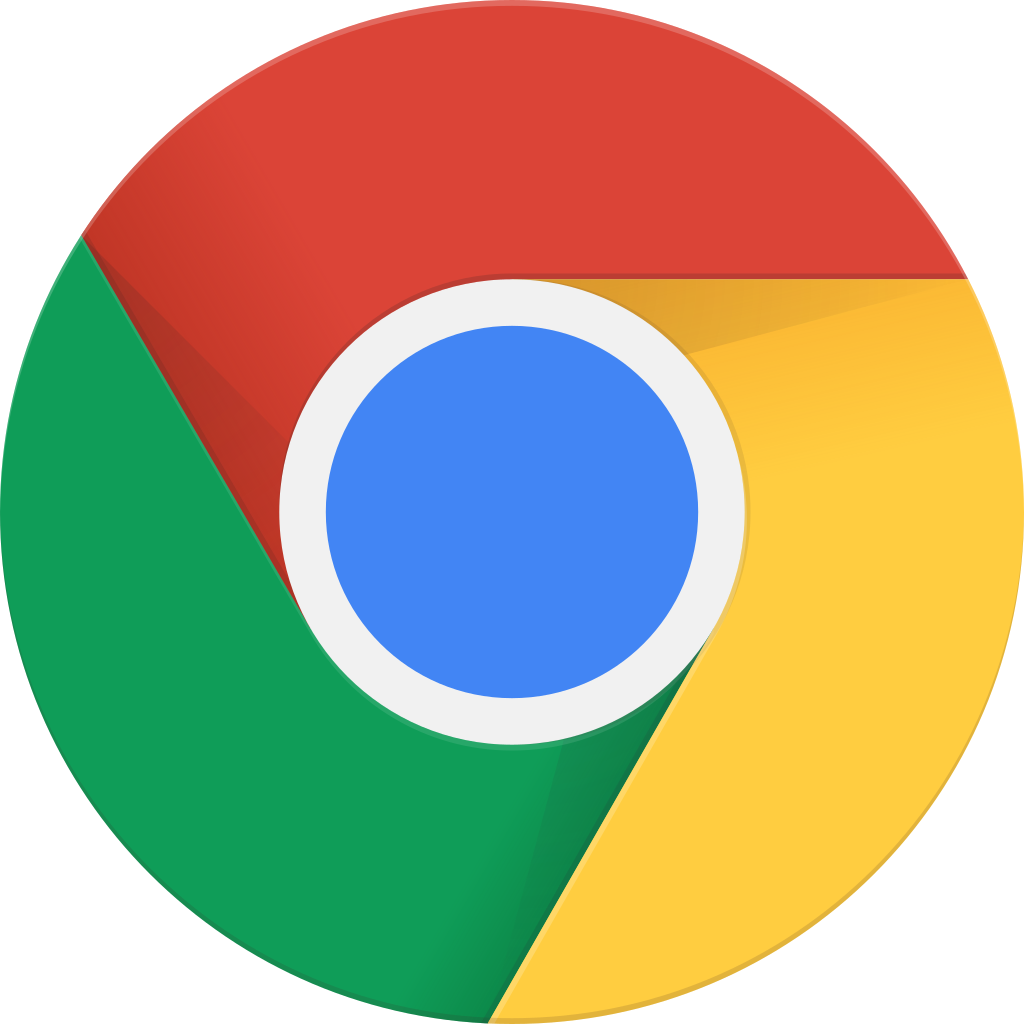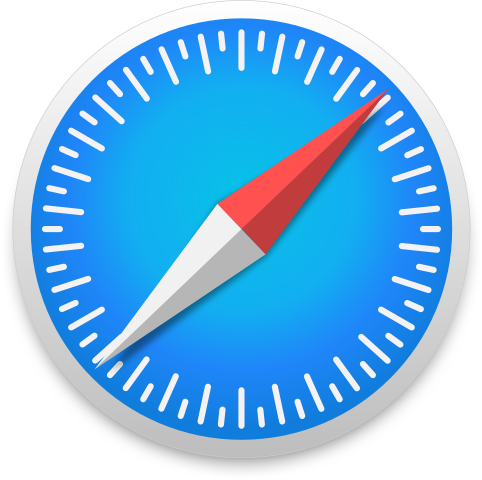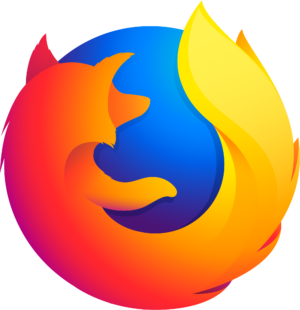How to set an Instagram story to highlight
Manage episode 379276540 series 3518958
Setting an Instagram Story as a Highlight on your profile allows you to keep it visible beyond the standard 24-hour expiration. Here's how to do it:
1. Create a New Instagram Story:
Begin by creating a new Instagram Story. You can do this by tapping your profile picture or swiping right on your home feed. Add the content you want to highlight.
2. Post Your Story:
After editing and personalizing your Story, post it to your profile by tapping the "Your Story" button at the bottom of the screen.
3. Access Your Story Archive:
Once your Story is posted, it's automatically archived in your Story Archive, which is a private collection of all your past Stories. To access your Story Archive:
Tap on your profile picture to go to your profile.
Below your bio, you'll see the "Story Highlights" section. Tap on the "+" icon, which typically has a label like "New" or "Add."
4. Choose Your Highlight:
You'll be presented with a list of your archived Stories. Select the one you want to add to a Highlight.
5. Create or Select a Highlight:
If you already have Highlights created, you can add the Story to an existing one by selecting it from the list.
If you don't have a Highlight for this type of content yet, you can create a new one by tapping the "+ New" option.
6. Name Your Highlight:
Give your Highlight a name. This name will be visible on your profile, so make it descriptive.
7. Edit Cover (Optional):
You can choose a cover image for your Highlight. Instagram allows you to select a frame from the Story itself or upload a custom image.
8. Add to Your Profile:
After naming your Highlight and selecting a cover, tap "Add" or "Done" (the wording may vary depending on your device).
9. Access Your Highlight:
Your Instagram Story is now saved as a Highlight on your profile. Visitors to your profile can see it by tapping on the Highlight you created. It will stay there until you remove it manually.
Create by Instagram Story Viewer
5 episodes