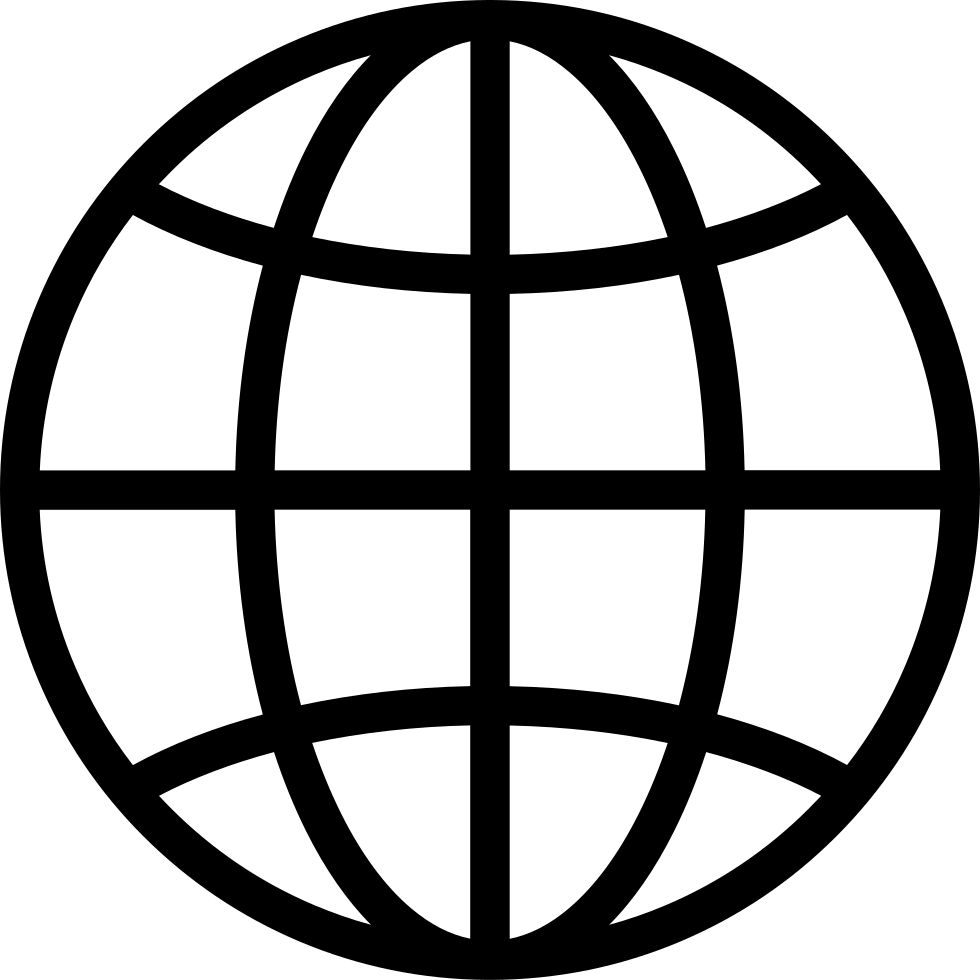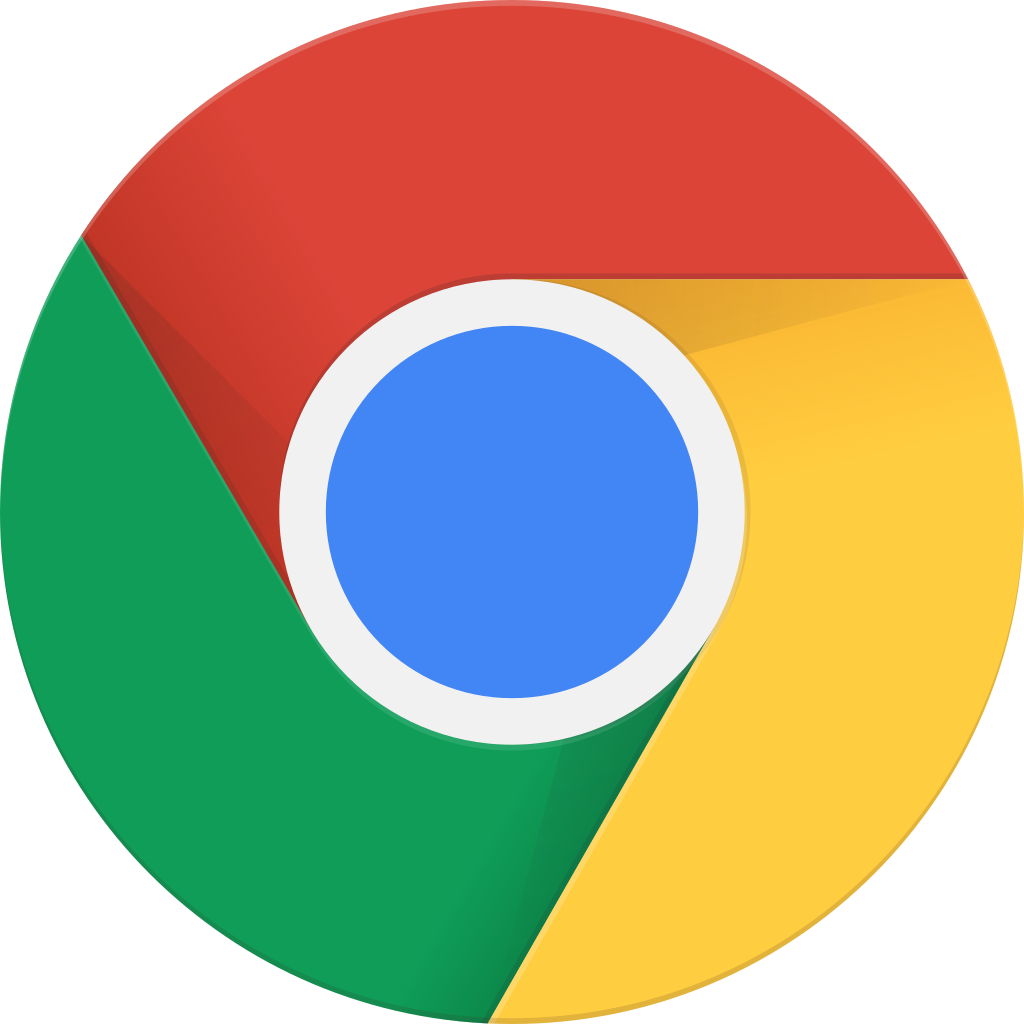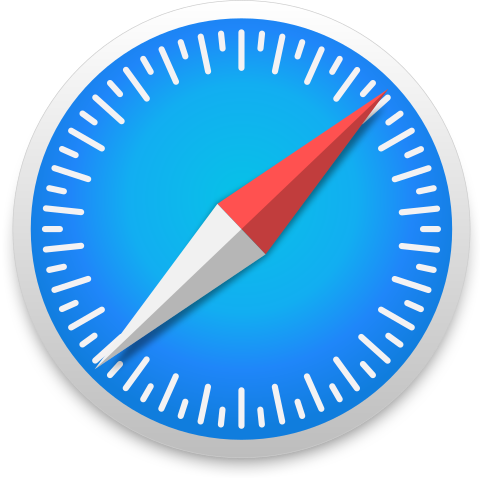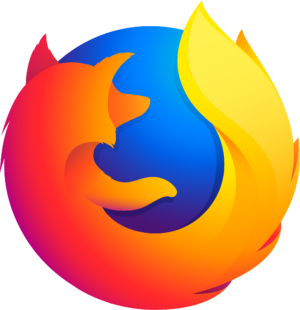Go offline with the Player FM app!
069 - Writing Workflows
Archived series ("Inactive feed" status)
When?
This feed was archived on November 11, 2020 01:30 (
Why? Inactive feed status. Our servers were unable to retrieve a valid podcast feed for a sustained period.
What now? You might be able to find a more up-to-date version using the search function. This series will no longer be checked for updates. If you believe this to be in error, please check if the publisher's feed link below is valid and contact support to request the feed be restored or if you have any other concerns about this.
Manage episode 45859695 series 48367

Gabe takes time from his high-volume blogging schedule to join Erik for a chat about writing tools and workflows. Along the way, they touch on the apps and devices they use to write for the web, work, and themselves.
A High-Volume Writer
Some bloggers consume an above-average amount of space.
The good news is that many of these same bloggers are also in the habit of spending an unusual amount of time refining their writing workflow.
Gabe navel-gazes, we profit.
Gabe’s Desktop workflow
Gabe has “mentioned” mind maps before but after a great deal of experience using them in general, and iThoughts in particular, it’s now just the way he thinks about a big project.

- iThoughtsX
- iThoughtsX is a mind mapping app for the Mac. It is based upon and fully compatible with iThoughts on iPad and iPhone.
- Price: $59.99
- Developer’s Page
- App Store
From there Gabe’s workflow is plain text all the way down, with Markdown at its core. From a basic tool like nvALT to the more complex ones such as Sublime Text, it’s easy to manage your writing when it all lives in some form of plain text.

- nvALT
- Notational Velocity is a way to take notes quickly and effortlessly using just your keyboard. You press a shortcut to bring up the window and just start typing. It will begin searching existing notes, filtering them as you type.
- Price: Free
- Developer’s Page

- Sublime Text
- Sublime Text is a sophisticated text editor for code, markup and prose. You’ll love the slick user interface, extraordinary features and amazing performance.
- Price: $70
- Developer’s Page
Sublime Text
I’ve progressed through TextEdit, TextMate and BBEdit to end at Sublime Text as my primary text editor. The best part about Sublime Text is the keyboard-centric control it provides. Everything is a keybinding or accessible through fuzzy text matching in the command palette.
The second best thing about Sublime Text is the ludicrous number of plugins available. The SDK for Sublime Text provides enough control over the application that plugins feel like a natural part of the main program and not an add-on script. I think the great diversity in the plugins results from the multi-platform support in Sublime Text. A Sublime Text license works on Mac, Windows or Unix and many of the plugins work equally well on all three platforms.
My least favorite part of Sublime Text are the configuration files. To adjust or tweak anything requires a deep dive on a JSON file. For those looking for just a basic writing app, this is probably a deal-breaker, but for anyone that has worked in HTML, CSS or any programming language, it’s trivial. The text-based configuration files are very flexible which means there’s more control over every little detail in Sublime Text. That’s a net gain in my book.
I prefer medium-light text on a dark background. Many people call this “dark mode”. I call it “not squinting mode.” There are also “inverted” modes that some prefer. Whatever text editor you use, I recommend finding a theme that works everywhere and sticking with it, especially if there is any kind of syntax coloring. It takes the distraction out of the distraction-free writing environment.
Take a look at Colorsublime for a great collection of themes as well as an interactive demo of each. This is a seriously awesome resource.
Buy Me a Soda is a very popular theme for Sublime Text and TextMate but there are plenty of great themes around. Pick one and then stick with it for at least 6 months. Stop futzing with your color schemes.
There are a few plugins I recommend for Sublime Text that make for a better writing experience. None of them are necessary. But at the very least, get comfortable with the commands and memorize the keyboard shortcuts built into Sublime Text. Being able to quickly jump through a document makes all the difference when working on a large block of text. I also recommend learning how to use split panes.
Here’s a look at the Project dialog boxes that Gabe and Erik highlighted:
 Project File Actions
Project File Actions  Open Recent Project
Open Recent Project
Through the wonders of TextDrop, you can even have ubiquitous access to your notes in almost any web browser. Gabe also makes extensive use of the Sublime Text SFTP Plugin, which provides him another way to remotely manage his text, while being at home in Sublime Text.

- TextDrop
- The fastest way to edit text files in your Dropbox using a web browser. It’s designed for situations where you don’t have Dropbox installed, like when you’re at work.
- Price: $12.75 per year
- Developer’s Page
| | “I made her use Pages before they ruined Pages” |
Also note that even when your writing’s eventual destination is an email recipient or even, perish the thought, Word, you can still use the tools you have honed for plain text composition. Unless dashing off a quick note (and maybe even then) you’re probably better off using what you know or prefer.
Gabe’s Mobile Workflow
On the mobile side of the house, things are in some ways much the same. Without commenting on whether the iPad is a consumption or production device, many of us do the bulk of our work on a conventional desktop or laptop. Likewise most of us do need to do some work on a mobile device, and there are many great apps that permit easy work with plain text and markdown, and Dropbox to it all in sync.

- Editorial
- Editorial is a plain text editor for the iPad with powerful automation tools and a beautiful inline preview for writing Markdown.
- Price: $4.99
- Developer’s Page
- App Store
Editorial
Editorial is the pinnacle of writing on iOS and may be one of my favorite writing tools. The singular focus of an iPad helps to enforce my intent but there’s just enough flexibility in Editorial to let me quickly look something up on the web without falling down a rat hole.
For the uninitiated, Editorial is a Dropbox-enabled plain text editor for the iPad. At launch, it provides a light and dark writing mode, document syncing, Dropbox powered version control, MultiMarkdown preview and a built-in web browser. But the real power of Editorial is the workflow engine that extends the application in a variety of ways. There are plenty of overviews of the application, as well as a book you can buy to learn more about the tool. But I’d recommend a few workflows to get you started:
- Paste Workflow to save effort trying to trigger the pop-over
- Select Forward and Backward by whole words
- Find and Replace workflow (or by popover)
- Smart Case conversion workflow
Some Other Noteworthy Mobile Editors
Gabe and Erik discussed iOS text editing on an earlier episode of the show, but there are a couple worth revisiting here.

- Nebulous Notes
- Nebulous Notes is a powerful, yet simple, text editor for note-takers, writers, and coders. Your notes are backed up and available from Dropbox, the best back-up service in the world.
- Price: $7.99
- Developer’s Page
- App Store

- WriteRoom
- Write without distractions. WriteRoom is a full screen writing environment. Unlike the cluttered word processors you’re used to, WriteRoom lets you focus on writing.
- Price: Unavailable
- Developer’s Page
While any of these apps can separate types of writing through the use of Dropbox directory structure, a useful tip is to separate out certain bits of your writing by confining it to a specific app. A perfect example of this is the way Gabe keeps his personal writing in Day One. He discussed his journaling workflow on his blog in 2012.
Day One and Time Travel
You owe it to yourself to go read Gabe’s article now. We’ll wait for you to come back.
While this can just be a simple way to ensure no personal detail is accidentally shared, don’t discount the mental benefits of shifting your mindset by switching to a single-purpose app.

- Day One
- Record life as you live it. From once-in-a-lifetime events to everyday moments, Day One’s elegant interface makes journaling your life a simple pleasure.
- Price: $4.99
- Developer’s Page
- App Store
A Low-Volume Writer
At the other end of the spectrum is Erik, at best a semi-periodic “blogger.” While Erik may only write rarely for the web, he does write. For Erik, new tools should fit into his existing workflow, which is development focused.
Sublime Text is his primary tool, as his workflow is almost purely laptop based. Most of the time that he doesn’t have a laptop with him, he’s not in a position to write anyway. Erik may not always write when mobile, but when he does it’s usually with Byword.

- Byword
- Byword is designed to make writing more enjoyable with Markdown on your iPhone and iPad.
- Price: $4.99
- Developer’s Page
- App Store
The main things going for Byword are its speed, its simplicity, and its near-unique ability to take Markdown input and send it to Evernote. For those reasons, it’s what Erik turns to when he isn’t using Sublime Text.
- Google Reader was powered down on July 2, 2013.
- Generational 041 - Death and Life of RSS
Tools We’d Like to Use
Dictation is one of those things that seems like a perfect way to write on the go. Instead it usually ends in frustration. iOS dictation is improving, but you still have to wait for the server. Android dictation is significantly faster and gives you the benefit of seeing your text appear word by word, but in the end you’re still talking into a rectangle in your hand.

- Dragon Dictation
- Dragon Dictation is an easy-to-use voice recognition application powered by Dragon® NaturallySpeaking® that allows you to easily speak and instantly see your text or email messages. In fact, it’s up to five (5) times faster than typing on the keyboard.
- Price: Free
- Developer’s Page
- App Store
In the event of a website emergency, if all Erik had was an iPad he’d turn to Diet Coda from Panic. With recent updates, it supports local files, Dropbox, 1Password integration, and a bunch of really great features you’d expect in a desktop editor. Unfortunately, as a paranoid shut-in, Erik rarely ventures out without his laptop.
Although, if the laptop died…

- Diet Coda
- What happens when you take the power of Coda, our Mac OS X web code editor, and crunch it down into a powerful, feature-packed iPad package? Introducing Diet Coda, the best way to make quick edits to your websites on the go.
- Price: $19.99
- Developer’s Page
- App Store
If you’re looking to write the next great novel, or even take part in NaNoWriMo, you have probably considered Scrivener. It’s like an IDE for books. The lack of an iOS version is its only Achilles’ Heel, but hey, at least it runs on Windows and even Linux.
Bah
Vim runs everywhere, too.

- Scrivener
- Scrivener is a powerful content-generation tool for writers that allows you to concentrate on composing and structuring long and difficult documents. While it gives you complete control of the formatting, its focus is on helping you get to the end of that awkward first draft.
- Price: $45
- Developer’s Page
Many of us have aspirational tools that we really think should be perfect for… something. Our hosts are no different in this, but then again, if a tool really is a right fit, it will likely worm its way into your workflow, rather than be denied.
Tools We Use Without Even Thinking About Them
Some workflow tools like the system dictionary, exist in the background rarely(?) needed. Some tools like TextExpander, are so vital that minor panic attackes ensue whenever their absense is considered. For Erik TextExpander is the glue that holds his writing together, but we should all fear dependency…
Expanding on Expansion
If I were to pick a tool I couldn’t live without, it would probably be TextExpander by Smile Software. It’s the kind of tool that gets stuck in your workflow and never quite gets out. Whenever I’m on a non-TE platform (Windows, Linux, Android, most iOS apps) I find myself typing my snippets and waiting a few seconds for them to appear.
…and they never do!!! SOB
TextExpander is such a part of my workflow that I’m a bit afraid to keep using it, since I feel it might disappear on me at any moment. This nearly happened with iOS 7.

- TextExpander
- Type more with less effort! TextExpander saves your fingers and your keyboard, expanding custom keyboard shortcuts into frequently-used text and pictures.
- Price: $34.95
- Developer’s Page
- App Store
Yet one of my biggest uses for TextExpander is writing for this site and my blog. You see, I do a sort of meta expansion – using snippets to write templates. On many modern blogging platforms Template Engines allow you to do TextExpander-like expansion of a few variables into a whole lot more HTML. They keep the markdown files of your blog fairly readable, and they make it easy to extend your design with new functionality quickly and painlessly.
Discussing the virtues and perils of templating engines is beyond the scope of these notes, but to give you an idea of what they can do, I’ve included below a few of the templates we use on this site, along with the corresponding TextExpander snippet, the HTML and rendered output.
Sub-Head Time Stamp
These go just beneath our section headers and embed a linked Soundcloud time stamp.
Typing ;tsc turns into this template:
{{ theme:partial src="timestamp" url="{{ soundcloudurl }}" time="" }} Which gets turned in to this HTML:
Listen to this section on SoundCloud: 0:00 And ends up looking like this:
Fancy Quotes
What about those fancy time stamped pull quotes? Same deal. ;tfq becomes this (once I’ve filled in the variable values):
{{ theme:partial src="fancy-quote" url="{{ soundcloudurl }}" time="0:00" person="erik" quote="Surely you can't be serious." }} Which is rendered as this HTML:

“I am serious.”
Which comes out looking like this:
| | “And don’t call me Shirley.” |
Images
We even use it to optimize images, using the built-in transform tag in our CMS. Typing ;timg turns into this:
{{ theme:partial src="image" title="Much expand. Wow." show="{{ number }}" file="doge.jpg" }} To this (with the variables left intact so you can see under the hood):
 {{ title }}
{{ title }} To this:
Capturing Thoughts
Very often we need to quickly jot down an idea before it flees us, and that quick-capture muscle memory is important one to train. Drafts is without peer for the Dropbox fans, but if you don’t mind having your notes living in a database of some sort, Evernote offers a nice solution, especially if you have an inbox notebook.

- Drafts
- Drafts is the quick, easy way to capture and share text. In Drafts, text comes first – open the app and get a new, blank draft – ready to type.
- Price: $2.99
- Developer’s Page
- App Store

- Evernote
- Evernote is an easy-to-use, free app that helps you remember everything across all of the devices you use. Stay organized, save your ideas and improve productivity.
- Price: Free
- Developer’s Page
- App Store
It is worth pointing out that dead tree paper is still the best choice for when you want to show that you’re paying attention and not just multi-tasking.
Until next week
Well, that’s it for this week. If you have anything that you’d like to add to or correct in the show notes you can find me on Twitter @potatowire, or feel free to send an email to me at potatowire dot com.
80 episodes
Archived series ("Inactive feed" status)
When?
This feed was archived on November 11, 2020 01:30 (
Why? Inactive feed status. Our servers were unable to retrieve a valid podcast feed for a sustained period.
What now? You might be able to find a more up-to-date version using the search function. This series will no longer be checked for updates. If you believe this to be in error, please check if the publisher's feed link below is valid and contact support to request the feed be restored or if you have any other concerns about this.
Manage episode 45859695 series 48367

Gabe takes time from his high-volume blogging schedule to join Erik for a chat about writing tools and workflows. Along the way, they touch on the apps and devices they use to write for the web, work, and themselves.
A High-Volume Writer
Some bloggers consume an above-average amount of space.
The good news is that many of these same bloggers are also in the habit of spending an unusual amount of time refining their writing workflow.
Gabe navel-gazes, we profit.
Gabe’s Desktop workflow
Gabe has “mentioned” mind maps before but after a great deal of experience using them in general, and iThoughts in particular, it’s now just the way he thinks about a big project.

- iThoughtsX
- iThoughtsX is a mind mapping app for the Mac. It is based upon and fully compatible with iThoughts on iPad and iPhone.
- Price: $59.99
- Developer’s Page
- App Store
From there Gabe’s workflow is plain text all the way down, with Markdown at its core. From a basic tool like nvALT to the more complex ones such as Sublime Text, it’s easy to manage your writing when it all lives in some form of plain text.

- nvALT
- Notational Velocity is a way to take notes quickly and effortlessly using just your keyboard. You press a shortcut to bring up the window and just start typing. It will begin searching existing notes, filtering them as you type.
- Price: Free
- Developer’s Page

- Sublime Text
- Sublime Text is a sophisticated text editor for code, markup and prose. You’ll love the slick user interface, extraordinary features and amazing performance.
- Price: $70
- Developer’s Page
Sublime Text
I’ve progressed through TextEdit, TextMate and BBEdit to end at Sublime Text as my primary text editor. The best part about Sublime Text is the keyboard-centric control it provides. Everything is a keybinding or accessible through fuzzy text matching in the command palette.
The second best thing about Sublime Text is the ludicrous number of plugins available. The SDK for Sublime Text provides enough control over the application that plugins feel like a natural part of the main program and not an add-on script. I think the great diversity in the plugins results from the multi-platform support in Sublime Text. A Sublime Text license works on Mac, Windows or Unix and many of the plugins work equally well on all three platforms.
My least favorite part of Sublime Text are the configuration files. To adjust or tweak anything requires a deep dive on a JSON file. For those looking for just a basic writing app, this is probably a deal-breaker, but for anyone that has worked in HTML, CSS or any programming language, it’s trivial. The text-based configuration files are very flexible which means there’s more control over every little detail in Sublime Text. That’s a net gain in my book.
I prefer medium-light text on a dark background. Many people call this “dark mode”. I call it “not squinting mode.” There are also “inverted” modes that some prefer. Whatever text editor you use, I recommend finding a theme that works everywhere and sticking with it, especially if there is any kind of syntax coloring. It takes the distraction out of the distraction-free writing environment.
Take a look at Colorsublime for a great collection of themes as well as an interactive demo of each. This is a seriously awesome resource.
Buy Me a Soda is a very popular theme for Sublime Text and TextMate but there are plenty of great themes around. Pick one and then stick with it for at least 6 months. Stop futzing with your color schemes.
There are a few plugins I recommend for Sublime Text that make for a better writing experience. None of them are necessary. But at the very least, get comfortable with the commands and memorize the keyboard shortcuts built into Sublime Text. Being able to quickly jump through a document makes all the difference when working on a large block of text. I also recommend learning how to use split panes.
Here’s a look at the Project dialog boxes that Gabe and Erik highlighted:
 Project File Actions
Project File Actions  Open Recent Project
Open Recent Project
Through the wonders of TextDrop, you can even have ubiquitous access to your notes in almost any web browser. Gabe also makes extensive use of the Sublime Text SFTP Plugin, which provides him another way to remotely manage his text, while being at home in Sublime Text.

- TextDrop
- The fastest way to edit text files in your Dropbox using a web browser. It’s designed for situations where you don’t have Dropbox installed, like when you’re at work.
- Price: $12.75 per year
- Developer’s Page
| | “I made her use Pages before they ruined Pages” |
Also note that even when your writing’s eventual destination is an email recipient or even, perish the thought, Word, you can still use the tools you have honed for plain text composition. Unless dashing off a quick note (and maybe even then) you’re probably better off using what you know or prefer.
Gabe’s Mobile Workflow
On the mobile side of the house, things are in some ways much the same. Without commenting on whether the iPad is a consumption or production device, many of us do the bulk of our work on a conventional desktop or laptop. Likewise most of us do need to do some work on a mobile device, and there are many great apps that permit easy work with plain text and markdown, and Dropbox to it all in sync.

- Editorial
- Editorial is a plain text editor for the iPad with powerful automation tools and a beautiful inline preview for writing Markdown.
- Price: $4.99
- Developer’s Page
- App Store
Editorial
Editorial is the pinnacle of writing on iOS and may be one of my favorite writing tools. The singular focus of an iPad helps to enforce my intent but there’s just enough flexibility in Editorial to let me quickly look something up on the web without falling down a rat hole.
For the uninitiated, Editorial is a Dropbox-enabled plain text editor for the iPad. At launch, it provides a light and dark writing mode, document syncing, Dropbox powered version control, MultiMarkdown preview and a built-in web browser. But the real power of Editorial is the workflow engine that extends the application in a variety of ways. There are plenty of overviews of the application, as well as a book you can buy to learn more about the tool. But I’d recommend a few workflows to get you started:
- Paste Workflow to save effort trying to trigger the pop-over
- Select Forward and Backward by whole words
- Find and Replace workflow (or by popover)
- Smart Case conversion workflow
Some Other Noteworthy Mobile Editors
Gabe and Erik discussed iOS text editing on an earlier episode of the show, but there are a couple worth revisiting here.

- Nebulous Notes
- Nebulous Notes is a powerful, yet simple, text editor for note-takers, writers, and coders. Your notes are backed up and available from Dropbox, the best back-up service in the world.
- Price: $7.99
- Developer’s Page
- App Store

- WriteRoom
- Write without distractions. WriteRoom is a full screen writing environment. Unlike the cluttered word processors you’re used to, WriteRoom lets you focus on writing.
- Price: Unavailable
- Developer’s Page
While any of these apps can separate types of writing through the use of Dropbox directory structure, a useful tip is to separate out certain bits of your writing by confining it to a specific app. A perfect example of this is the way Gabe keeps his personal writing in Day One. He discussed his journaling workflow on his blog in 2012.
Day One and Time Travel
You owe it to yourself to go read Gabe’s article now. We’ll wait for you to come back.
While this can just be a simple way to ensure no personal detail is accidentally shared, don’t discount the mental benefits of shifting your mindset by switching to a single-purpose app.

- Day One
- Record life as you live it. From once-in-a-lifetime events to everyday moments, Day One’s elegant interface makes journaling your life a simple pleasure.
- Price: $4.99
- Developer’s Page
- App Store
A Low-Volume Writer
At the other end of the spectrum is Erik, at best a semi-periodic “blogger.” While Erik may only write rarely for the web, he does write. For Erik, new tools should fit into his existing workflow, which is development focused.
Sublime Text is his primary tool, as his workflow is almost purely laptop based. Most of the time that he doesn’t have a laptop with him, he’s not in a position to write anyway. Erik may not always write when mobile, but when he does it’s usually with Byword.

- Byword
- Byword is designed to make writing more enjoyable with Markdown on your iPhone and iPad.
- Price: $4.99
- Developer’s Page
- App Store
The main things going for Byword are its speed, its simplicity, and its near-unique ability to take Markdown input and send it to Evernote. For those reasons, it’s what Erik turns to when he isn’t using Sublime Text.
- Google Reader was powered down on July 2, 2013.
- Generational 041 - Death and Life of RSS
Tools We’d Like to Use
Dictation is one of those things that seems like a perfect way to write on the go. Instead it usually ends in frustration. iOS dictation is improving, but you still have to wait for the server. Android dictation is significantly faster and gives you the benefit of seeing your text appear word by word, but in the end you’re still talking into a rectangle in your hand.

- Dragon Dictation
- Dragon Dictation is an easy-to-use voice recognition application powered by Dragon® NaturallySpeaking® that allows you to easily speak and instantly see your text or email messages. In fact, it’s up to five (5) times faster than typing on the keyboard.
- Price: Free
- Developer’s Page
- App Store
In the event of a website emergency, if all Erik had was an iPad he’d turn to Diet Coda from Panic. With recent updates, it supports local files, Dropbox, 1Password integration, and a bunch of really great features you’d expect in a desktop editor. Unfortunately, as a paranoid shut-in, Erik rarely ventures out without his laptop.
Although, if the laptop died…

- Diet Coda
- What happens when you take the power of Coda, our Mac OS X web code editor, and crunch it down into a powerful, feature-packed iPad package? Introducing Diet Coda, the best way to make quick edits to your websites on the go.
- Price: $19.99
- Developer’s Page
- App Store
If you’re looking to write the next great novel, or even take part in NaNoWriMo, you have probably considered Scrivener. It’s like an IDE for books. The lack of an iOS version is its only Achilles’ Heel, but hey, at least it runs on Windows and even Linux.
Bah
Vim runs everywhere, too.

- Scrivener
- Scrivener is a powerful content-generation tool for writers that allows you to concentrate on composing and structuring long and difficult documents. While it gives you complete control of the formatting, its focus is on helping you get to the end of that awkward first draft.
- Price: $45
- Developer’s Page
Many of us have aspirational tools that we really think should be perfect for… something. Our hosts are no different in this, but then again, if a tool really is a right fit, it will likely worm its way into your workflow, rather than be denied.
Tools We Use Without Even Thinking About Them
Some workflow tools like the system dictionary, exist in the background rarely(?) needed. Some tools like TextExpander, are so vital that minor panic attackes ensue whenever their absense is considered. For Erik TextExpander is the glue that holds his writing together, but we should all fear dependency…
Expanding on Expansion
If I were to pick a tool I couldn’t live without, it would probably be TextExpander by Smile Software. It’s the kind of tool that gets stuck in your workflow and never quite gets out. Whenever I’m on a non-TE platform (Windows, Linux, Android, most iOS apps) I find myself typing my snippets and waiting a few seconds for them to appear.
…and they never do!!! SOB
TextExpander is such a part of my workflow that I’m a bit afraid to keep using it, since I feel it might disappear on me at any moment. This nearly happened with iOS 7.

- TextExpander
- Type more with less effort! TextExpander saves your fingers and your keyboard, expanding custom keyboard shortcuts into frequently-used text and pictures.
- Price: $34.95
- Developer’s Page
- App Store
Yet one of my biggest uses for TextExpander is writing for this site and my blog. You see, I do a sort of meta expansion – using snippets to write templates. On many modern blogging platforms Template Engines allow you to do TextExpander-like expansion of a few variables into a whole lot more HTML. They keep the markdown files of your blog fairly readable, and they make it easy to extend your design with new functionality quickly and painlessly.
Discussing the virtues and perils of templating engines is beyond the scope of these notes, but to give you an idea of what they can do, I’ve included below a few of the templates we use on this site, along with the corresponding TextExpander snippet, the HTML and rendered output.
Sub-Head Time Stamp
These go just beneath our section headers and embed a linked Soundcloud time stamp.
Typing ;tsc turns into this template:
{{ theme:partial src="timestamp" url="{{ soundcloudurl }}" time="" }} Which gets turned in to this HTML:
Listen to this section on SoundCloud: 0:00 And ends up looking like this:
Fancy Quotes
What about those fancy time stamped pull quotes? Same deal. ;tfq becomes this (once I’ve filled in the variable values):
{{ theme:partial src="fancy-quote" url="{{ soundcloudurl }}" time="0:00" person="erik" quote="Surely you can't be serious." }} Which is rendered as this HTML:

“I am serious.”
Which comes out looking like this:
| | “And don’t call me Shirley.” |
Images
We even use it to optimize images, using the built-in transform tag in our CMS. Typing ;timg turns into this:
{{ theme:partial src="image" title="Much expand. Wow." show="{{ number }}" file="doge.jpg" }} To this (with the variables left intact so you can see under the hood):
 {{ title }}
{{ title }} To this:
Capturing Thoughts
Very often we need to quickly jot down an idea before it flees us, and that quick-capture muscle memory is important one to train. Drafts is without peer for the Dropbox fans, but if you don’t mind having your notes living in a database of some sort, Evernote offers a nice solution, especially if you have an inbox notebook.

- Drafts
- Drafts is the quick, easy way to capture and share text. In Drafts, text comes first – open the app and get a new, blank draft – ready to type.
- Price: $2.99
- Developer’s Page
- App Store

- Evernote
- Evernote is an easy-to-use, free app that helps you remember everything across all of the devices you use. Stay organized, save your ideas and improve productivity.
- Price: Free
- Developer’s Page
- App Store
It is worth pointing out that dead tree paper is still the best choice for when you want to show that you’re paying attention and not just multi-tasking.
Until next week
Well, that’s it for this week. If you have anything that you’d like to add to or correct in the show notes you can find me on Twitter @potatowire, or feel free to send an email to me at potatowire dot com.
80 episodes
All episodes
×Welcome to Player FM!
Player FM is scanning the web for high-quality podcasts for you to enjoy right now. It's the best podcast app and works on Android, iPhone, and the web. Signup to sync subscriptions across devices.