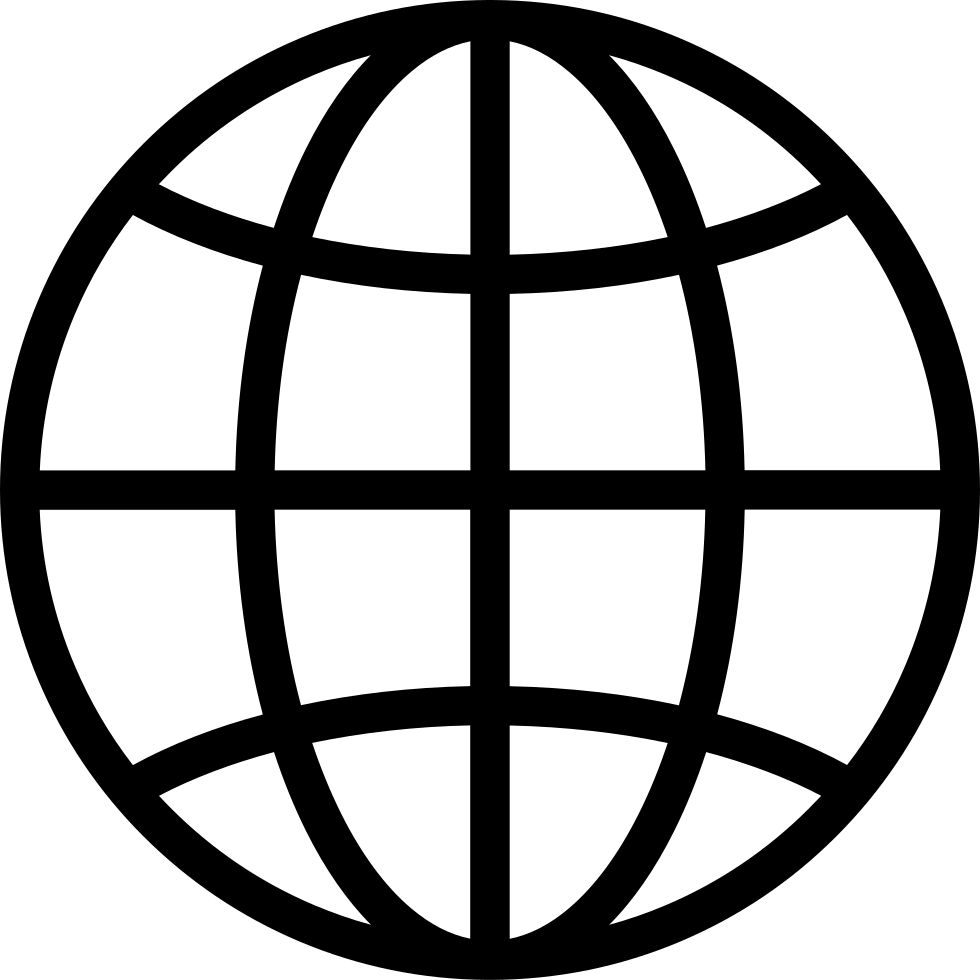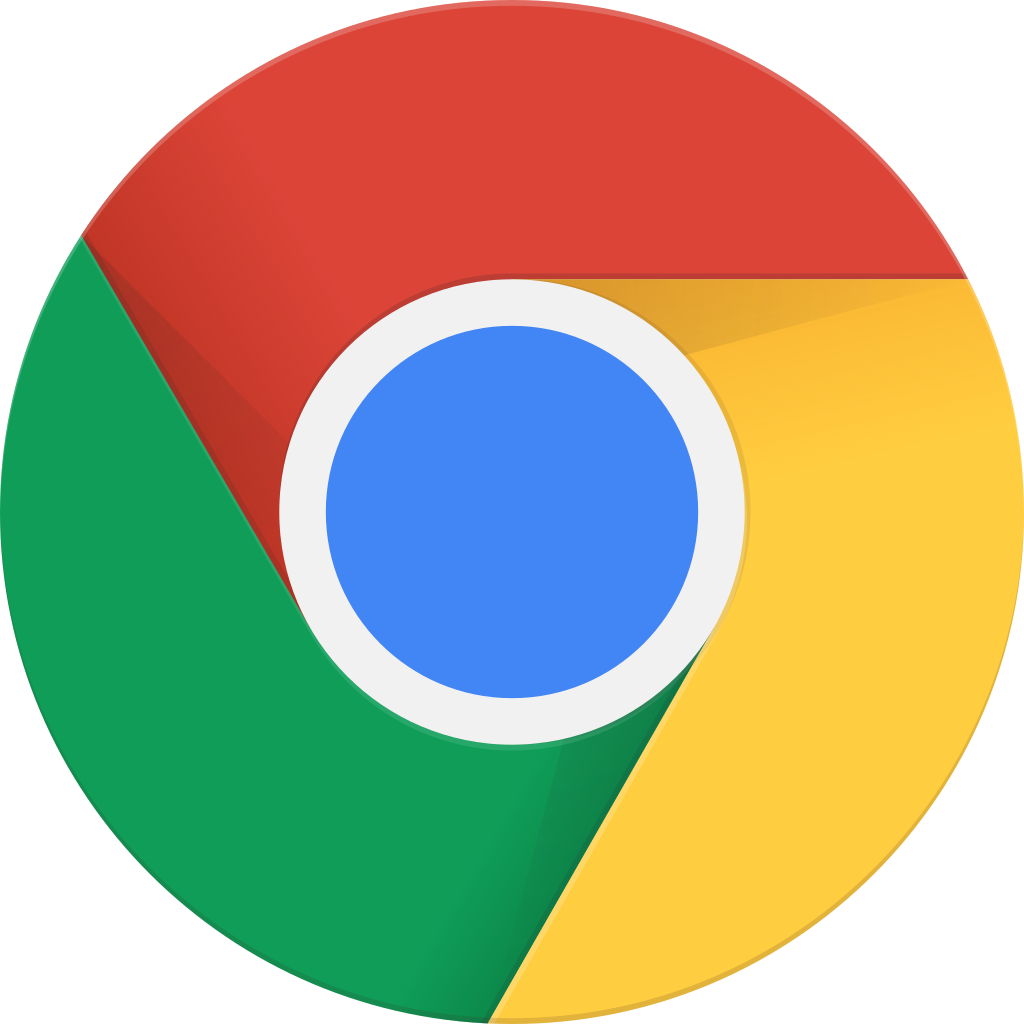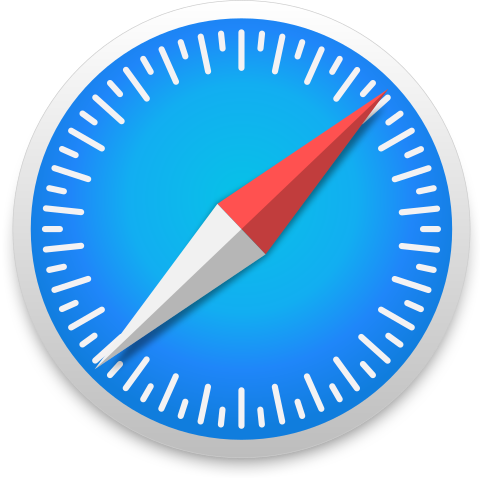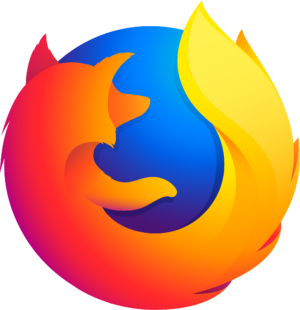Go offline with the Player FM app!
From The Archives: Setting Up Your Virtual Learning Space - E056
Manage episode 332188423 series 2800281
In this blast from the past, Katie and I explore the ways to set up your Learning Management System (LMS) effectively and efficiently to optimize course organization and learning for your students. We reviewed tips, strategies, and ideas for setting up your LMS, whether it is Brightspace, Canvas, Schoology, Google Classroom, or something else.
If you like what you hear, we would love it if you could share this episode with a colleague or friend. And make sure you subscribe so that you don’t miss out on any new content! And consider supporting the show by buying us a coffee or two!
We would love to hear from you – leave a comment on our website OR check out our FLIPGRID!
Featured Content
**For detailed show notes, please visit our website at https://edugals.com/56**
- Use your LMS, even if you are fully face-to-face
- Layout and Homepage:
- This is your doorway into your virtual classroom
- Easy navigation - minimize the links to the essentials
- Link all of your other tools within the content area
- Include contact info on homepage
- Announcements
- Brightspace Part 1 and Brightspace Part 2 episodes
- Organization:
- Embed third party tools (EdPuzzle, Google Slides, YouTube videos, etc) into your content area
- Link in Google Docs when it makes sense
- Use consistent naming & numbering systems (reduces cognitive load)
- Folders - units, weeks, whatever works best for you
- Use your announcements to lay out weekly expectations
- Include student voice in planning and organization
- Include visuals and make it look pretty - design is important (consistent fonts, icons, emojis, etc to reduce cognitive load and increase engagement)
- It's okay to set up your LMS to meet your needs, just make sure you create an intro video to help your students navigate it - Screencastify is great!
- Canva is a great tool for design - Canvas Banner, Canvas Button, Google Classroom Header (also a Style Your LMS category available)
- Inclusion Ideas:
- Include important cultural celebrations
- Add your personality - Bitmoji or GIPHY is great and integrated into Canva
- Have students design your classroom banners - include languages represented in your classroom too
- Design With Canva YouTube channel
- A Scary Suggestion:
- A little bit of basic coding (HTML and CSS) goes a long way!
- Code Academy (look under Web Development)
- This helps with interactive elements in your LMS - buttons, flipcards, etc.
- Final Advice:
- Use student-friendly language to increase accessibility
Connect with EduGals:
- Twitter @EduGals
- Rachel @dr_r_johnson
- Katie @KatieAttwell
- EduGals Website
- Support the show
159 episodes
Manage episode 332188423 series 2800281
In this blast from the past, Katie and I explore the ways to set up your Learning Management System (LMS) effectively and efficiently to optimize course organization and learning for your students. We reviewed tips, strategies, and ideas for setting up your LMS, whether it is Brightspace, Canvas, Schoology, Google Classroom, or something else.
If you like what you hear, we would love it if you could share this episode with a colleague or friend. And make sure you subscribe so that you don’t miss out on any new content! And consider supporting the show by buying us a coffee or two!
We would love to hear from you – leave a comment on our website OR check out our FLIPGRID!
Featured Content
**For detailed show notes, please visit our website at https://edugals.com/56**
- Use your LMS, even if you are fully face-to-face
- Layout and Homepage:
- This is your doorway into your virtual classroom
- Easy navigation - minimize the links to the essentials
- Link all of your other tools within the content area
- Include contact info on homepage
- Announcements
- Brightspace Part 1 and Brightspace Part 2 episodes
- Organization:
- Embed third party tools (EdPuzzle, Google Slides, YouTube videos, etc) into your content area
- Link in Google Docs when it makes sense
- Use consistent naming & numbering systems (reduces cognitive load)
- Folders - units, weeks, whatever works best for you
- Use your announcements to lay out weekly expectations
- Include student voice in planning and organization
- Include visuals and make it look pretty - design is important (consistent fonts, icons, emojis, etc to reduce cognitive load and increase engagement)
- It's okay to set up your LMS to meet your needs, just make sure you create an intro video to help your students navigate it - Screencastify is great!
- Canva is a great tool for design - Canvas Banner, Canvas Button, Google Classroom Header (also a Style Your LMS category available)
- Inclusion Ideas:
- Include important cultural celebrations
- Add your personality - Bitmoji or GIPHY is great and integrated into Canva
- Have students design your classroom banners - include languages represented in your classroom too
- Design With Canva YouTube channel
- A Scary Suggestion:
- A little bit of basic coding (HTML and CSS) goes a long way!
- Code Academy (look under Web Development)
- This helps with interactive elements in your LMS - buttons, flipcards, etc.
- Final Advice:
- Use student-friendly language to increase accessibility
Connect with EduGals:
- Twitter @EduGals
- Rachel @dr_r_johnson
- Katie @KatieAttwell
- EduGals Website
- Support the show
159 episodes
All episodes
×Welcome to Player FM!
Player FM is scanning the web for high-quality podcasts for you to enjoy right now. It's the best podcast app and works on Android, iPhone, and the web. Signup to sync subscriptions across devices.