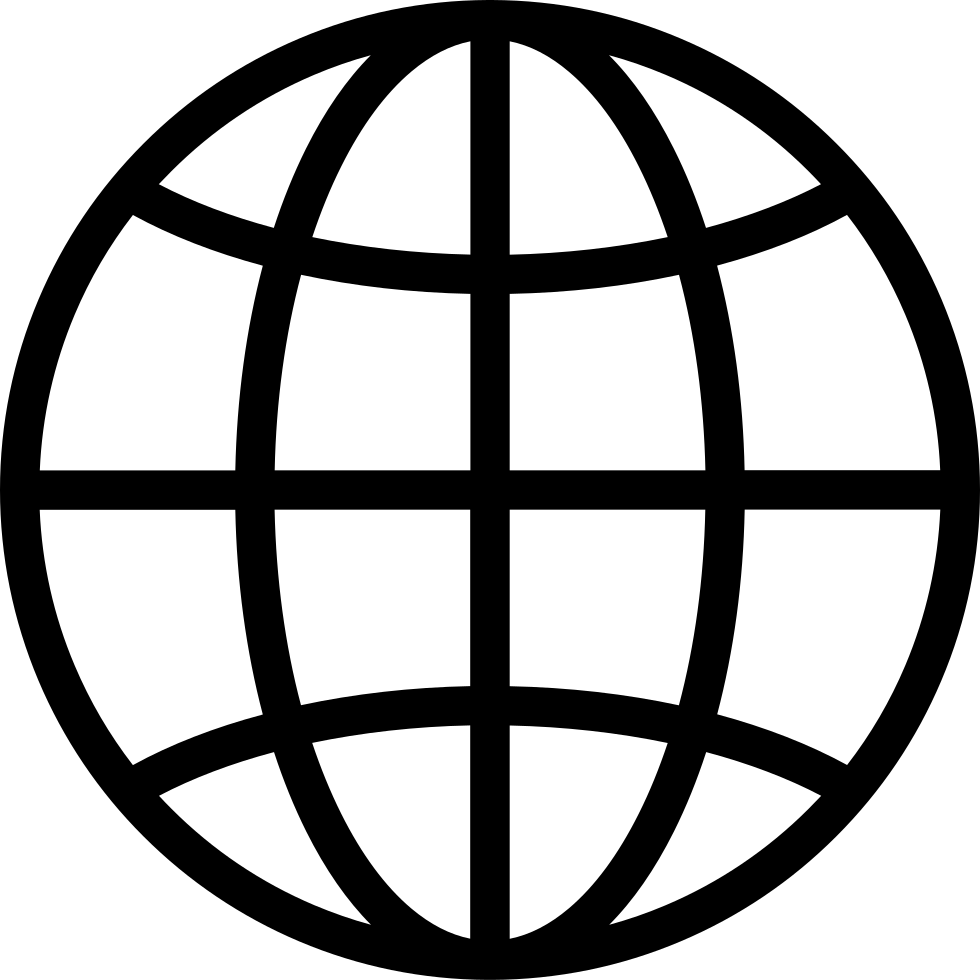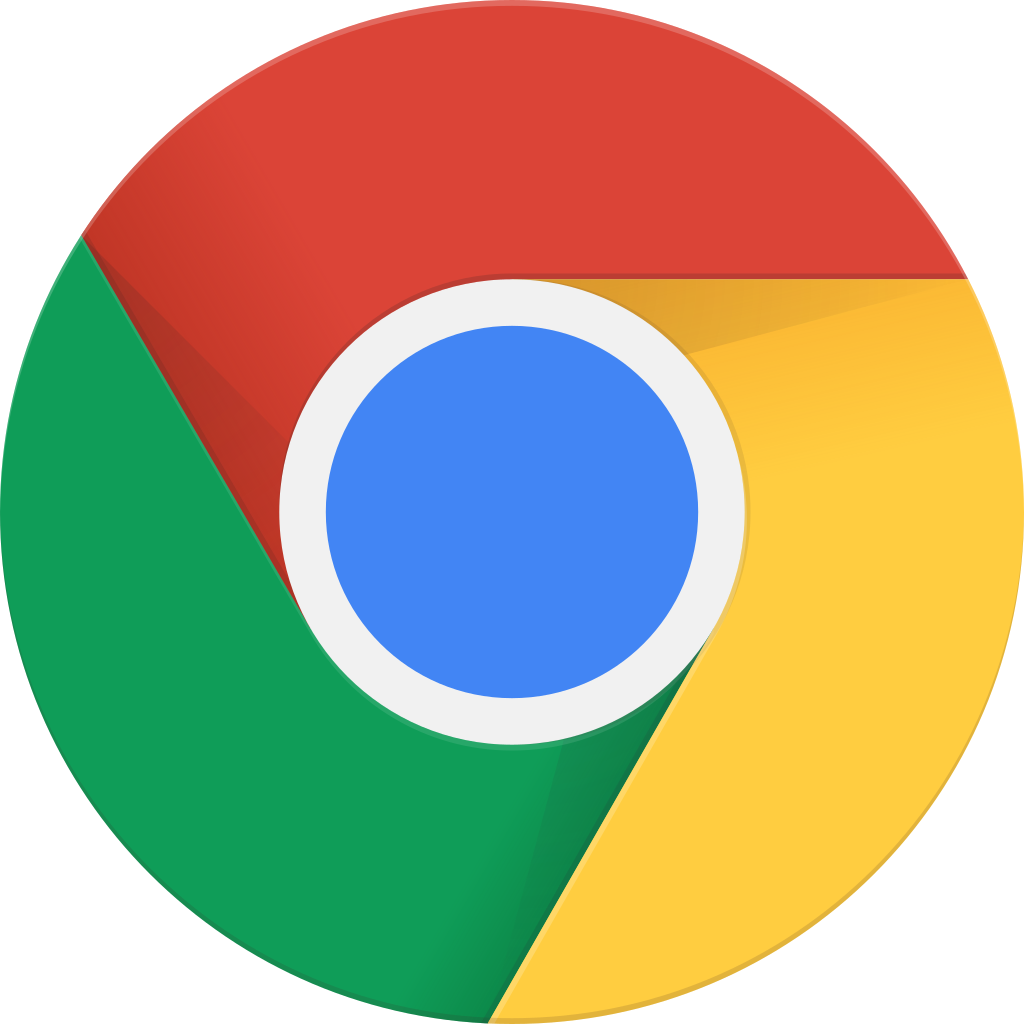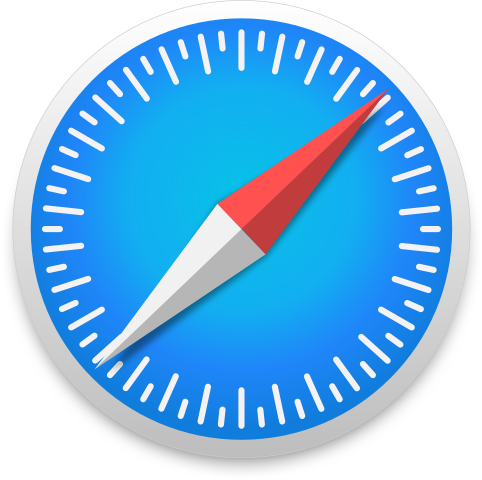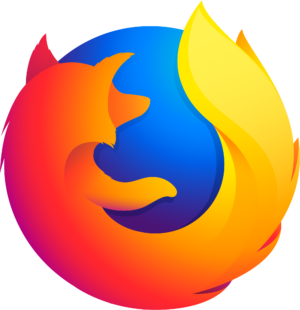How to Get More Mileage Out of Your Older Devices – WHS 201 - The Wired Homeschool - Tech, Tools, & Tips for Homeschooling a Digital Generation
Archived series ("HTTP Redirect" status)
Replaced by: The Wired Homeschool
When?
This feed was archived on March 16, 2017 18:44 (
Why? HTTP Redirect status. The feed permanently redirected to another series.
What now? If you were subscribed to this series when it was replaced, you will now be subscribed to the replacement series. This series will no longer be checked for updates. If you believe this to be in error, please check if the publisher's feed link below is valid and contact support to request the feed be restored or if you have any other concerns about this.
Manage episode 161425328 series 2243

Device manufacturers want us to buy new smartphones and tablets every year. Sometimes we need to buy a new phone but other times there a less expensive alternatives to buying the latest and greatest.
In this episode of The Wired Homeschool I shared six ways you can get more mileage out of your older devices.
1. Repair the device.
The primary reason you may want to replace your smartphone or tablet is because the screen is damaged. A damaged touchscreen can cause all kinds of weird problems like items being tapped, camera distortion, and it can even drain your battery. It’s also painful if you get little slivers of glass in your fingers. Repairing a screen is a fraction of the cost of a new device and can solve many weird symptoms your phone or tablet is exhibiting. There’s probably a local computer repair shop that can replace your screen for about $150. If you’re the adventurous type, you can save a little money and repair it yourself.
2. Clean your device.
Over the years of owning a smartphone or tablet, a lot of dust and debris can end up in the headphone jack and charging ports of your device. Cleaning these ports will reduce the likelihood of a malfunction and you may actually fix that niggling problem you had with the headphone jack. The best way to do this is with a toothpick. Use it to gently dislodge all the gunk in the ports of your device. You can also try using some compressed air but be careful because you may just drive debris further into the device.
3. Condition or replace the battery.
Battery maintenance isn’t something most people think about when purchasing a smartphone or tablet. Depending on the manufacturer, your battery may not be replaceable. If you’re seeing shorter battery life than you used to out of your old devices there are a couple of culprits. First, batteries just wear out over time so you can’t expect them to hold a charge as long as when they were new. Second, if you’re someone who likes to keep their battery fully charged all the time, you’re doing it a disservice. You can improve your battery life by occasionally letting it run out completely and then recharging it fully.
4. Install the latest updates.
Let’s face it, software updates are a pain in the neck. You have to wait for the update to download, then install it, and sometimes some of your configuration settings are lost, the electrons just disappear. However, software updates are a necessary evil. You really need to do them, especially OS updates. Many times these updates address security flaws and often they also address performance issues. If you really don’t want to sit around and wait for your OS to update, you can schedule the update to occur overnight.
5. Perform a factory reset.
This is the nuclear option. It’s going to wipe your phone or tablet to the condition it was in when you bought it. You’ll need to reconfigure the device from scratch. While this sounds intimidating, it’s really not. If you’ve backed up your personal data and apps you’ll find it isn’t so bad. A factory reset will often eliminate any weird problems that you’ve been having. Resetting to factory defaults removes all of your settings and any settings that may be lingering from old apps. Don’t forget to reconfigure any parental controls is this a device your children use.
6. Manage your storage better.
I often want to get a new phone because I’ve run out of storage. I’m cheap so I always buy the iPhone with the least amount of storage and I always regret it! If you have an Android device, this may not be a problem for you as many devices have removable storage that you can upgrade for $20-$50. The easiest way to deal with storage issues is to use cloud storage. iCloud, Google Drive, and Microsoft OneDrive all integrate with your device’s photo app and will automatically transfer your media to the cloud.
Connect Socially!
- Join the Facebook page
- Follow @wiredhs
// <![CDATA[ !function(d,s,id){var js,fjs=d.getElementsByTagName(s)[0],p=/^http:/.test(d.location)?'http':'https';if(!d.getElementById(id)){js=d.createElement(s);js.id=id;js.src=p+'://platform.twitter.com/widgets.js';fjs.parentNode.insertBefore(js,fjs);}}(document, 'script', 'twitter-wjs'); // ]]> - Circle on Google Plus
- Follow John Wilkerson
Leave a Voicemail
You can call 518-290-0228 to leave me a message or use this convenient widget to record a message right from your computer.
Etc.
Want to be notified of any upcoming news regarding the podcast or if I’m speaking in your area? Join my spam-free mailing list. You’ll receive monthly updates and news about future projects and I’ll let you know if I’m speaking in your area at a homeschooling convention.
The Wired Homeschool is a proud member of the Tech Podcast Network. For more family-friendly tech podcasts visit techpodcasts.com
Music for the podcast by Kevin Macleod.
The post How to Get More Mileage Out of Your Older Devices – WHS 201 appeared first on The Wired Homeschool.
239 episodes