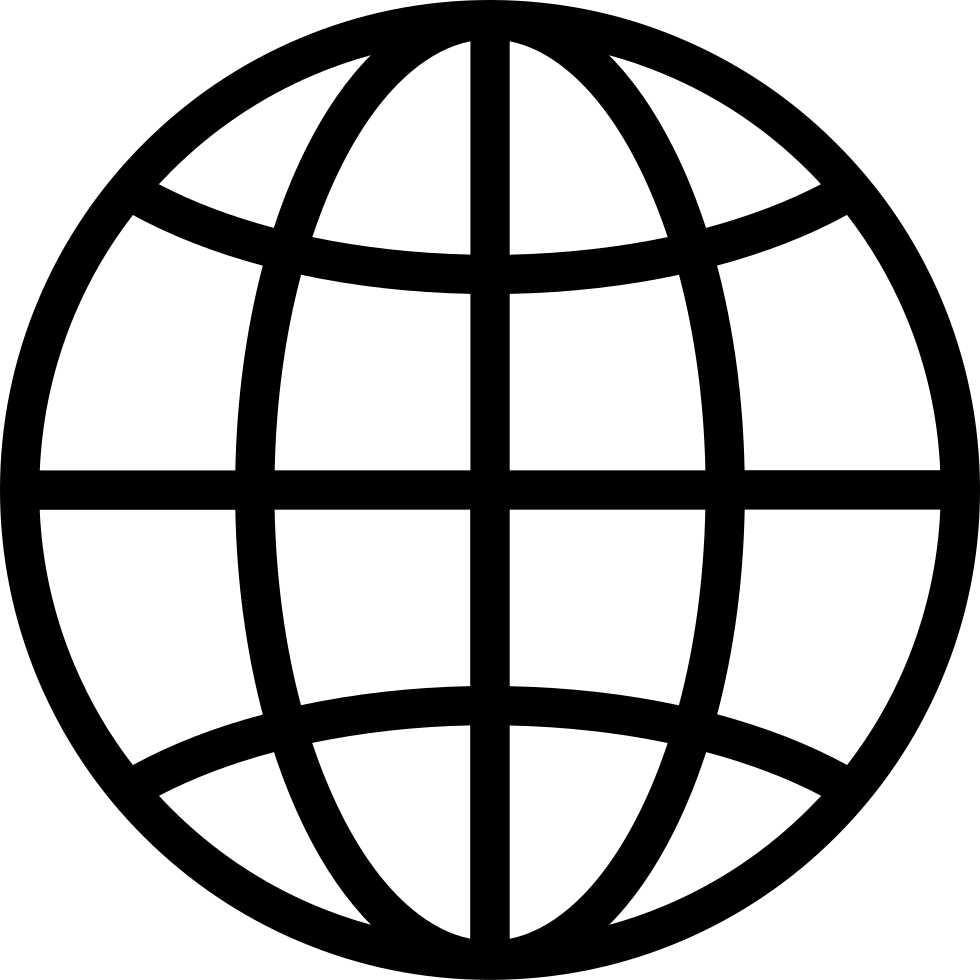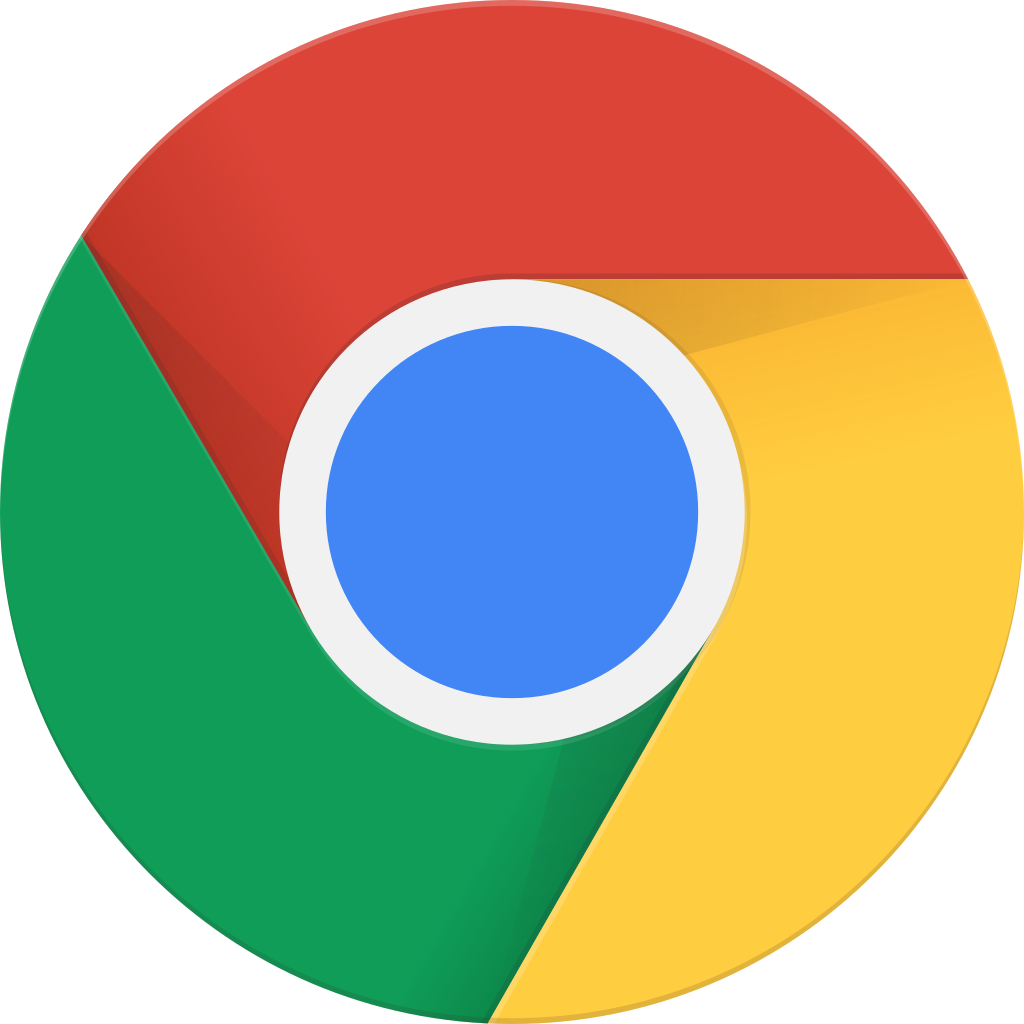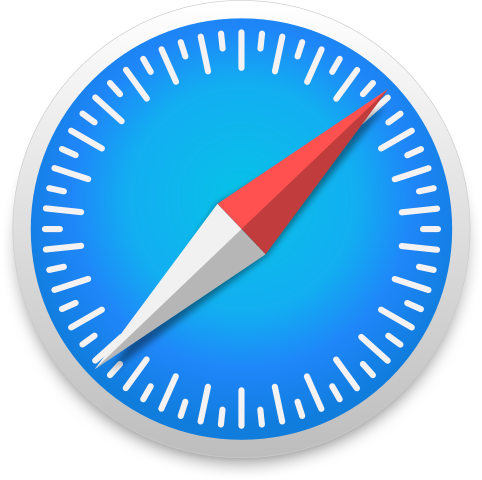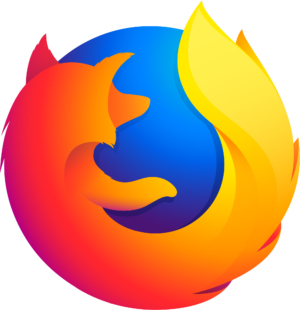Show notes are at https://stevelitchfield.com/sshow/chat.html
…
continue reading
Content provided by Scott Schulman. All podcast content including episodes, graphics, and podcast descriptions are uploaded and provided directly by Scott Schulman or their podcast platform partner. If you believe someone is using your copyrighted work without your permission, you can follow the process outlined here https://player.fm/legal.
Player FM - Podcast App
Go offline with the Player FM app!
Go offline with the Player FM app!
2.12: We're a Real Podcast Now!
Manage episode 239741206 series 2108828
Content provided by Scott Schulman. All podcast content including episodes, graphics, and podcast descriptions are uploaded and provided directly by Scott Schulman or their podcast platform partner. If you believe someone is using your copyrighted work without your permission, you can follow the process outlined here https://player.fm/legal.
Chris: Settings to adjust for iOS
Significant locations:
- Keeps track of specific locations you frequent that may help maps, calendar, photos, and more (and Apple can’t read it)
- Settings > Privacy > Location Services > System Services > Significant Locations
- At the bottom you can clear your significant locations
- At the top you can turn off significant locations
Speech Enhancement
- Lets your phone read text on your screen.
- General > Accessibility > Speech
- Select any text and press the “Speak Text” button OR…
- Turn on “Speak screen” if you want to swipe down with two fingers from the top of the screen to hear the content of the screen
- Click “Voices” to download a better quality voice (Alex is the best)
Pronouncitations
- You can tell Siri how to pronounce words (Say, “Hey Siri, Learn to pronounce ‘Sample Name’”)
- Or you can go into the speech settings above (General > Accessibility > Speech), scroll down to Pronunciations, and add phrases individually
Scott: Screen time
You have several options:
- Downtime
- App Limits
- Communication Limits
- Always Allowed
- Content and Priavcy Restrictions
It may be helpful to…
- Give your password to someone else
- Set time limits for apps or groups of apps
- Block or allow some app/sites all the time
- Use downtime (which sets a time you can’t use your device)
-------
Follow us on Twitter: @technistrypod
Follow us on Facebook: @technistrypod
35 episodes
Manage episode 239741206 series 2108828
Content provided by Scott Schulman. All podcast content including episodes, graphics, and podcast descriptions are uploaded and provided directly by Scott Schulman or their podcast platform partner. If you believe someone is using your copyrighted work without your permission, you can follow the process outlined here https://player.fm/legal.
Chris: Settings to adjust for iOS
Significant locations:
- Keeps track of specific locations you frequent that may help maps, calendar, photos, and more (and Apple can’t read it)
- Settings > Privacy > Location Services > System Services > Significant Locations
- At the bottom you can clear your significant locations
- At the top you can turn off significant locations
Speech Enhancement
- Lets your phone read text on your screen.
- General > Accessibility > Speech
- Select any text and press the “Speak Text” button OR…
- Turn on “Speak screen” if you want to swipe down with two fingers from the top of the screen to hear the content of the screen
- Click “Voices” to download a better quality voice (Alex is the best)
Pronouncitations
- You can tell Siri how to pronounce words (Say, “Hey Siri, Learn to pronounce ‘Sample Name’”)
- Or you can go into the speech settings above (General > Accessibility > Speech), scroll down to Pronunciations, and add phrases individually
Scott: Screen time
You have several options:
- Downtime
- App Limits
- Communication Limits
- Always Allowed
- Content and Priavcy Restrictions
It may be helpful to…
- Give your password to someone else
- Set time limits for apps or groups of apps
- Block or allow some app/sites all the time
- Use downtime (which sets a time you can’t use your device)
-------
Follow us on Twitter: @technistrypod
Follow us on Facebook: @technistrypod
35 episodes
All episodes
×Welcome to Player FM!
Player FM is scanning the web for high-quality podcasts for you to enjoy right now. It's the best podcast app and works on Android, iPhone, and the web. Signup to sync subscriptions across devices.