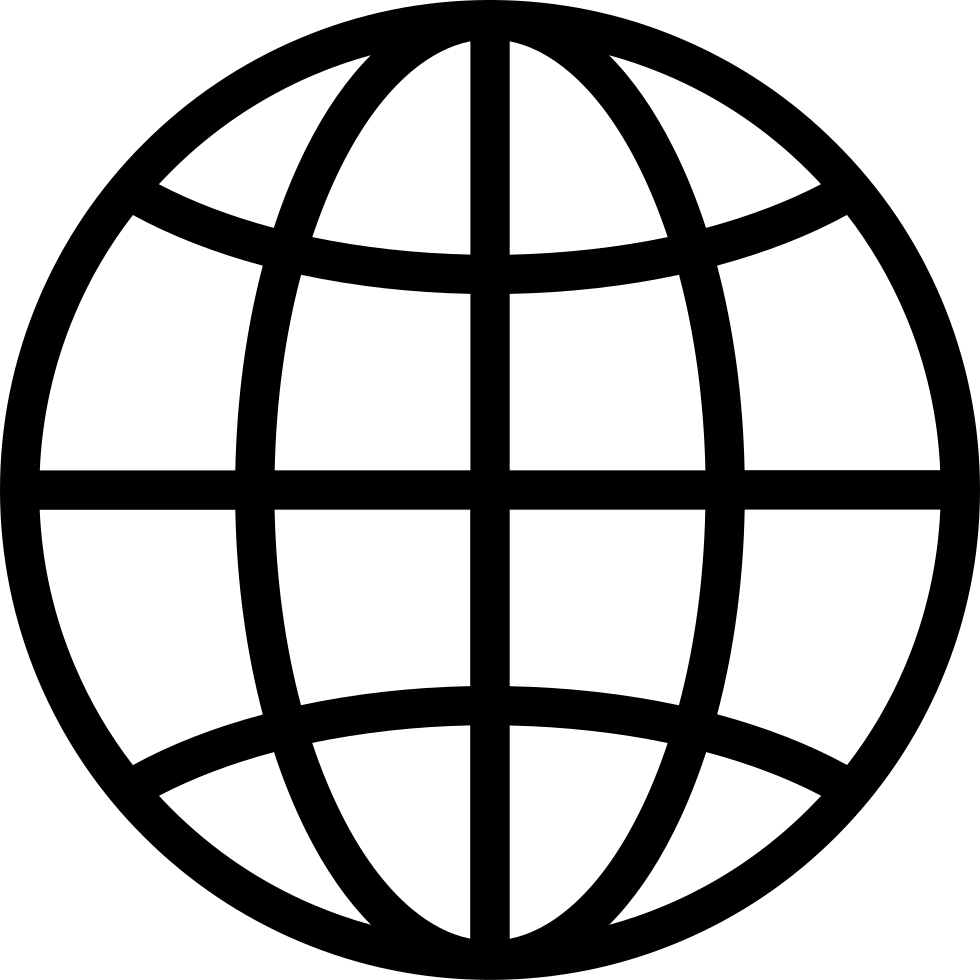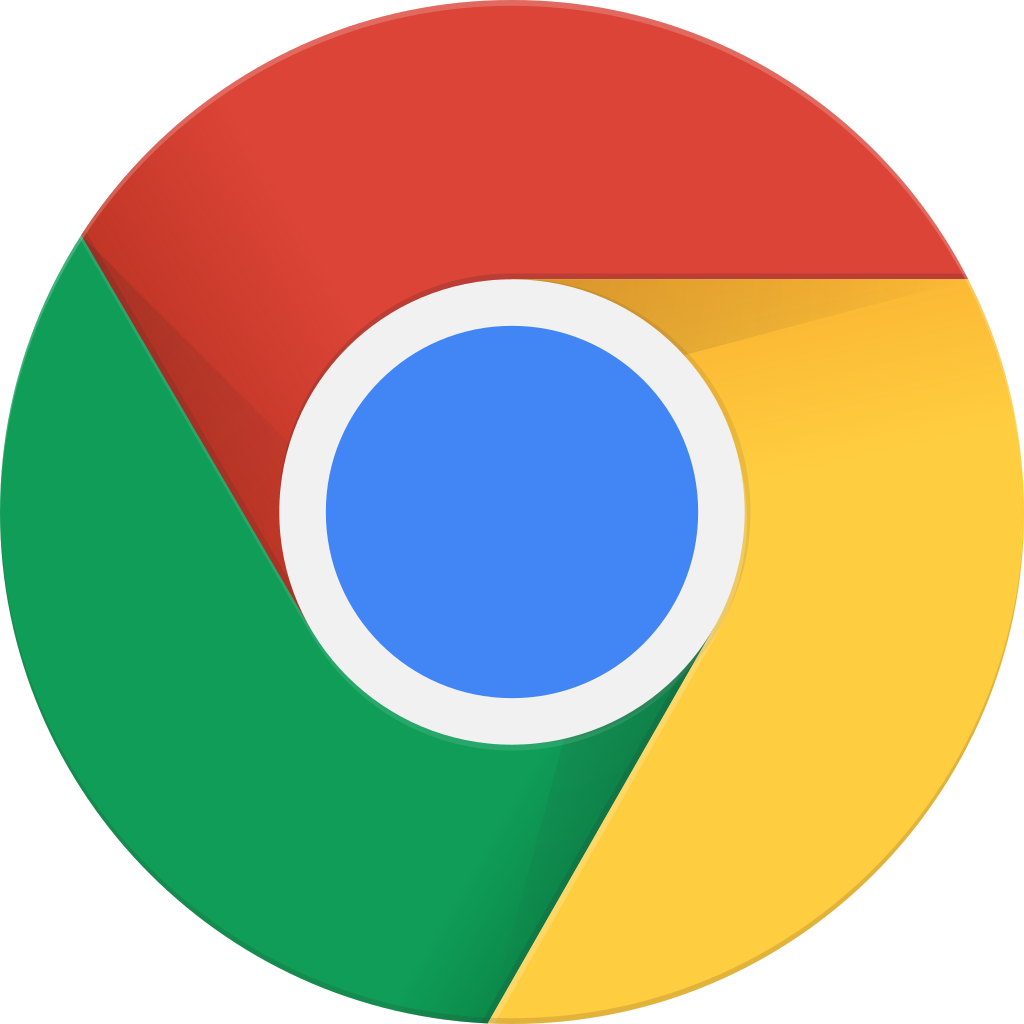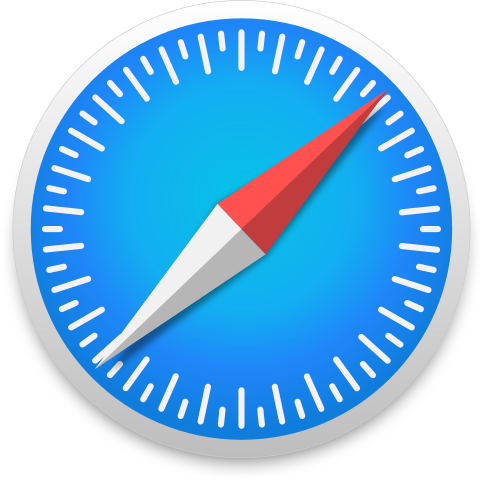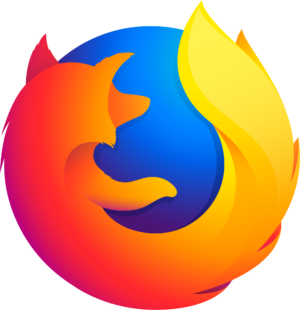Go offline with the Player FM app!
How to Use Audio Ducking on iOS for Clearer VoiceOver
Manage episode 443567191 series 1402576
In this podcast, Thomas Domville showcases the Audio Ducking feature on iOS. Audio Ducking automatically reduces the volume of background audio when a foreground sound, such as a notification or VoiceOver, is played. This feature is particularly beneficial for accessibility, ensuring that important sounds or speech are clearly audible without being overshadowed by other audio.
To adjust the Audio Ducking settings on iOS, follow these steps:
- Open Settings: Launch the Settings app on your iPhone.
- Access Accessibility Options: Scroll down and double tap on "Accessibility."
- VoiceOver Settings: Scroll down and double tap on "VoiceOver."
- Audio Settings: Within the VoiceOver settings, double tap on "Audio."
- Audio Ducking Settings: Within the Audio settings, double tap on "Audio Ducking."
- Choose Your Preference: In the Audio Ducking settings, you can select from Off, When Speaking, or Always based on your personal preference. Make sure to adjust the VoiceOver Speech Volume to your liking.
Transcript
Disclaimer: This transcript was generated by Aiko, an AI-powered transcription app. It is not edited or formatted, and it may not accurately capture the speakers’ names, voices, or content.
Hello and welcome.
My name is Thomas Domville, also known as AnonyMouse.
I'm gonna be talking to you today about audio ducking.
Now some of you out there are familiar with audio ducking and some that are not.
So let's talk about what audio ducking for those that are not familiar with this feature.
So really what this audio ducking does, it's very useful when you need it, when you want to lower the media sound.
So for example, are you on a phone call and you're talking to an operator or a customer service or whatever it might be, and they want you to check your email and make sure you got something, read it off something, or they sent you a text for verification, whatever not.
Sometimes it's really, really hard to hear that voiceover voice, right?
So having it at the same time, the voiceover can be difficult to hear.
Sometimes it's lower than what their sound is.
Or in my case, I do a lot of music.
So I love listening to the music in the background.
However, if I'm trying to do something with voiceover on the same time, it's difficult to hear voiceover.
So let me give you an example of what it sounds like when you do not have audio ducking on.
So if I turn on music here, I'm just gonna swipe back and forth so you can hear the various sound of voiceover and you'll see what I mean.
It's about the same or if not a little bit less, it just depends on the situation.
So here's the music.
Make sure that what I tell you makes sense.
Mail, no unread emails.
Messages, one unread message.
So it's hard to hear, right?
So you don't have that ability to be able to hear it very well.
Well, audio ducking, by turning this on, it allows you to duck those media or situation that you're in so you can bring up that voiceover on top and make it clear and concise.
Now, for those that are familiar with audio ducking, well, the old fashioned audio ducking allows us to be able to duck, right?
But it was a hard set, meaning that we have no…
101 episodes
Manage episode 443567191 series 1402576
In this podcast, Thomas Domville showcases the Audio Ducking feature on iOS. Audio Ducking automatically reduces the volume of background audio when a foreground sound, such as a notification or VoiceOver, is played. This feature is particularly beneficial for accessibility, ensuring that important sounds or speech are clearly audible without being overshadowed by other audio.
To adjust the Audio Ducking settings on iOS, follow these steps:
- Open Settings: Launch the Settings app on your iPhone.
- Access Accessibility Options: Scroll down and double tap on "Accessibility."
- VoiceOver Settings: Scroll down and double tap on "VoiceOver."
- Audio Settings: Within the VoiceOver settings, double tap on "Audio."
- Audio Ducking Settings: Within the Audio settings, double tap on "Audio Ducking."
- Choose Your Preference: In the Audio Ducking settings, you can select from Off, When Speaking, or Always based on your personal preference. Make sure to adjust the VoiceOver Speech Volume to your liking.
Transcript
Disclaimer: This transcript was generated by Aiko, an AI-powered transcription app. It is not edited or formatted, and it may not accurately capture the speakers’ names, voices, or content.
Hello and welcome.
My name is Thomas Domville, also known as AnonyMouse.
I'm gonna be talking to you today about audio ducking.
Now some of you out there are familiar with audio ducking and some that are not.
So let's talk about what audio ducking for those that are not familiar with this feature.
So really what this audio ducking does, it's very useful when you need it, when you want to lower the media sound.
So for example, are you on a phone call and you're talking to an operator or a customer service or whatever it might be, and they want you to check your email and make sure you got something, read it off something, or they sent you a text for verification, whatever not.
Sometimes it's really, really hard to hear that voiceover voice, right?
So having it at the same time, the voiceover can be difficult to hear.
Sometimes it's lower than what their sound is.
Or in my case, I do a lot of music.
So I love listening to the music in the background.
However, if I'm trying to do something with voiceover on the same time, it's difficult to hear voiceover.
So let me give you an example of what it sounds like when you do not have audio ducking on.
So if I turn on music here, I'm just gonna swipe back and forth so you can hear the various sound of voiceover and you'll see what I mean.
It's about the same or if not a little bit less, it just depends on the situation.
So here's the music.
Make sure that what I tell you makes sense.
Mail, no unread emails.
Messages, one unread message.
So it's hard to hear, right?
So you don't have that ability to be able to hear it very well.
Well, audio ducking, by turning this on, it allows you to duck those media or situation that you're in so you can bring up that voiceover on top and make it clear and concise.
Now, for those that are familiar with audio ducking, well, the old fashioned audio ducking allows us to be able to duck, right?
But it was a hard set, meaning that we have no…
101 episodes
All episodes
×Welcome to Player FM!
Player FM is scanning the web for high-quality podcasts for you to enjoy right now. It's the best podcast app and works on Android, iPhone, and the web. Signup to sync subscriptions across devices.