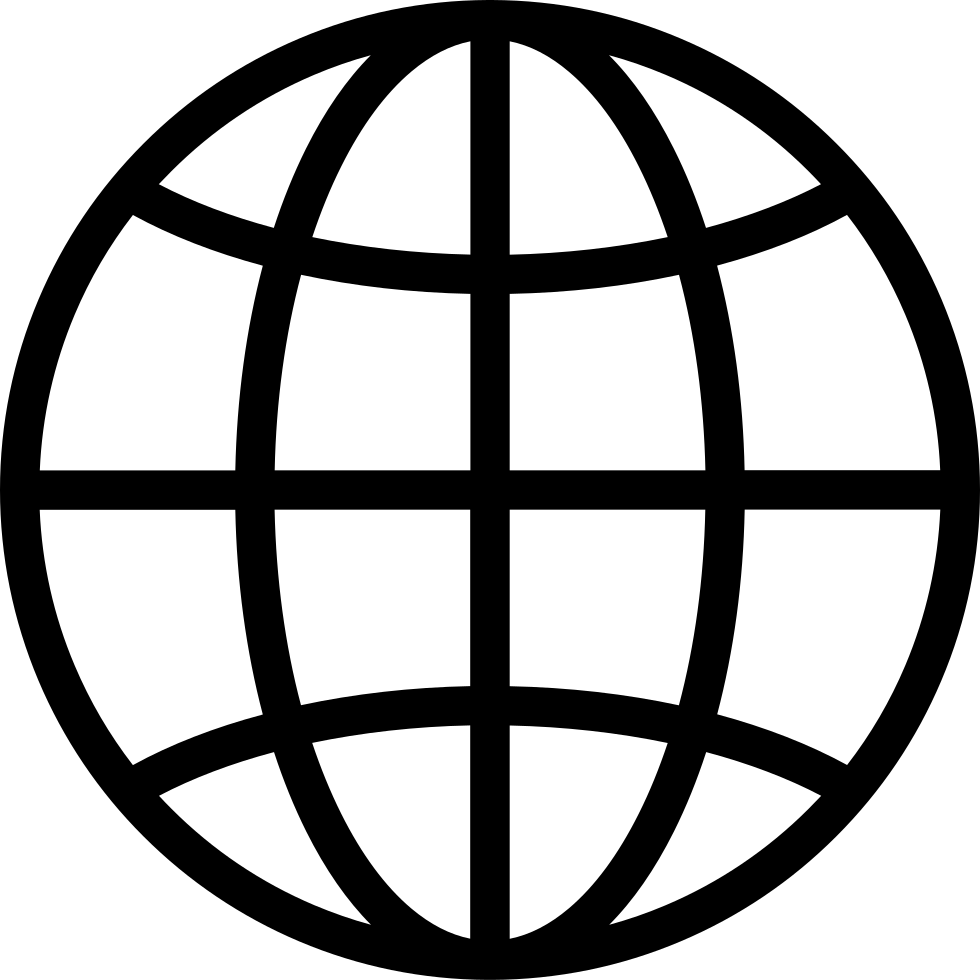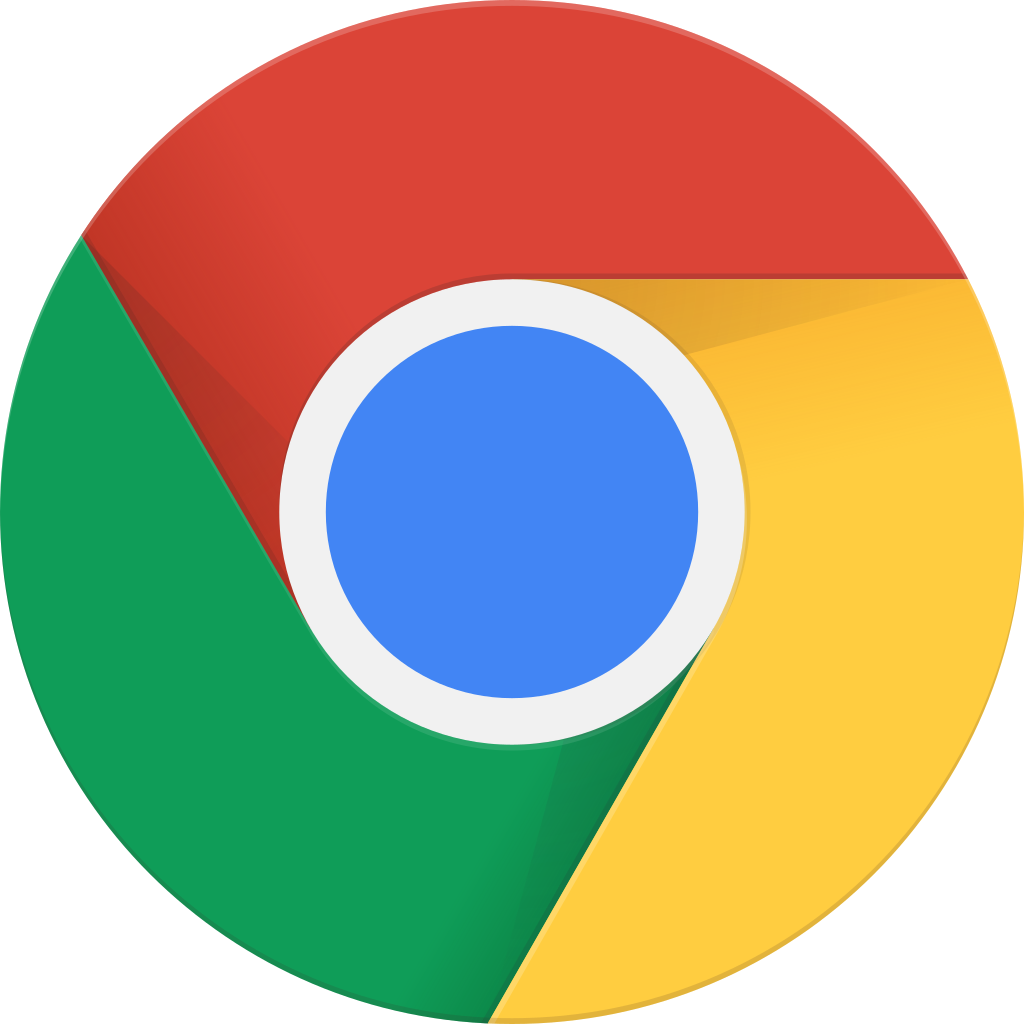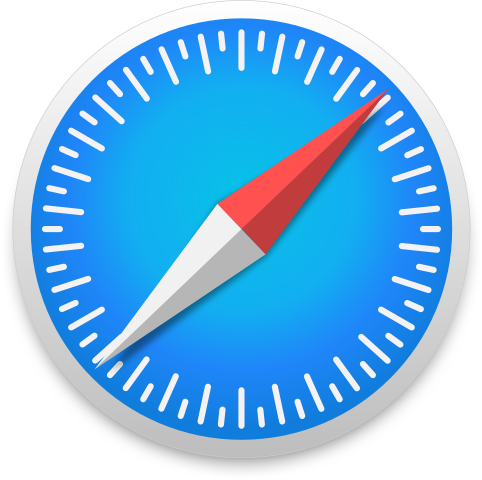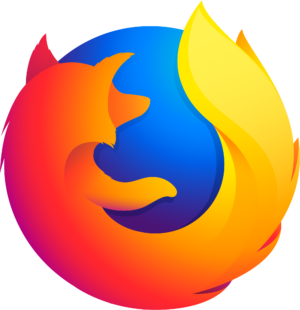Making It is a weekly audio podcast that comes out every Friday hosted by Jimmy Diresta, Bob Clagett and David Picciuto. Three different makers with different backgrounds talking about creativity, design and making things with your bare hands.
…
continue reading
Content provided by Li-Ji Hong (洪李吉). All podcast content including episodes, graphics, and podcast descriptions are uploaded and provided directly by Li-Ji Hong (洪李吉) or their podcast platform partner. If you believe someone is using your copyrighted work without your permission, you can follow the process outlined here https://player.fm/legal.
Player FM - Podcast App
Go offline with the Player FM app!
Go offline with the Player FM app!
顯示Windows 10上面儲存的 Wireless LAN 密碼
Manage episode 179293661 series 1290638
Content provided by Li-Ji Hong (洪李吉). All podcast content including episodes, graphics, and podcast descriptions are uploaded and provided directly by Li-Ji Hong (洪李吉) or their podcast platform partner. If you believe someone is using your copyrighted work without your permission, you can follow the process outlined here https://player.fm/legal.
一般家用型的Wireless LAN (我後面一律稱為 Wi-Fi),上面所設定的密碼,在設定完家用的Windows PC,可以正常連線之後,時間久了,我們經常會忘記這組密碼。如果我們不打算重置密碼,想要從設定好了的Windows上面,找回這組密碼,應該如何做呢?
我找到了這篇文章。
How to Find the Wi-Fi Password of your Current Network
結論就是,只要在Windows 10裡面打開一個CMD窗,輸入下面命令:
netsh wlan show profile name=SSID key=clear | findstr "金鑰內容"
其中,請將SSID更換成您的Wi-Fi網路名稱(Service Set Identifier, SSID)。
參考截圖:
C:\netsh wlan show profile name=SSID key=clear
介面 Wi-Fi 上的設定檔 SSID:
=======================================================================
已套用: 所有使用者設定檔
設定檔資訊
-------------------
版本 : 1
類型 : 無線區域網路
名稱 : SSID
控制選項 :
連線模式 : 自動連線
網路廣播 : 只有此網路正在廣播時才連線
AutoSwitch :不切換到其他網路
MAC 隨機化 : 已停用
連線設定
---------------------
SSID 數目 : 1
SSID 名稱 : "SSID"
網路類型 : 基礎結構
無線電波類型 : [ 任何無線電波類型 ]
廠商擴充 : 不存在
安全性設定
-----------------
驗證 : WPA2-Personal
加密方式 : CCMP
驗證 : WPA2-Personal
加密方式 : 未知
安全性金鑰 : 現在
金鑰內容 : Wi-Fi密碼在這裡
成本設定
-------------
成本 : 不受限制
壅塞 : 否
接近資料限制 : 否
超過資料限制 : 否
漫遊 : 否
成本來源 : 預設值
One more thing…
在我引用的來源文章裡面,其實也包含在 Linux,或者是 Mac OS上面,找之前儲存過的Wi-Fi密碼的方法或是命令。因為我手邊沒有環境驗證,大家測試出來的結果,是否可以在下面的留言區,跟我分享呢?
我這篇文章,其實還有一個目的。
我知道有一些企業客戶的Wi-Fi密碼,是由員工手工設定固定的密碼,到來賓的PC上面,同時不讓來賓看到密碼。事實上,這個方法一點都不安全。來賓只需要讀過這篇文章,一樣可以將您以為看不到的密碼,給顯示出來的。
企業客戶,別再使用這種只求心安的密碼保護方式了!
…
continue reading
我找到了這篇文章。
How to Find the Wi-Fi Password of your Current Network
結論就是,只要在Windows 10裡面打開一個CMD窗,輸入下面命令:
netsh wlan show profile name=SSID key=clear | findstr "金鑰內容"
其中,請將SSID更換成您的Wi-Fi網路名稱(Service Set Identifier, SSID)。
參考截圖:
C:\netsh wlan show profile name=SSID key=clear
介面 Wi-Fi 上的設定檔 SSID:
=======================================================================
已套用: 所有使用者設定檔
設定檔資訊
-------------------
版本 : 1
類型 : 無線區域網路
名稱 : SSID
控制選項 :
連線模式 : 自動連線
網路廣播 : 只有此網路正在廣播時才連線
AutoSwitch :不切換到其他網路
MAC 隨機化 : 已停用
連線設定
---------------------
SSID 數目 : 1
SSID 名稱 : "SSID"
網路類型 : 基礎結構
無線電波類型 : [ 任何無線電波類型 ]
廠商擴充 : 不存在
安全性設定
-----------------
驗證 : WPA2-Personal
加密方式 : CCMP
驗證 : WPA2-Personal
加密方式 : 未知
安全性金鑰 : 現在
金鑰內容 : Wi-Fi密碼在這裡
成本設定
-------------
成本 : 不受限制
壅塞 : 否
接近資料限制 : 否
超過資料限制 : 否
漫遊 : 否
成本來源 : 預設值
One more thing…
在我引用的來源文章裡面,其實也包含在 Linux,或者是 Mac OS上面,找之前儲存過的Wi-Fi密碼的方法或是命令。因為我手邊沒有環境驗證,大家測試出來的結果,是否可以在下面的留言區,跟我分享呢?
我這篇文章,其實還有一個目的。
我知道有一些企業客戶的Wi-Fi密碼,是由員工手工設定固定的密碼,到來賓的PC上面,同時不讓來賓看到密碼。事實上,這個方法一點都不安全。來賓只需要讀過這篇文章,一樣可以將您以為看不到的密碼,給顯示出來的。
企業客戶,別再使用這種只求心安的密碼保護方式了!
 |
| 吉野櫻、綠柳樹、藍天、好多遊客 玉淵潭公園西門,中國北京市 |
22 episodes
Manage episode 179293661 series 1290638
Content provided by Li-Ji Hong (洪李吉). All podcast content including episodes, graphics, and podcast descriptions are uploaded and provided directly by Li-Ji Hong (洪李吉) or their podcast platform partner. If you believe someone is using your copyrighted work without your permission, you can follow the process outlined here https://player.fm/legal.
一般家用型的Wireless LAN (我後面一律稱為 Wi-Fi),上面所設定的密碼,在設定完家用的Windows PC,可以正常連線之後,時間久了,我們經常會忘記這組密碼。如果我們不打算重置密碼,想要從設定好了的Windows上面,找回這組密碼,應該如何做呢?
我找到了這篇文章。
How to Find the Wi-Fi Password of your Current Network
結論就是,只要在Windows 10裡面打開一個CMD窗,輸入下面命令:
netsh wlan show profile name=SSID key=clear | findstr "金鑰內容"
其中,請將SSID更換成您的Wi-Fi網路名稱(Service Set Identifier, SSID)。
參考截圖:
C:\netsh wlan show profile name=SSID key=clear
介面 Wi-Fi 上的設定檔 SSID:
=======================================================================
已套用: 所有使用者設定檔
設定檔資訊
-------------------
版本 : 1
類型 : 無線區域網路
名稱 : SSID
控制選項 :
連線模式 : 自動連線
網路廣播 : 只有此網路正在廣播時才連線
AutoSwitch :不切換到其他網路
MAC 隨機化 : 已停用
連線設定
---------------------
SSID 數目 : 1
SSID 名稱 : "SSID"
網路類型 : 基礎結構
無線電波類型 : [ 任何無線電波類型 ]
廠商擴充 : 不存在
安全性設定
-----------------
驗證 : WPA2-Personal
加密方式 : CCMP
驗證 : WPA2-Personal
加密方式 : 未知
安全性金鑰 : 現在
金鑰內容 : Wi-Fi密碼在這裡
成本設定
-------------
成本 : 不受限制
壅塞 : 否
接近資料限制 : 否
超過資料限制 : 否
漫遊 : 否
成本來源 : 預設值
One more thing…
在我引用的來源文章裡面,其實也包含在 Linux,或者是 Mac OS上面,找之前儲存過的Wi-Fi密碼的方法或是命令。因為我手邊沒有環境驗證,大家測試出來的結果,是否可以在下面的留言區,跟我分享呢?
我這篇文章,其實還有一個目的。
我知道有一些企業客戶的Wi-Fi密碼,是由員工手工設定固定的密碼,到來賓的PC上面,同時不讓來賓看到密碼。事實上,這個方法一點都不安全。來賓只需要讀過這篇文章,一樣可以將您以為看不到的密碼,給顯示出來的。
企業客戶,別再使用這種只求心安的密碼保護方式了!
…
continue reading
我找到了這篇文章。
How to Find the Wi-Fi Password of your Current Network
結論就是,只要在Windows 10裡面打開一個CMD窗,輸入下面命令:
netsh wlan show profile name=SSID key=clear | findstr "金鑰內容"
其中,請將SSID更換成您的Wi-Fi網路名稱(Service Set Identifier, SSID)。
參考截圖:
C:\netsh wlan show profile name=SSID key=clear
介面 Wi-Fi 上的設定檔 SSID:
=======================================================================
已套用: 所有使用者設定檔
設定檔資訊
-------------------
版本 : 1
類型 : 無線區域網路
名稱 : SSID
控制選項 :
連線模式 : 自動連線
網路廣播 : 只有此網路正在廣播時才連線
AutoSwitch :不切換到其他網路
MAC 隨機化 : 已停用
連線設定
---------------------
SSID 數目 : 1
SSID 名稱 : "SSID"
網路類型 : 基礎結構
無線電波類型 : [ 任何無線電波類型 ]
廠商擴充 : 不存在
安全性設定
-----------------
驗證 : WPA2-Personal
加密方式 : CCMP
驗證 : WPA2-Personal
加密方式 : 未知
安全性金鑰 : 現在
金鑰內容 : Wi-Fi密碼在這裡
成本設定
-------------
成本 : 不受限制
壅塞 : 否
接近資料限制 : 否
超過資料限制 : 否
漫遊 : 否
成本來源 : 預設值
One more thing…
在我引用的來源文章裡面,其實也包含在 Linux,或者是 Mac OS上面,找之前儲存過的Wi-Fi密碼的方法或是命令。因為我手邊沒有環境驗證,大家測試出來的結果,是否可以在下面的留言區,跟我分享呢?
我這篇文章,其實還有一個目的。
我知道有一些企業客戶的Wi-Fi密碼,是由員工手工設定固定的密碼,到來賓的PC上面,同時不讓來賓看到密碼。事實上,這個方法一點都不安全。來賓只需要讀過這篇文章,一樣可以將您以為看不到的密碼,給顯示出來的。
企業客戶,別再使用這種只求心安的密碼保護方式了!
 |
| 吉野櫻、綠柳樹、藍天、好多遊客 玉淵潭公園西門,中國北京市 |
22 episodes
All episodes
×Welcome to Player FM!
Player FM is scanning the web for high-quality podcasts for you to enjoy right now. It's the best podcast app and works on Android, iPhone, and the web. Signup to sync subscriptions across devices.