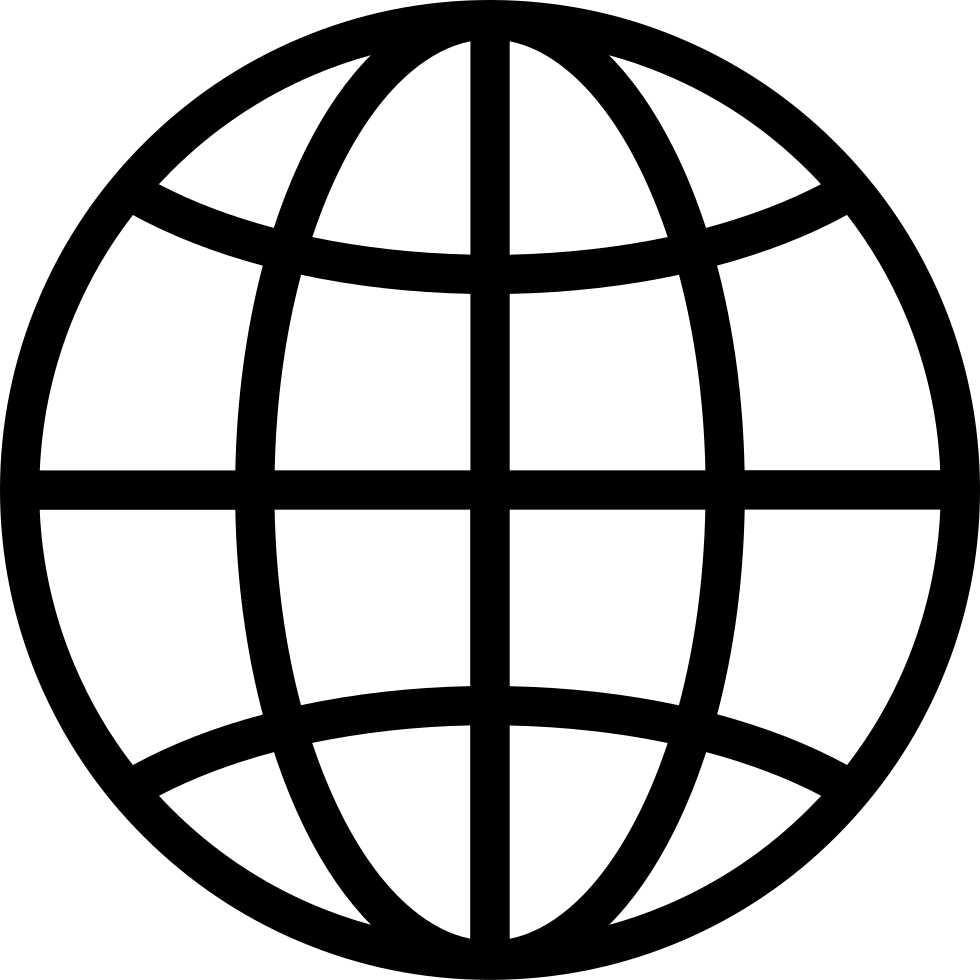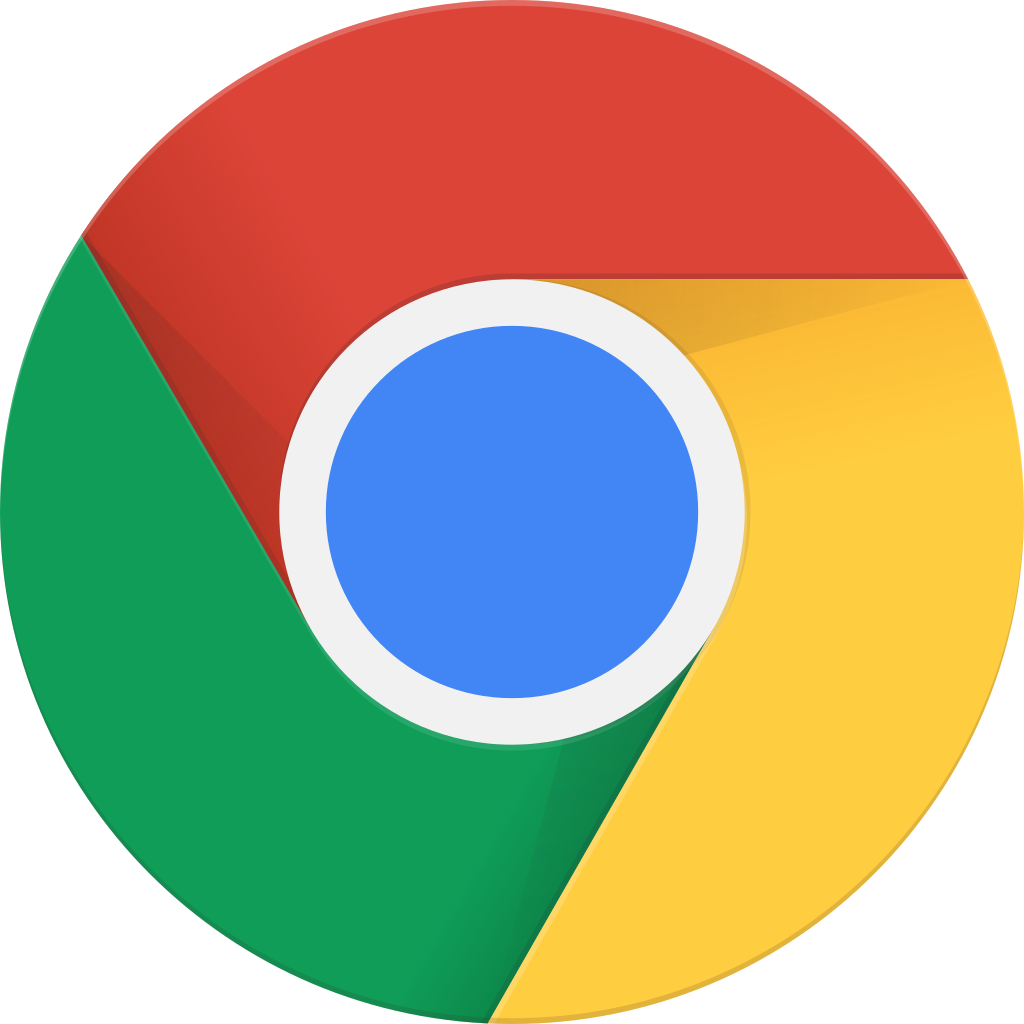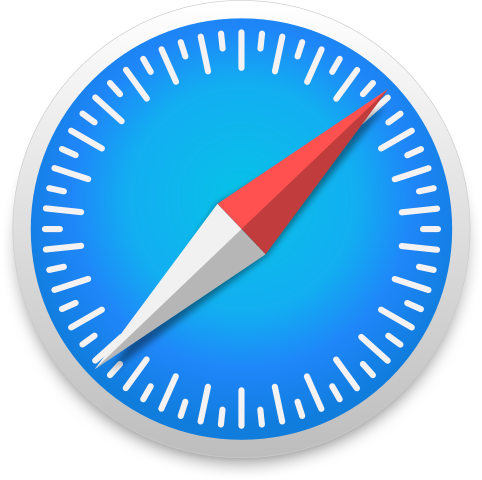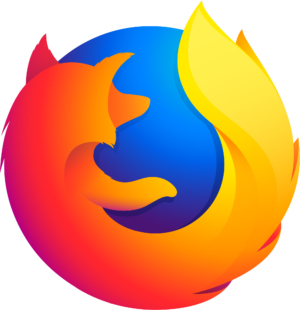Go offline with the Player FM app!
047 – Ryver vs. Slack – Better Team Communication without Email
Manage episode 173361236 series 81018
Episode 46 of the EdTech TV Podcast jumps into Group Chat/Integrated Collaboration services like Slack and Ryver, and explores the use of Guided Access in iOS in the classroom.
Slack vs Ryver – Team Communication without E-mail
Integrated Collaboration Services:
Slack vs. Ryver:
Each service has its own strengths and weaknesses, but as Ryver continues to grow, it is setting itself up to be the best place for teachers to collaborate as they move away from e-mail. While Slack is admittedly more robust than Ryver, the functionality is built for a slightly different demographic than I imagine teachers would hope to use it for. Many of the features overlap, but at the end of the day, the unlimited and free price tag on Ryver will be enough to convince most teams that it will serve the needed purposes. Additionally, Ryver is not resting on its laurels, they are actively improving their product, so you can expect them to catch up in any areas where they might currently fall short.
Guided Access
Guided Access lets you control exactly what a student can and cannot do on an iPhone or iPad, so you can feel safe handing your personal device over for classroom use.
To Activate
- Launch the Settings> General > Accessibility> Guided Access under the Learning section.
- Set up a passcode
- Open up the app you want to use, then triple tap the home button.
- Highlight the areas you DON’T want your students to have access to.
Non-Tech Rec
Department of Brewology creates beautiful prints and artwork based around the love of coffee and brewing coffee. Prove your coffee snobbery is unbeatable AND stylish with some work from these guys.



RIP Bill Paxton (5/17/55 – 2/25/17)

CHET!!!
Follow EdTech TV:
53 episodes
Manage episode 173361236 series 81018
Episode 46 of the EdTech TV Podcast jumps into Group Chat/Integrated Collaboration services like Slack and Ryver, and explores the use of Guided Access in iOS in the classroom.
Slack vs Ryver – Team Communication without E-mail
Integrated Collaboration Services:
Slack vs. Ryver:
Each service has its own strengths and weaknesses, but as Ryver continues to grow, it is setting itself up to be the best place for teachers to collaborate as they move away from e-mail. While Slack is admittedly more robust than Ryver, the functionality is built for a slightly different demographic than I imagine teachers would hope to use it for. Many of the features overlap, but at the end of the day, the unlimited and free price tag on Ryver will be enough to convince most teams that it will serve the needed purposes. Additionally, Ryver is not resting on its laurels, they are actively improving their product, so you can expect them to catch up in any areas where they might currently fall short.
Guided Access
Guided Access lets you control exactly what a student can and cannot do on an iPhone or iPad, so you can feel safe handing your personal device over for classroom use.
To Activate
- Launch the Settings> General > Accessibility> Guided Access under the Learning section.
- Set up a passcode
- Open up the app you want to use, then triple tap the home button.
- Highlight the areas you DON’T want your students to have access to.
Non-Tech Rec
Department of Brewology creates beautiful prints and artwork based around the love of coffee and brewing coffee. Prove your coffee snobbery is unbeatable AND stylish with some work from these guys.



RIP Bill Paxton (5/17/55 – 2/25/17)

CHET!!!
Follow EdTech TV:
53 episodes
All episodes
×Welcome to Player FM!
Player FM is scanning the web for high-quality podcasts for you to enjoy right now. It's the best podcast app and works on Android, iPhone, and the web. Signup to sync subscriptions across devices.