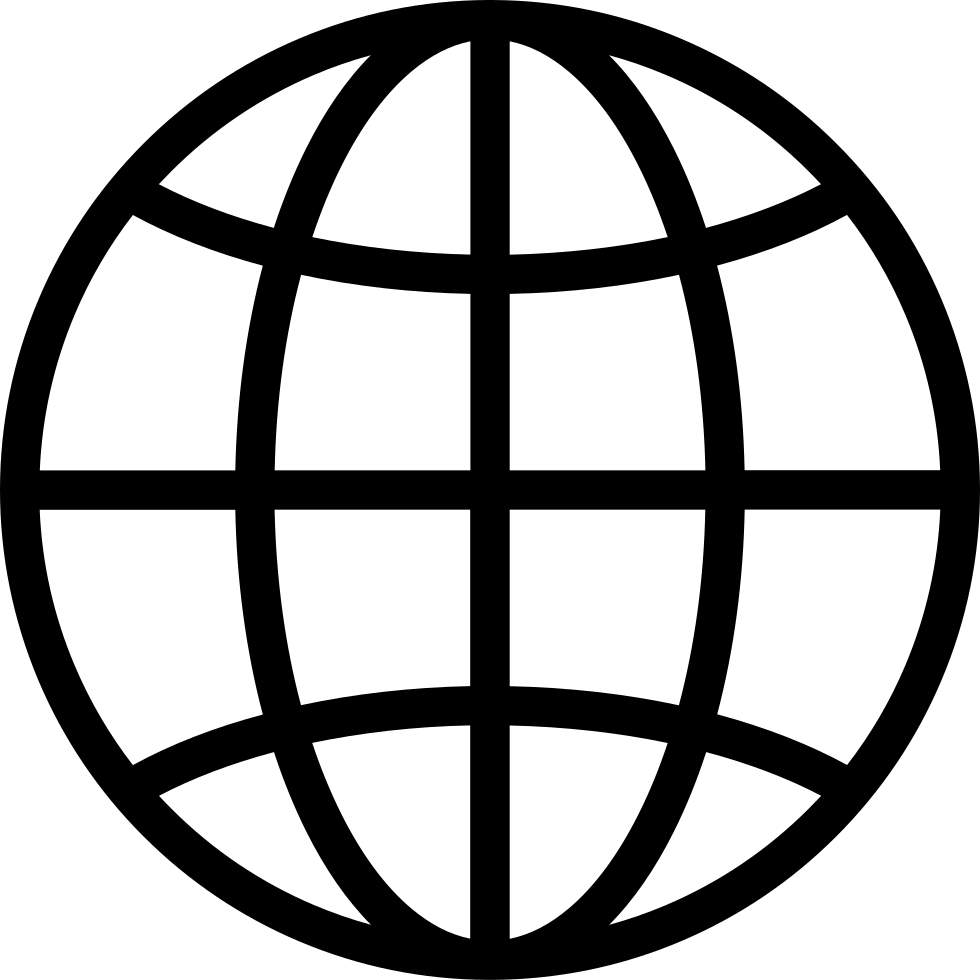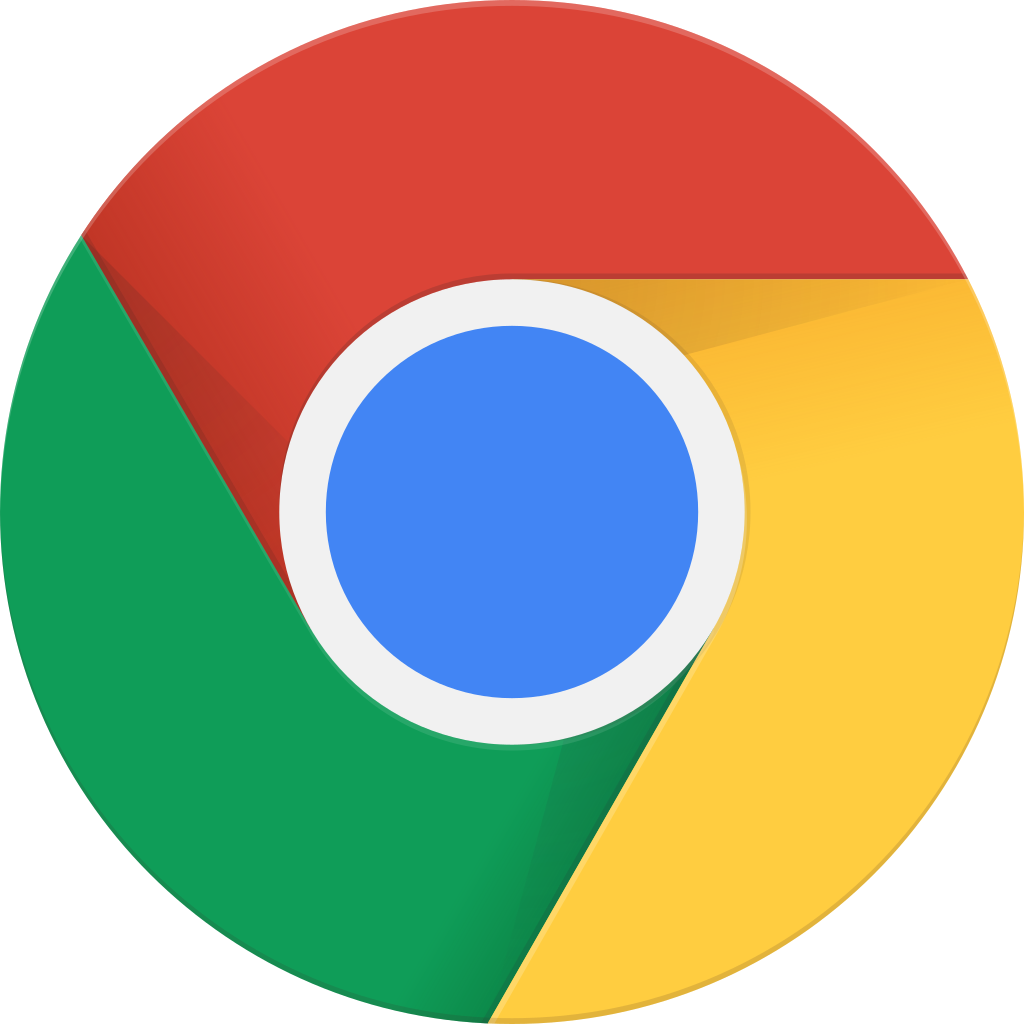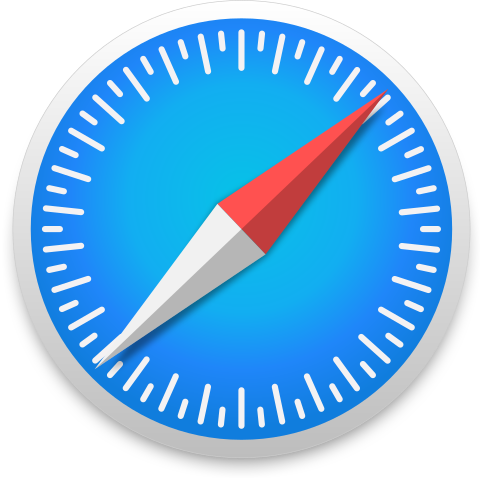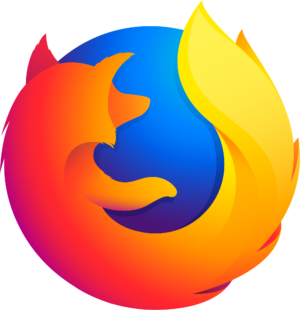[Tr] Paperclipping 126 - Make a Subject Pop in Photoshop Elements [Trailer]
Manage episode 152569966 series 1063711
This week’s episode has been released for the Paperclipping Members. If you’re not a member, you can watch a trailer of the tutorial by clicking on the video above.
In this in-depth video I show you step-by-step in Photoshop Elements how to…
1. Isolate a subject in your photo so you can give it/him/her special attention. 2. Boost the color of your subject while making everything else black and white. 3. Make your subject stand out more by darkening your background and boosting the highlights in your subject. 4. Make your subject stand out by blurring the background. 5. Smooth the edges of your isolated subject so it doesn’t have that yucky “cut-out” look.
You’ll be able to do the above with your own Halloween zombies, their bloody sores, or with cute little girls at tea parties–whatever you think needs special attention above its background. Check out this Before/After example where I left Blake’s sores a tongue a subtle red and brought him forward from his background, then see the layouts before for two examples:
55 episodes