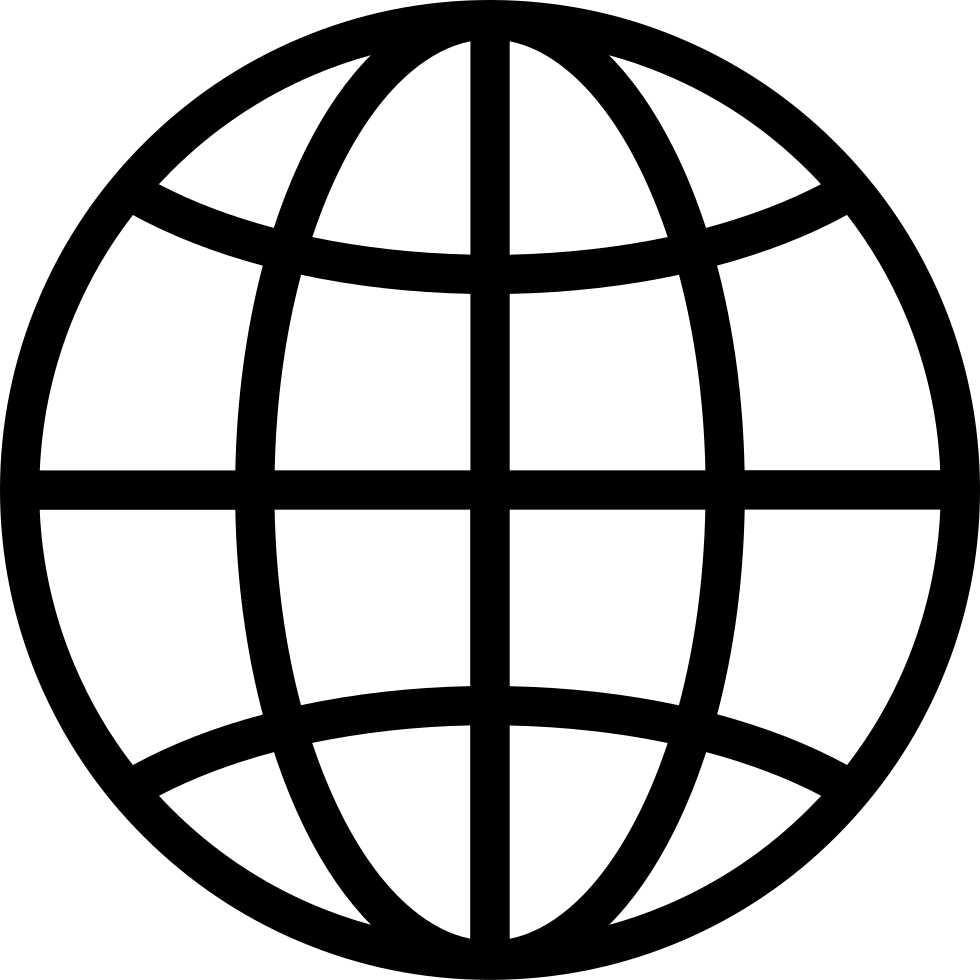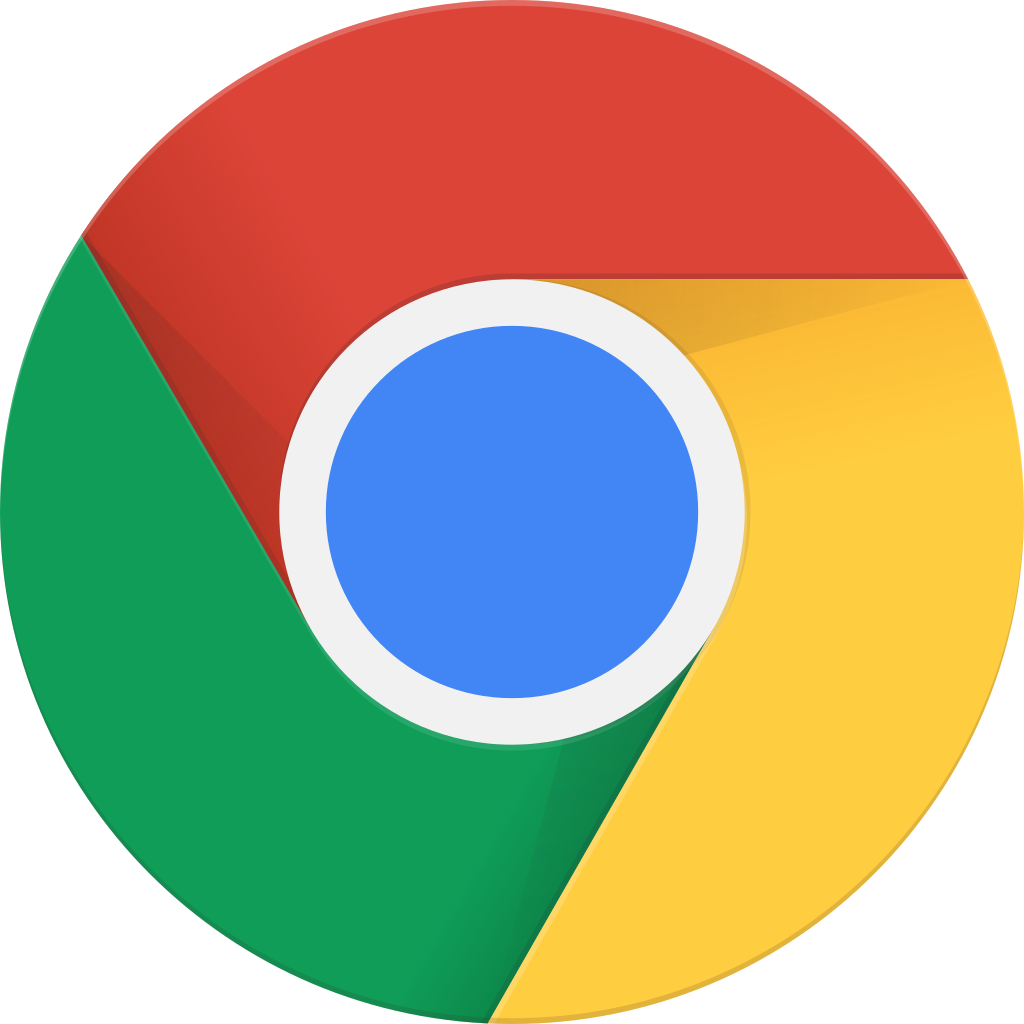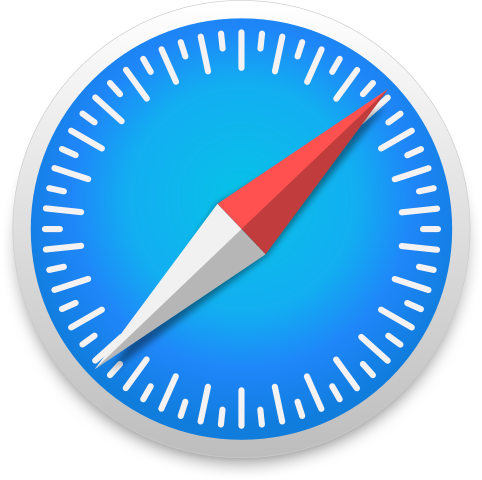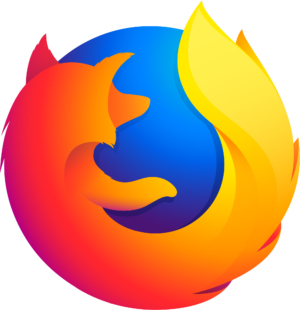Go offline with the Player FM app!
Animating sunlight (SS Time) in DAZ Studio
Fetch error
Hmmm there seems to be a problem fetching this series right now.
Last successful fetch was on March 01, 2024 09:14 (
What now? This series will be checked again in the next day. If you believe it should be working, please verify the publisher's feed link below is valid and includes actual episode links. You can contact support to request the feed be immediately fetched.
Manage episode 234884346 series 2430689

I’ve recently explained how to make use of the realistic sun disk in DAZ Studio. I’ve talked about how to make this thing visible and how to set it to mood/effect you want, and I’m pleased with the results. This workflow works great for still images, but for animations, it quickly becomes clear that the SS Time parameter under Render Settings – Environment cannot be keyframed.
Or can it? Looks like it can, thanks to a little helper tool called the Sun Dial. Let me show you how it works.
Where is this thing?
The Sun Dial Set comes up in the Smart Content Tab under Files – Render Settings – Iray. You can also search for it to bring it up, just make sure you select “all files” at the top. It doesn’t have an icon. Apparently it’s not important enough (the poor thing).
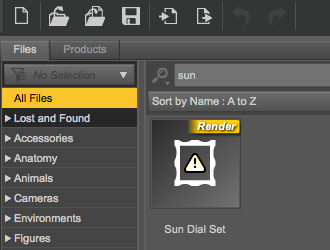
Once loaded into your scene you’ll notice a selectable node in your Scene Tab. That’s good news, because as long as we can select it, we can usually animate it. The trouble with the SS Time parameter is that it or its parent is not selectable, hence un-animatable (if that is a word).
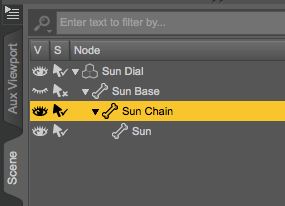
In the Scene Tab, you’ll notice that the Sun Dial itself consists of several child objects. The only one that shows any parameters is the Sun Chain, something that seemingly connects two yellow lines in your scene together. The bottom part can be rotated using the Elevation and Azimuth parameters.
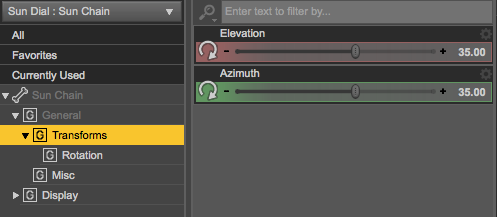
As mysterious as this is, it gets even better! Remember how we can set an accurate time of day in the Render Settings, under Environment – Sun and Sky? All those latitude/longitude and date/time fields (including the SS Time parameter) have been replaced with a single option called SS Sun Node. Incidentally this has been set to the Sun Node that’s visible in our scene tab.
Now we can control the position of the sun in the sky with two parameters, whose values can be animated. This may make it easier to create the sun effect we want, at the expense of realistic calculations.
To bring said calculations back, you can always unlike the Sun Node from the sky by selecting “none” as the SS Node parameter. That way you can switch back and forth between “calculated time” and “manual mode” to track a similar path of the sun in the sky.
Thanks to Josh Darling for bringing the Sun Dial to my attention.
Happy Sun-Dialling!
Here’s a video I’ve made about this
30 episodes
Fetch error
Hmmm there seems to be a problem fetching this series right now.
Last successful fetch was on March 01, 2024 09:14 (
What now? This series will be checked again in the next day. If you believe it should be working, please verify the publisher's feed link below is valid and includes actual episode links. You can contact support to request the feed be immediately fetched.
Manage episode 234884346 series 2430689

I’ve recently explained how to make use of the realistic sun disk in DAZ Studio. I’ve talked about how to make this thing visible and how to set it to mood/effect you want, and I’m pleased with the results. This workflow works great for still images, but for animations, it quickly becomes clear that the SS Time parameter under Render Settings – Environment cannot be keyframed.
Or can it? Looks like it can, thanks to a little helper tool called the Sun Dial. Let me show you how it works.
Where is this thing?
The Sun Dial Set comes up in the Smart Content Tab under Files – Render Settings – Iray. You can also search for it to bring it up, just make sure you select “all files” at the top. It doesn’t have an icon. Apparently it’s not important enough (the poor thing).
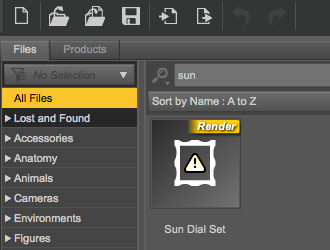
Once loaded into your scene you’ll notice a selectable node in your Scene Tab. That’s good news, because as long as we can select it, we can usually animate it. The trouble with the SS Time parameter is that it or its parent is not selectable, hence un-animatable (if that is a word).
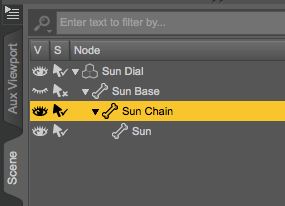
In the Scene Tab, you’ll notice that the Sun Dial itself consists of several child objects. The only one that shows any parameters is the Sun Chain, something that seemingly connects two yellow lines in your scene together. The bottom part can be rotated using the Elevation and Azimuth parameters.
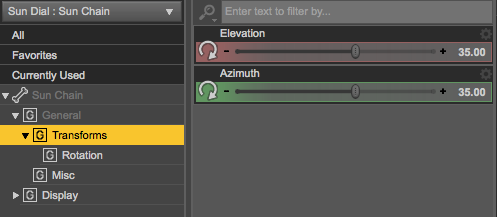
As mysterious as this is, it gets even better! Remember how we can set an accurate time of day in the Render Settings, under Environment – Sun and Sky? All those latitude/longitude and date/time fields (including the SS Time parameter) have been replaced with a single option called SS Sun Node. Incidentally this has been set to the Sun Node that’s visible in our scene tab.
Now we can control the position of the sun in the sky with two parameters, whose values can be animated. This may make it easier to create the sun effect we want, at the expense of realistic calculations.
To bring said calculations back, you can always unlike the Sun Node from the sky by selecting “none” as the SS Node parameter. That way you can switch back and forth between “calculated time” and “manual mode” to track a similar path of the sun in the sky.
Thanks to Josh Darling for bringing the Sun Dial to my attention.
Happy Sun-Dialling!
Here’s a video I’ve made about this
30 episodes
All episodes
×Welcome to Player FM!
Player FM is scanning the web for high-quality podcasts for you to enjoy right now. It's the best podcast app and works on Android, iPhone, and the web. Signup to sync subscriptions across devices.