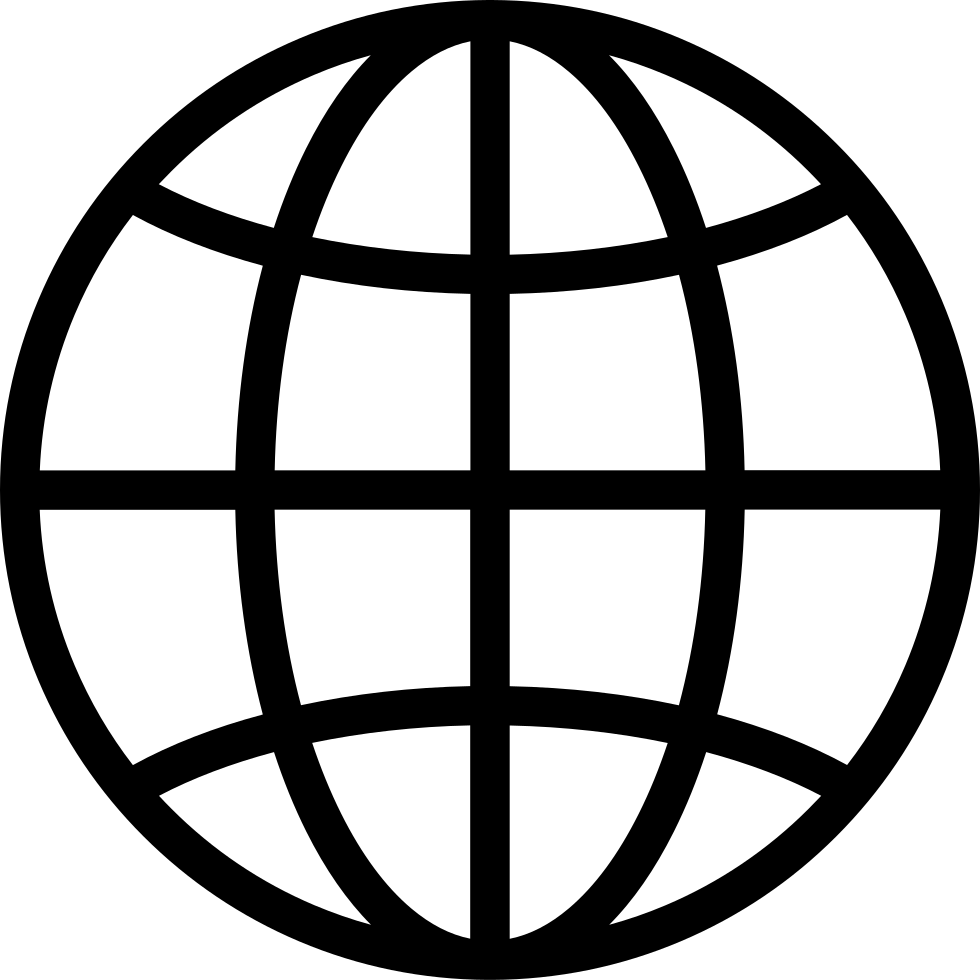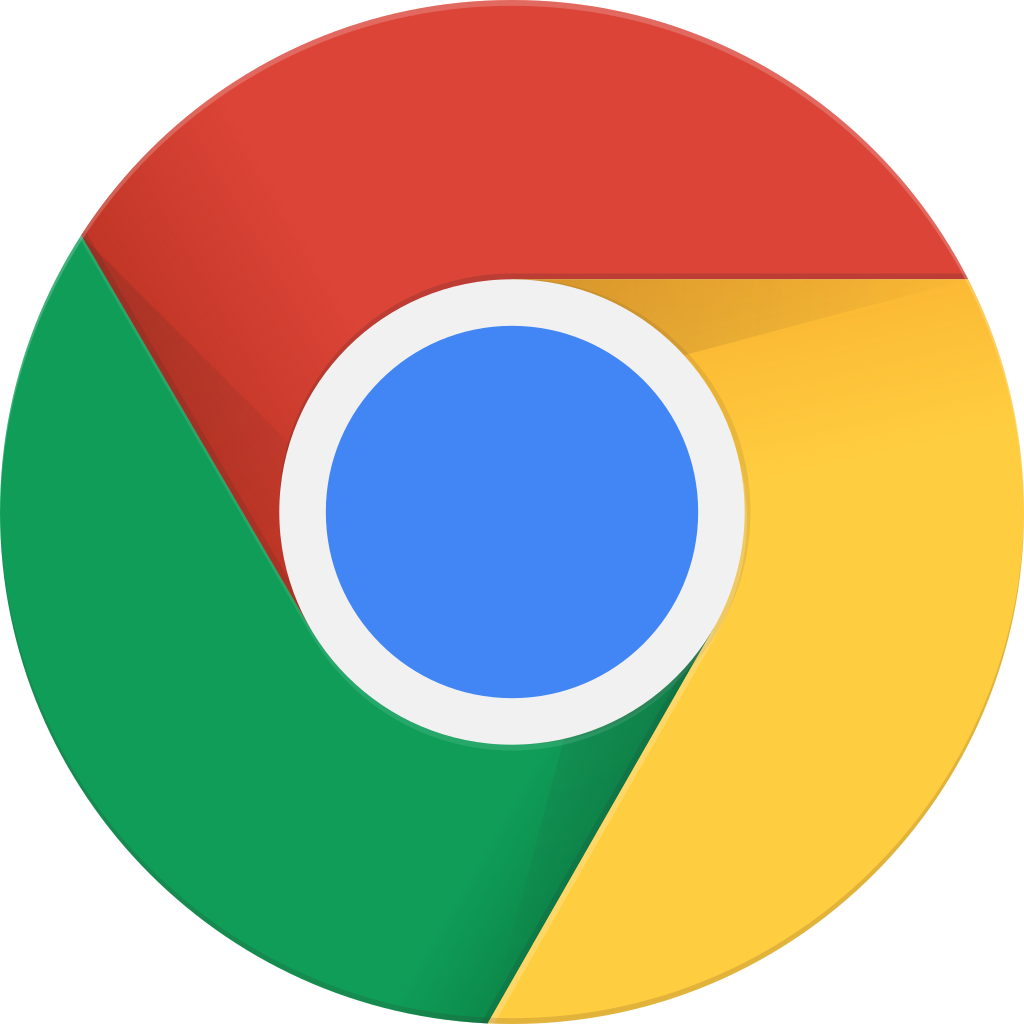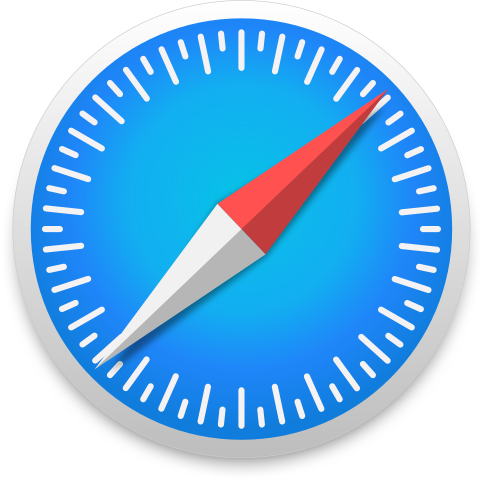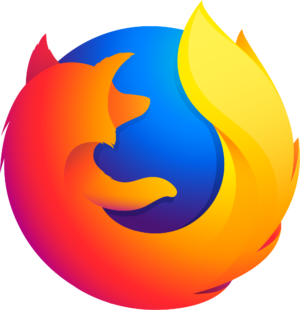Setting Different Backgrounds for Each Desktop on Windows 11 and 10
Manage episode 428180454 series 3474377
This story was originally published on HackerNoon at: https://hackernoon.com/setting-different-backgrounds-for-each-desktop-on-windows-11-and-10.
Learn how to set a different background wallpaper for each desktop (or monitor) on Windows 11 and 10 by following a simple trick in this article.
Check more stories related to life-hacking at: https://hackernoon.com/c/life-hacking. You can also check exclusive content about #windows-hacks, #windows-11, #windows-10, #desktop-customization, #windows-customization, #desktop-backgrounds, #setting-different-backgrounds, #windows-desktop-customization, and more.
This story was written by: @heythisisvivek. Learn more about this writer by checking @heythisisvivek's about page, and for more stories, please visit hackernoon.com.
In Windows, there is no limit on the number of desktops you can create from Task View. You can create as many desktops as you want and set different wallpapers for each. To verify that each desktop has its own separate background wallpaper, you can take another peek into the Task View using Win+Tab shortcut.
87 episodes