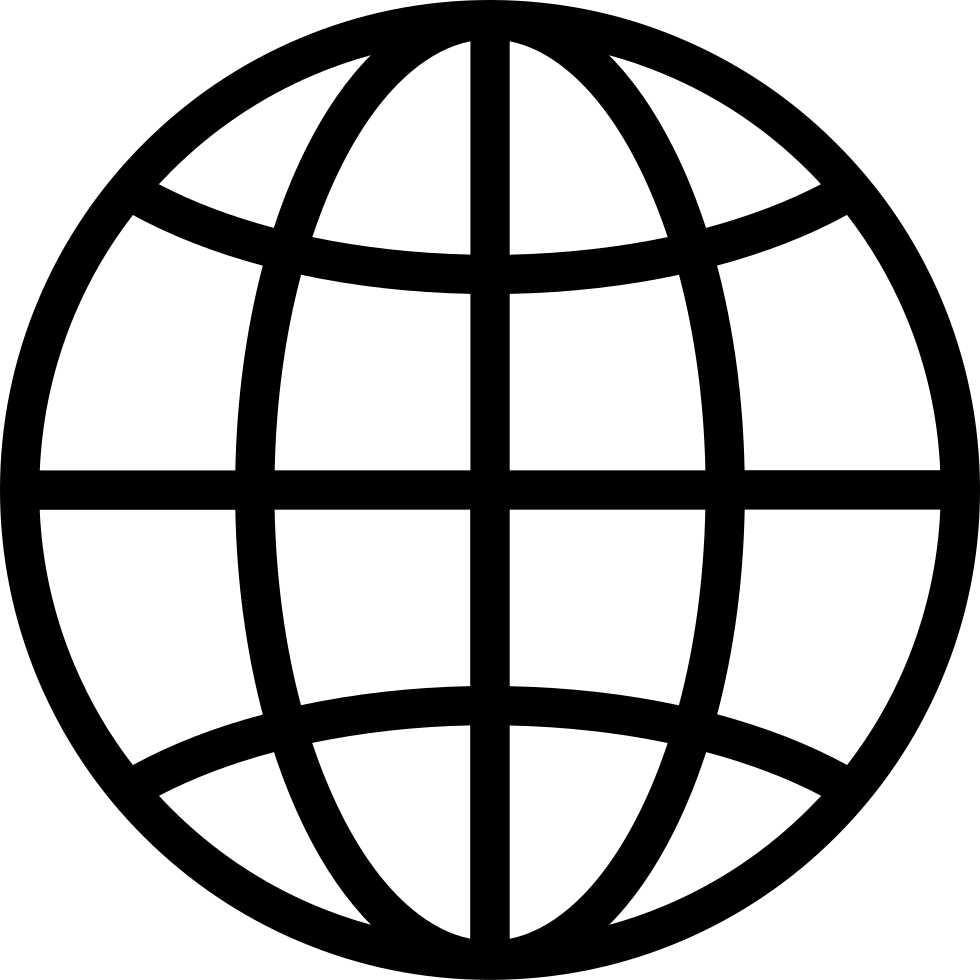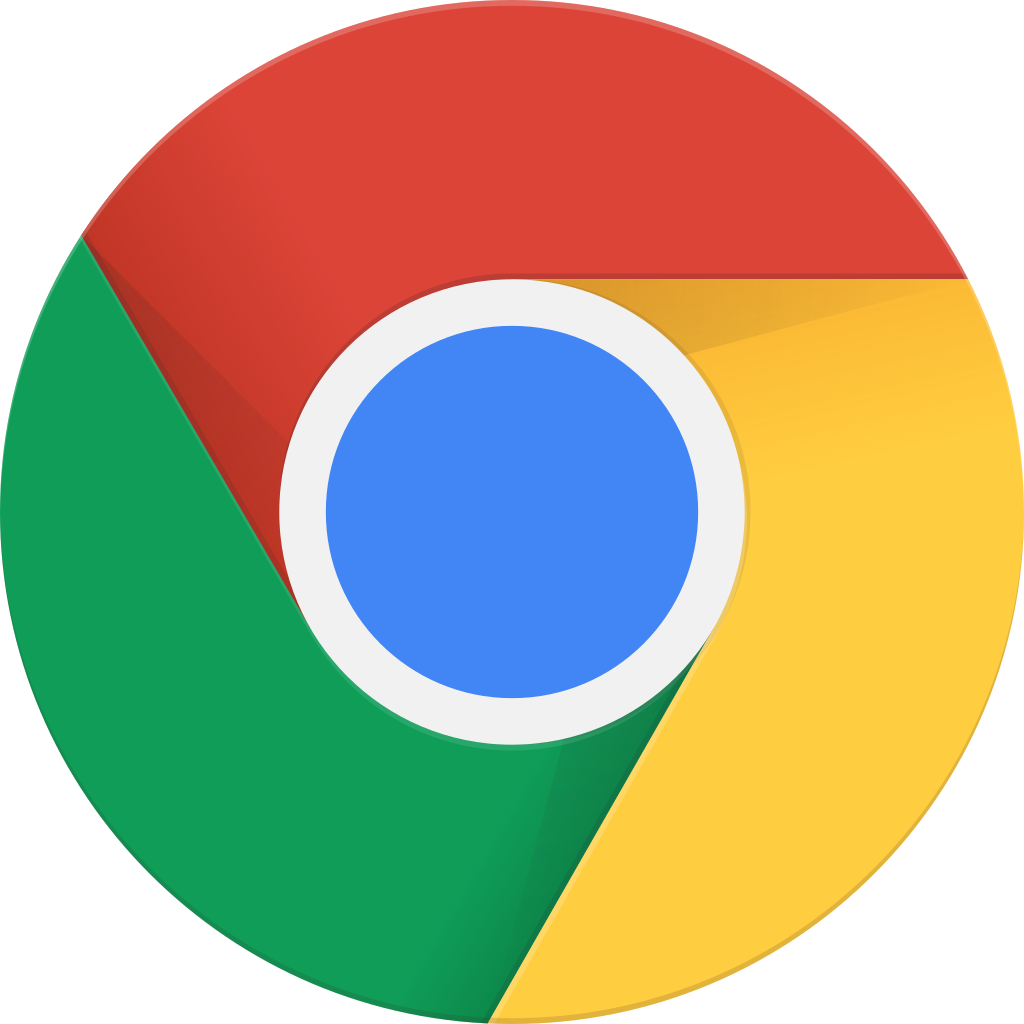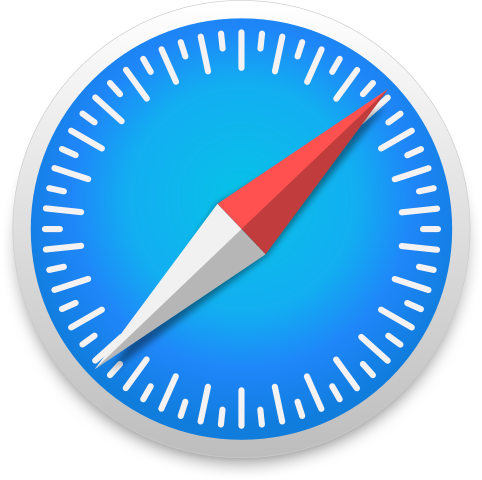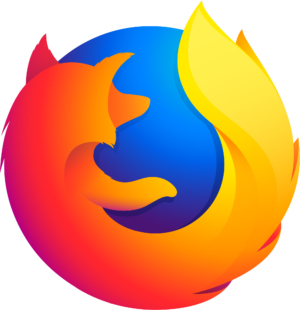Go offline with the Player FM app!
Get Copilot responses based on your own files (no copy/paste)
Manage episode 426010883 series 2391604
Use your files, emails, chats and meeting information automatically or with direct references using Copilot prompts in Microsoft 365 apps. You don't need to copy information then paste it into a browser tool or upload work files and images into other generative AI experiences. Instead, directly from Teams, Word, PowerPoint and other Microsoft 365 apps, you can leverage not only your opened file, email, chat or meeting, but also other work data that you have permissions to in SharePoint and OneDrive. Copilot retrieves and synthesizes information across emails, chats, and files, so you can generate presentations, respond to emails, and catch up on meetings. The Copilot process also follows your organization's policies for data protection and compliance, eliminating the need and added risk of bringing your work data to those tools.
Mary David Pasch, Principal Product Manager from the Copilot Platform team, joins Jeremy Chapman to share how Copilot enhances collaboration and efficiency, making complex tasks like document creation and information retrieval effortless and secure.
► QUICK LINKS: 00:00 - Leverage your work data with Copilot 00:51 - How Copilot augments your prompts 02:22 - Automatically works across your files 03:03 - Meeting recaps with Copilot in Teams 03:59 - Meeting summaries with Copilot in Teams 04:57 - Incorporate specific info from work data 06:53 - Convert written docs to PowerPoint presentations 09:07 - Recommended prompts 10:29 - Standalone Copilot chat experience 12:11 - Stay within your Microsoft 365 data security boundary 12:39 - Wrap up
► Link References For more go to Copilot Lab at https://copilot.cloud.microsoft
Watch our full series on Microsoft Mechanics at https://aka.ms/M365CopilotMechanics
► Unfamiliar with Microsoft Mechanics?
As Microsoft's official video series for IT, you can watch and share valuable content and demos of current and upcoming tech from the people who build it at Microsoft.
• Subscribe to our YouTube: https://www.youtube.com/c/MicrosoftMechanicsSeries
• Talk with other IT Pros, join us on the Microsoft Tech Community: https://techcommunity.microsoft.com/t5/microsoft-mechanics-blog/bg-p/MicrosoftMechanicsBlog
• Watch or listen from anywhere, subscribe to our podcast: https://microsoftmechanics.libsyn.com/podcast
► Keep getting this insider knowledge, join us on social:
• Follow us on Twitter: https://twitter.com/MSFTMechanics
• Share knowledge on LinkedIn: https://www.linkedin.com/company/microsoft-mechanics/
• Enjoy us on Instagram: https://www.instagram.com/msftmechanics/
• Loosen up with us on TikTok: https://www.tiktok.com/@msftmechanics
210 episodes
Manage episode 426010883 series 2391604
Use your files, emails, chats and meeting information automatically or with direct references using Copilot prompts in Microsoft 365 apps. You don't need to copy information then paste it into a browser tool or upload work files and images into other generative AI experiences. Instead, directly from Teams, Word, PowerPoint and other Microsoft 365 apps, you can leverage not only your opened file, email, chat or meeting, but also other work data that you have permissions to in SharePoint and OneDrive. Copilot retrieves and synthesizes information across emails, chats, and files, so you can generate presentations, respond to emails, and catch up on meetings. The Copilot process also follows your organization's policies for data protection and compliance, eliminating the need and added risk of bringing your work data to those tools.
Mary David Pasch, Principal Product Manager from the Copilot Platform team, joins Jeremy Chapman to share how Copilot enhances collaboration and efficiency, making complex tasks like document creation and information retrieval effortless and secure.
► QUICK LINKS: 00:00 - Leverage your work data with Copilot 00:51 - How Copilot augments your prompts 02:22 - Automatically works across your files 03:03 - Meeting recaps with Copilot in Teams 03:59 - Meeting summaries with Copilot in Teams 04:57 - Incorporate specific info from work data 06:53 - Convert written docs to PowerPoint presentations 09:07 - Recommended prompts 10:29 - Standalone Copilot chat experience 12:11 - Stay within your Microsoft 365 data security boundary 12:39 - Wrap up
► Link References For more go to Copilot Lab at https://copilot.cloud.microsoft
Watch our full series on Microsoft Mechanics at https://aka.ms/M365CopilotMechanics
► Unfamiliar with Microsoft Mechanics?
As Microsoft's official video series for IT, you can watch and share valuable content and demos of current and upcoming tech from the people who build it at Microsoft.
• Subscribe to our YouTube: https://www.youtube.com/c/MicrosoftMechanicsSeries
• Talk with other IT Pros, join us on the Microsoft Tech Community: https://techcommunity.microsoft.com/t5/microsoft-mechanics-blog/bg-p/MicrosoftMechanicsBlog
• Watch or listen from anywhere, subscribe to our podcast: https://microsoftmechanics.libsyn.com/podcast
► Keep getting this insider knowledge, join us on social:
• Follow us on Twitter: https://twitter.com/MSFTMechanics
• Share knowledge on LinkedIn: https://www.linkedin.com/company/microsoft-mechanics/
• Enjoy us on Instagram: https://www.instagram.com/msftmechanics/
• Loosen up with us on TikTok: https://www.tiktok.com/@msftmechanics
210 episodes
All episodes
×Welcome to Player FM!
Player FM is scanning the web for high-quality podcasts for you to enjoy right now. It's the best podcast app and works on Android, iPhone, and the web. Signup to sync subscriptions across devices.