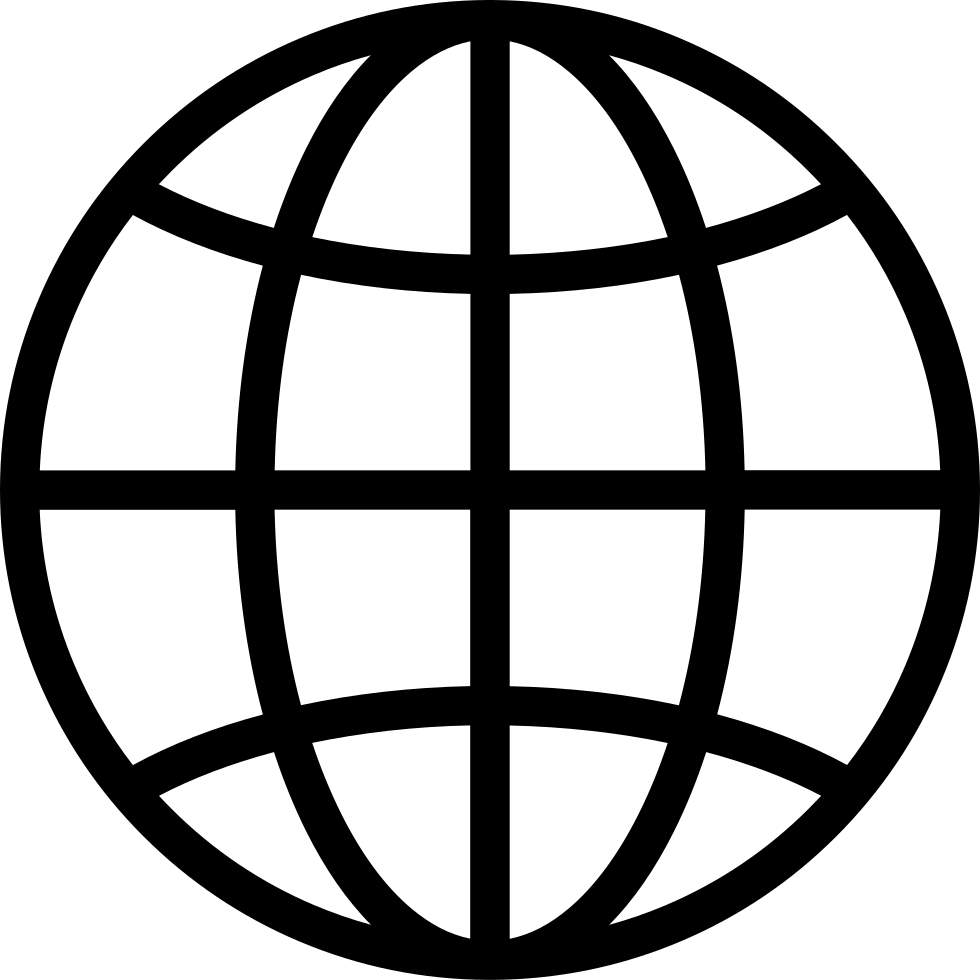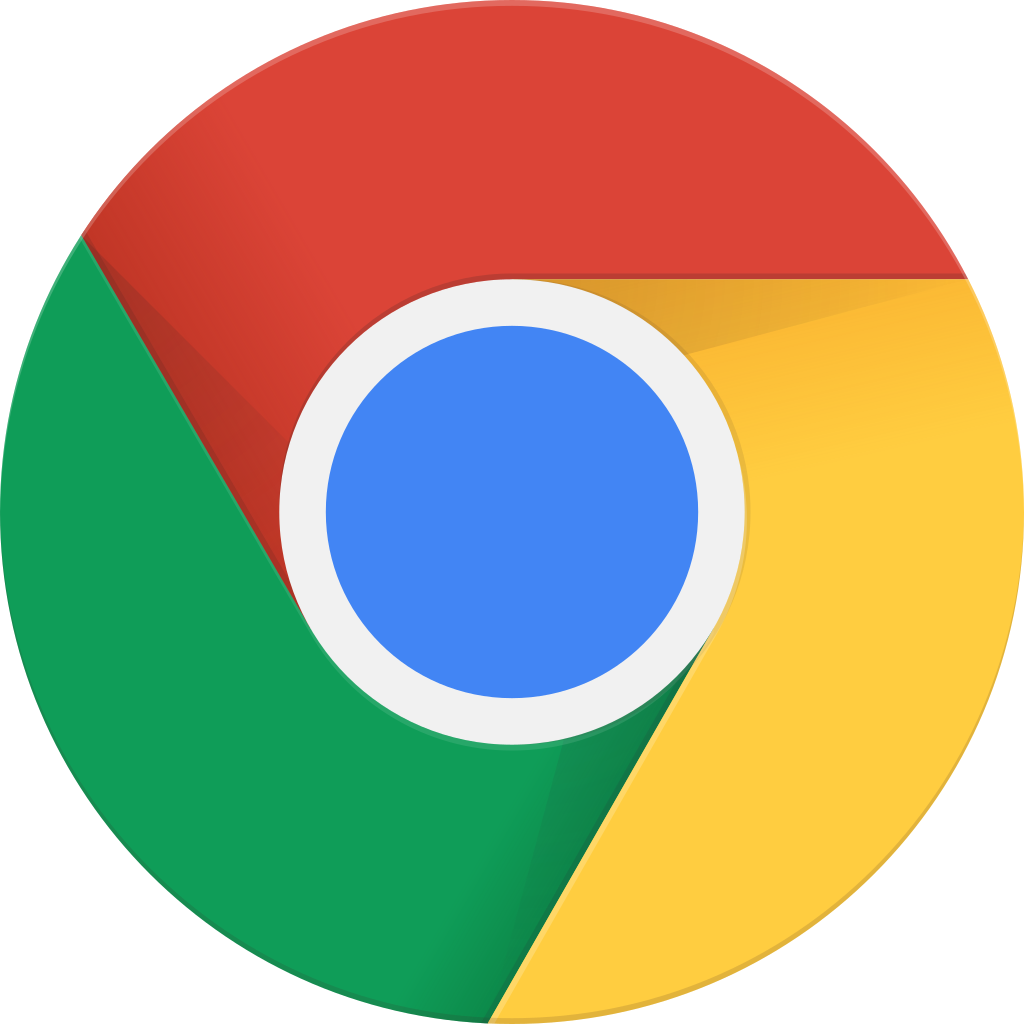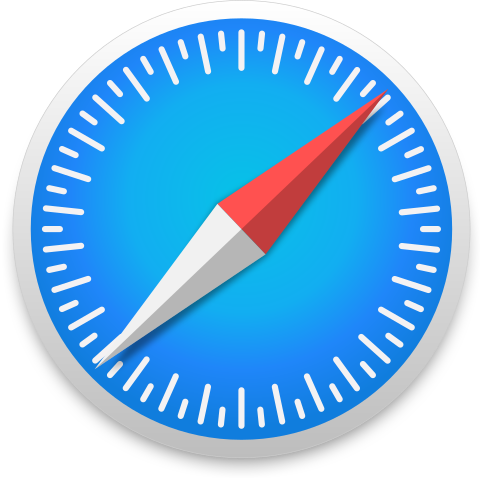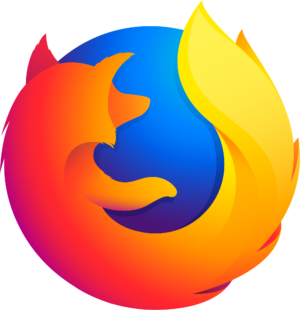Go offline with the Player FM app!
Your App Lady - The Podcast Episode 31: New Emojis, Easily Track Your Spending, and Correct Your Autocorrect
Manage episode 204903302 series 2005017
Your App Lady
Show Notes
Episode 31
Welcome to episode 31 of the Your App Lady Podcast!
All about apps and tech that I love and use every day.
On each episode, I’ll talk about recent tech news, recommend apps that I use myself and leave you with a great tech tip.
Tech News
Apple recently submitted a proposal to add 13 new emojis to the Unicode Consortium. They include a prosthetic arm and leg, hearing aids, as well as people using sign language and a wheelchair.
Apple worked with the Cerebral Palsy Foundation, the American Council of the Blind and National Association of the Deaf, to develop the emojis.
For more information:
Featured App: Spending Tracker
Available for iPhone, iPad, Windows and Android
I use Spending Tracker everyday to increase my awareness of how much my family is spending and how much we are saving. Spending Tracker is easy to use and helps me feel more control over my money.
I track expense by the month but the app allows you to choose to track expenses weekly, monthly or yearly. You can also set a budget in the app.
You can schedule repeated transactions daily, weekly or monthly as well as export data to CSV for use in a spreadsheet or export the data to a PDF for viewing and printing.
I was able to edit expense and income categories and add custom categories.
I can also sync my entries on Spending Tracker on all of my iOS devices. The data can be backed up on Dropbox.
Tech Tip
Wrestling with AutoCorrect?
I often find that autocorrect changes my words incorrectly. I finally found out how to correct this!
This article says that the keyboard’s dictionary file may have saved incorrect entries. If you do not have a lot of custom words you have saved and want to start over so the auto-correction tool learns new words from now on, you can delete the old dictionary. To do this, open the Settings app on the home screen. Next, select General and scroll to the bottom of the list. Select Reset and then Reset Keyboard Dictionary. You may be asked to enter your passcode. Then delete the old dictionary.
If you do not want to delete the current dictionary, you can turn off the auto-correction tool and make other adjustments in the iOS keyboard settings. Tap the Settings icon on the iPhone’s Home screen and choose General. Scroll down the screen and select Keyboard.
If you have a tendency to repeat typos in certain words or want to expand abbreviations into full phrases, tap Text Replacement to set up automatic replacements as you type.
For more information:
Thanks for listening to Your App Lady today!
Share the podcast with your friends, they’ll thank you for it!
Get our newsletter and stay up to date by clicking here.
Betsy can guide you through designing (or redesigning) your app or websites. Contact her at betsy@yourapplady.com or 713-542-8118 to get details about working with her.
Follow me
Twitter: @yourapplady
Instagram: @yourapplady
Facebook: @yourapplady
LinkedIn: @BetsyFurler
Website: www.yourapplady.com
Voice over work by John Swasey - VO Producer -281-794-6551
54 episodes
Manage episode 204903302 series 2005017
Your App Lady
Show Notes
Episode 31
Welcome to episode 31 of the Your App Lady Podcast!
All about apps and tech that I love and use every day.
On each episode, I’ll talk about recent tech news, recommend apps that I use myself and leave you with a great tech tip.
Tech News
Apple recently submitted a proposal to add 13 new emojis to the Unicode Consortium. They include a prosthetic arm and leg, hearing aids, as well as people using sign language and a wheelchair.
Apple worked with the Cerebral Palsy Foundation, the American Council of the Blind and National Association of the Deaf, to develop the emojis.
For more information:
Featured App: Spending Tracker
Available for iPhone, iPad, Windows and Android
I use Spending Tracker everyday to increase my awareness of how much my family is spending and how much we are saving. Spending Tracker is easy to use and helps me feel more control over my money.
I track expense by the month but the app allows you to choose to track expenses weekly, monthly or yearly. You can also set a budget in the app.
You can schedule repeated transactions daily, weekly or monthly as well as export data to CSV for use in a spreadsheet or export the data to a PDF for viewing and printing.
I was able to edit expense and income categories and add custom categories.
I can also sync my entries on Spending Tracker on all of my iOS devices. The data can be backed up on Dropbox.
Tech Tip
Wrestling with AutoCorrect?
I often find that autocorrect changes my words incorrectly. I finally found out how to correct this!
This article says that the keyboard’s dictionary file may have saved incorrect entries. If you do not have a lot of custom words you have saved and want to start over so the auto-correction tool learns new words from now on, you can delete the old dictionary. To do this, open the Settings app on the home screen. Next, select General and scroll to the bottom of the list. Select Reset and then Reset Keyboard Dictionary. You may be asked to enter your passcode. Then delete the old dictionary.
If you do not want to delete the current dictionary, you can turn off the auto-correction tool and make other adjustments in the iOS keyboard settings. Tap the Settings icon on the iPhone’s Home screen and choose General. Scroll down the screen and select Keyboard.
If you have a tendency to repeat typos in certain words or want to expand abbreviations into full phrases, tap Text Replacement to set up automatic replacements as you type.
For more information:
Thanks for listening to Your App Lady today!
Share the podcast with your friends, they’ll thank you for it!
Get our newsletter and stay up to date by clicking here.
Betsy can guide you through designing (or redesigning) your app or websites. Contact her at betsy@yourapplady.com or 713-542-8118 to get details about working with her.
Follow me
Twitter: @yourapplady
Instagram: @yourapplady
Facebook: @yourapplady
LinkedIn: @BetsyFurler
Website: www.yourapplady.com
Voice over work by John Swasey - VO Producer -281-794-6551
54 episodes
All episodes
×Welcome to Player FM!
Player FM is scanning the web for high-quality podcasts for you to enjoy right now. It's the best podcast app and works on Android, iPhone, and the web. Signup to sync subscriptions across devices.