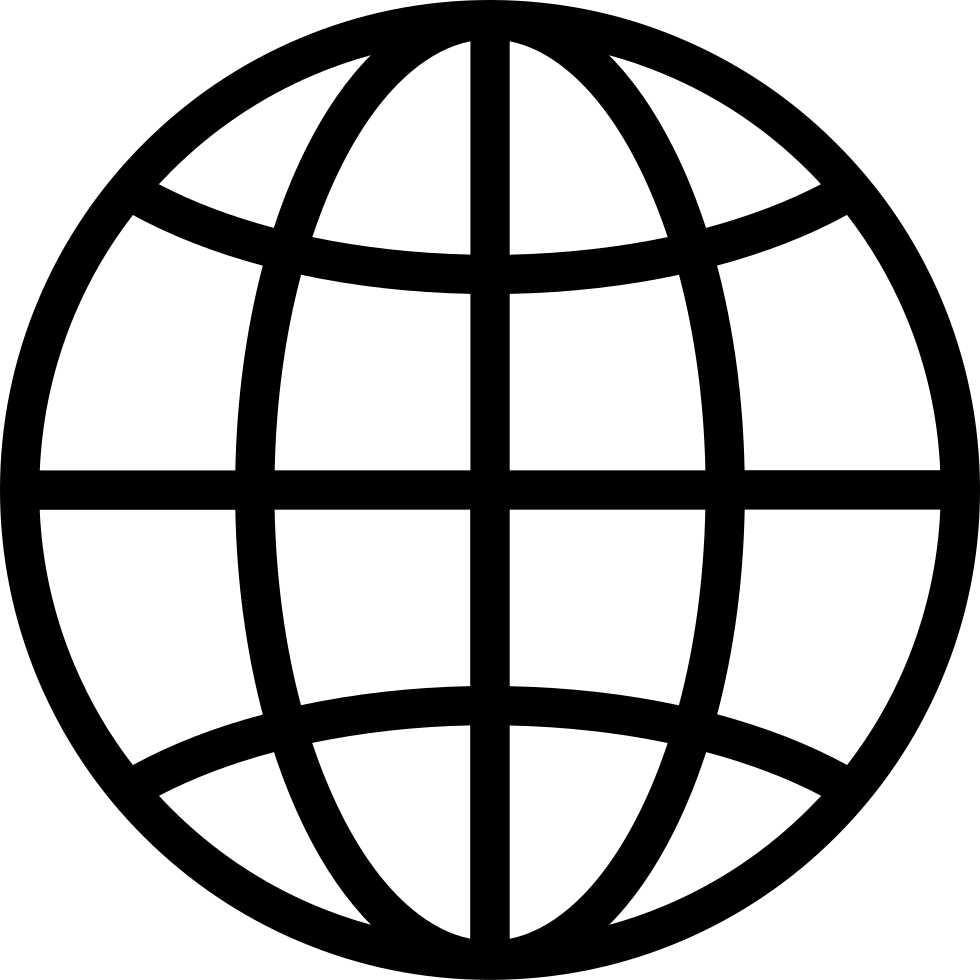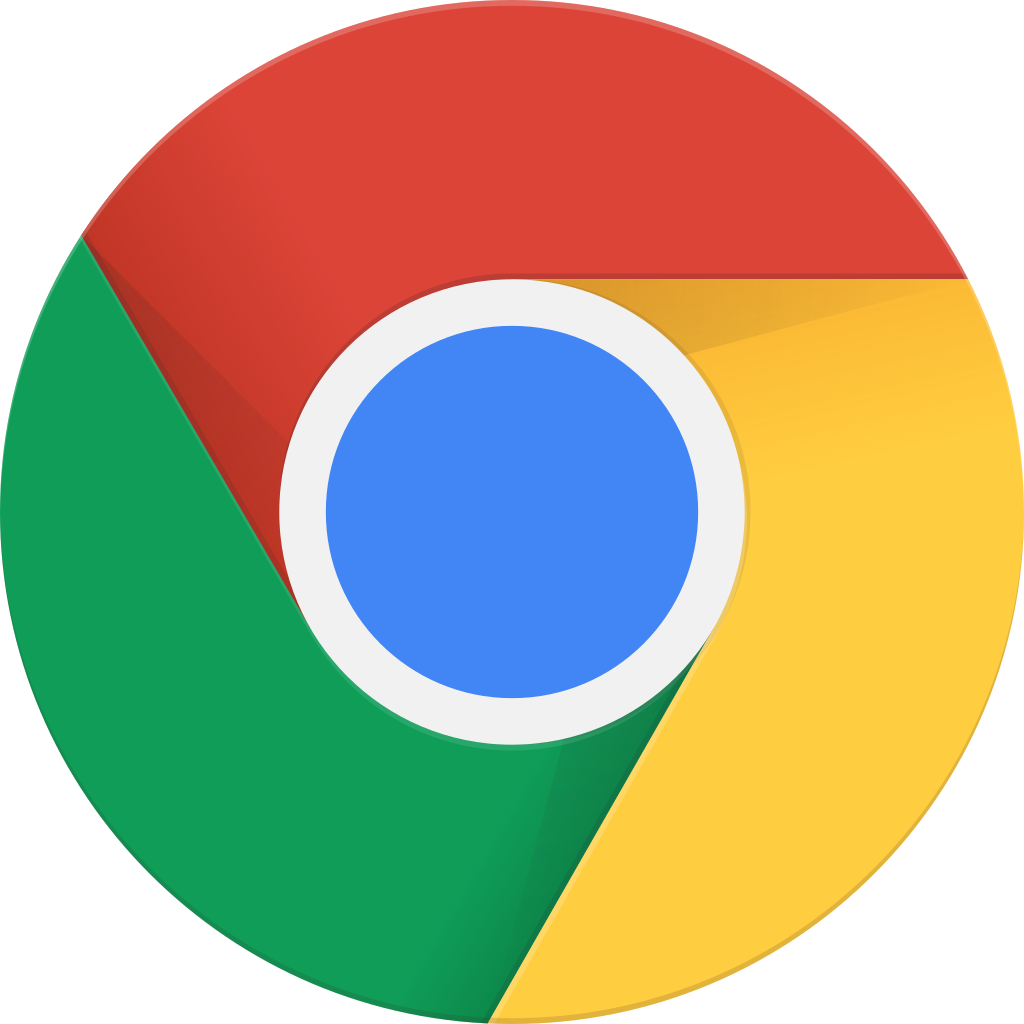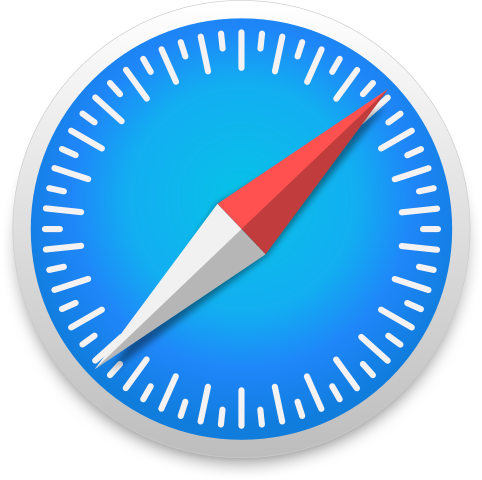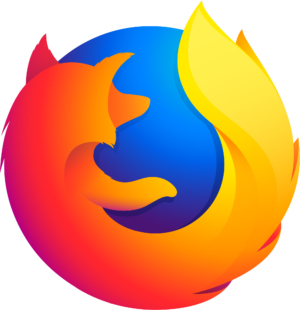Go offline with the Player FM app!
SRT for OBSBOT Tail Air PLUS More from OBSBOT!
Manage episode 425639770 series 1444606

Exploring the OBSBOT SRT Protocol for Tail Air
What’s up, my geeks? Today, we’re diving deep into OBSBOT, showing you the Tail Air Remote, UVC to NDI adapter, and 360 Charging base for the Tail Air. And then we’ll look at one of the most exciting features of the OBSBOT Tail Air: Secure Reliable Transport (SRT) for remote cameras.
**Editors Note: Video was produced right before the SRT protocol was released**
OBSBOT Tail Air Remote
The OBSBOT Tail Air remote is an essential tool for controlling your Tail Air cameras with ease. Featuring a power button, PTZ joystick, snapshot button, and zoom controls, it makes managing multiple cameras simple and efficient. Pairing the remote with your Tail Air is straightforward, and once connected, you can seamlessly switch between cameras, control recording, and even use the built-in laser pointer for precise adjustments.
OBSBOT UVC to NDI Adapter
The UVC to NDI adapter is a game-changer for those looking to integrate their OBSBOT Tiny cameras into a professional video setup. This compact device allows you to connect your camera and send the video feed via NDI to your computer, ensuring high-quality video transmission with minimal latency. It’s perfect for live streaming, remote broadcasts, and any scenario where reliable video transmission is crucial.
OBSBOT 360-Degree Rotation Base
For those needing full rotational capabilities, the OBSBOT 360-degree rotation base is a must-have. This base not only provides 360-degree rotation but also includes dual batteries for extended usage. You can get up to 7 hours of recording time, making it ideal for events or long shoots. The base is easy to set up – just attach your Tail Air camera, and you’re ready to spin. It charges via USB-C and even supports quick battery swaps for continuous operation.
OBSBOT Adds SRT to Tail Air
This is great news – not only can you use RTMP and NDI on the OBSBOT Tail Air, you can also send a Secure Reliable Transport (SRT) protocol over the network. This means your OBSBOT can send encrypted video to another person, for news stories, or video calls to companies and agencies that take security very serious.
What is SRT?
SRT stands for Secure Reliable Transport. It’s a video streaming protocol designed to deliver high-quality video with minimal latency, even over long distances. Whether you’re conducting an interview from another city, showcasing a live cooking demo, or participating in a remote panel discussion, SRT ensures your video is clear and stable.
Key Benefits of SRT:
- Low Latency: Achieve video transmission with delays, providing near real-time interaction.
- High Quality: Supports resolutions up to 4K, maintaining the integrity of your video.
- Secure Transmission: Offers encrypted video streams, making it ideal for confidential or sensitive broadcasts.
In my tests, we were able to send video across the US at rates as low as 63 ms. This can keep a conversation on track as they won’t be tripping over talk back.
Setting Up SRT on the OBSBOT Tail Air
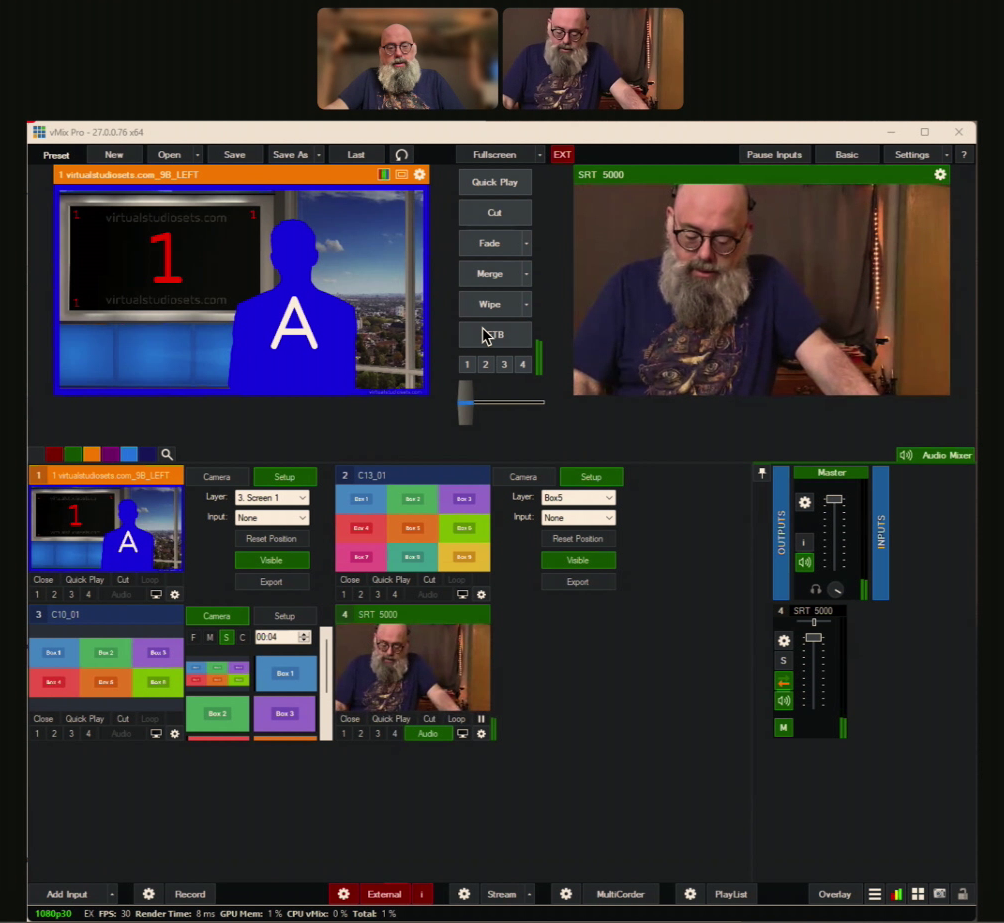
Setting up SRT on the OBSBOT Tail Air is straightforward, but it does require some initial configuration. Here’s a step-by-step guide to get you started:
- Open the Tail Air App: Ensure your camera is connected to the app via Wi-Fi.
- Access Media Settings for resolution and bitrate: Navigate to the media settings section. Here, you can choose your encoding (H.264 or H.265), bitrate (high, medium, or low), and resolution (720p, 1080p, or 4K). For this example, we’ll use 1080p.
- Enable SRT Mode: In the app’s menu, find the SRT mode option and turn it on.
- Configure SRT Settings: You have two main roles to choose from – Listener and Caller.
Listener and Caller modes are how the camera sends video. Keep in mind, it’s only a one-way protocol, so you’ll need something like Zoom to see yourself (although it will be delayed).
Listener Configuration:
- Local IP Address: Enter the IP address of your Tail Air.
- Port: Set a port number (default is 5000).
- Stream ID and Encryption: Optionally, add a stream ID and encryption for security.
- Delay: Adjust the delay based on your network conditions (start with 120 milliseconds).
Caller Configuration:
- Remote IP Address: Enter the IP address of the receiving server or computer.
- Remote Port: Use the same port number as the listener configuration.
- Stream ID, Delay, and Encryption: Similar settings as the listener mode.
Connect and Stream
- Toggle SRT Mode On: After configuring the settings, toggle the SRT mode on.
- Verify Connection: Ensure that your Tail Air camera is transmitting to the correct IP address and port.
- Start Streaming: Your Tail Air is now set to stream high-quality, low-latency video over SRT.
Real-World Applications
Remote Interviews
Imagine conducting an interview with someone on the other side of the country. With SRT, you can ensure that the video quality is top-notch and that there’s minimal delay, making the conversation flow smoothly.
Live Events
Cover live events like concerts, sports, or conferences. The low latency and high-quality video ensure that your audience doesn’t miss a moment.
Secure Broadcasting
For sensitive broadcasts, such as corporate meetings or confidential interviews, the encryption feature of SRT ensures that your video feed remains secure and private.
My Thoughts
The SRT protocol just got out of beta. I did have some issues with H.264 vs H.265 modes. The cross-country video worked really well and I was seeing results as low as 63 ms.
I like the fact you can still record to the unit while you are sending signal. If post-processing is done to a video, you could replace the faulty video with the recording.
SRT does not work on Cellular – only a WiFi signal. I am still testing if it’s better to be using the wired connection (OBSBOT USB to PoE Ethernet cable). I’ll know when I use this out at a show.
You saw some choppiness in my video. I was sending to my vMix on an Intel NUC SkullCanyon with Gen 9 Core i7 processor. I was running through H.264 so you can see what it looks like.
I feel these issues will get fixed rather quick now that SRT is available to all.
Getting SRT Now
The OBSBOT Tail Air’s SRT protocol has been released as an update. You can update the OBSBOT Go App from iOS or Android.

Subscribe to Geekazine:
RSS Feed - Via YouTube
Twitter - Facebook
- Tip Me via Paypal.me
- Send a Tip via Venmo
- RSS Bandwidth by Cachefly Get a 14 Day Trial
- Be a Patreon: Part of the Sconnie Geek Nation!
Reviews: Geekazine gets products in to review. Opinions are of Geekazine.com. Sponsored content will be labeled as such. Read all policies on the Geekazine review page.
The post SRT for OBSBOT Tail Air PLUS More from OBSBOT! appeared first on Geekazine.
23 episodes
Manage episode 425639770 series 1444606

Exploring the OBSBOT SRT Protocol for Tail Air
What’s up, my geeks? Today, we’re diving deep into OBSBOT, showing you the Tail Air Remote, UVC to NDI adapter, and 360 Charging base for the Tail Air. And then we’ll look at one of the most exciting features of the OBSBOT Tail Air: Secure Reliable Transport (SRT) for remote cameras.
**Editors Note: Video was produced right before the SRT protocol was released**
OBSBOT Tail Air Remote
The OBSBOT Tail Air remote is an essential tool for controlling your Tail Air cameras with ease. Featuring a power button, PTZ joystick, snapshot button, and zoom controls, it makes managing multiple cameras simple and efficient. Pairing the remote with your Tail Air is straightforward, and once connected, you can seamlessly switch between cameras, control recording, and even use the built-in laser pointer for precise adjustments.
OBSBOT UVC to NDI Adapter
The UVC to NDI adapter is a game-changer for those looking to integrate their OBSBOT Tiny cameras into a professional video setup. This compact device allows you to connect your camera and send the video feed via NDI to your computer, ensuring high-quality video transmission with minimal latency. It’s perfect for live streaming, remote broadcasts, and any scenario where reliable video transmission is crucial.
OBSBOT 360-Degree Rotation Base
For those needing full rotational capabilities, the OBSBOT 360-degree rotation base is a must-have. This base not only provides 360-degree rotation but also includes dual batteries for extended usage. You can get up to 7 hours of recording time, making it ideal for events or long shoots. The base is easy to set up – just attach your Tail Air camera, and you’re ready to spin. It charges via USB-C and even supports quick battery swaps for continuous operation.
OBSBOT Adds SRT to Tail Air
This is great news – not only can you use RTMP and NDI on the OBSBOT Tail Air, you can also send a Secure Reliable Transport (SRT) protocol over the network. This means your OBSBOT can send encrypted video to another person, for news stories, or video calls to companies and agencies that take security very serious.
What is SRT?
SRT stands for Secure Reliable Transport. It’s a video streaming protocol designed to deliver high-quality video with minimal latency, even over long distances. Whether you’re conducting an interview from another city, showcasing a live cooking demo, or participating in a remote panel discussion, SRT ensures your video is clear and stable.
Key Benefits of SRT:
- Low Latency: Achieve video transmission with delays, providing near real-time interaction.
- High Quality: Supports resolutions up to 4K, maintaining the integrity of your video.
- Secure Transmission: Offers encrypted video streams, making it ideal for confidential or sensitive broadcasts.
In my tests, we were able to send video across the US at rates as low as 63 ms. This can keep a conversation on track as they won’t be tripping over talk back.
Setting Up SRT on the OBSBOT Tail Air
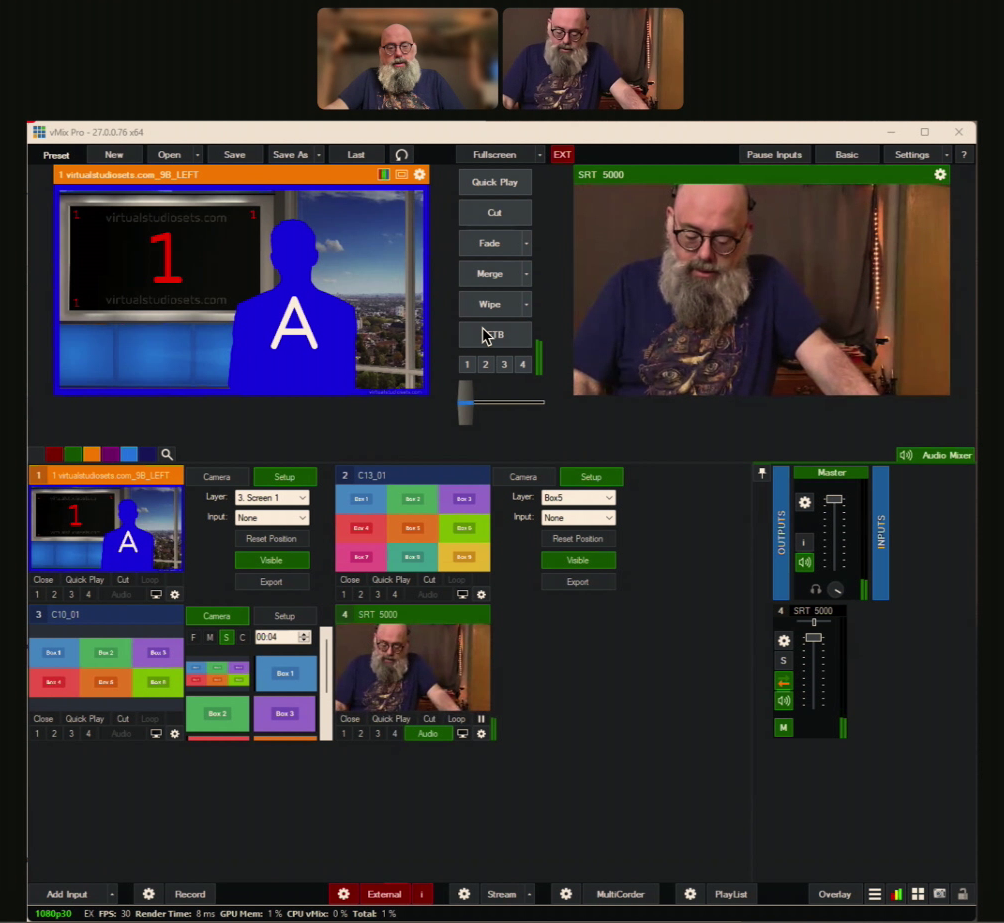
Setting up SRT on the OBSBOT Tail Air is straightforward, but it does require some initial configuration. Here’s a step-by-step guide to get you started:
- Open the Tail Air App: Ensure your camera is connected to the app via Wi-Fi.
- Access Media Settings for resolution and bitrate: Navigate to the media settings section. Here, you can choose your encoding (H.264 or H.265), bitrate (high, medium, or low), and resolution (720p, 1080p, or 4K). For this example, we’ll use 1080p.
- Enable SRT Mode: In the app’s menu, find the SRT mode option and turn it on.
- Configure SRT Settings: You have two main roles to choose from – Listener and Caller.
Listener and Caller modes are how the camera sends video. Keep in mind, it’s only a one-way protocol, so you’ll need something like Zoom to see yourself (although it will be delayed).
Listener Configuration:
- Local IP Address: Enter the IP address of your Tail Air.
- Port: Set a port number (default is 5000).
- Stream ID and Encryption: Optionally, add a stream ID and encryption for security.
- Delay: Adjust the delay based on your network conditions (start with 120 milliseconds).
Caller Configuration:
- Remote IP Address: Enter the IP address of the receiving server or computer.
- Remote Port: Use the same port number as the listener configuration.
- Stream ID, Delay, and Encryption: Similar settings as the listener mode.
Connect and Stream
- Toggle SRT Mode On: After configuring the settings, toggle the SRT mode on.
- Verify Connection: Ensure that your Tail Air camera is transmitting to the correct IP address and port.
- Start Streaming: Your Tail Air is now set to stream high-quality, low-latency video over SRT.
Real-World Applications
Remote Interviews
Imagine conducting an interview with someone on the other side of the country. With SRT, you can ensure that the video quality is top-notch and that there’s minimal delay, making the conversation flow smoothly.
Live Events
Cover live events like concerts, sports, or conferences. The low latency and high-quality video ensure that your audience doesn’t miss a moment.
Secure Broadcasting
For sensitive broadcasts, such as corporate meetings or confidential interviews, the encryption feature of SRT ensures that your video feed remains secure and private.
My Thoughts
The SRT protocol just got out of beta. I did have some issues with H.264 vs H.265 modes. The cross-country video worked really well and I was seeing results as low as 63 ms.
I like the fact you can still record to the unit while you are sending signal. If post-processing is done to a video, you could replace the faulty video with the recording.
SRT does not work on Cellular – only a WiFi signal. I am still testing if it’s better to be using the wired connection (OBSBOT USB to PoE Ethernet cable). I’ll know when I use this out at a show.
You saw some choppiness in my video. I was sending to my vMix on an Intel NUC SkullCanyon with Gen 9 Core i7 processor. I was running through H.264 so you can see what it looks like.
I feel these issues will get fixed rather quick now that SRT is available to all.
Getting SRT Now
The OBSBOT Tail Air’s SRT protocol has been released as an update. You can update the OBSBOT Go App from iOS or Android.

Subscribe to Geekazine:
RSS Feed - Via YouTube
Twitter - Facebook
- Tip Me via Paypal.me
- Send a Tip via Venmo
- RSS Bandwidth by Cachefly Get a 14 Day Trial
- Be a Patreon: Part of the Sconnie Geek Nation!
Reviews: Geekazine gets products in to review. Opinions are of Geekazine.com. Sponsored content will be labeled as such. Read all policies on the Geekazine review page.
The post SRT for OBSBOT Tail Air PLUS More from OBSBOT! appeared first on Geekazine.
23 episodes
All episodes
×Welcome to Player FM!
Player FM is scanning the web for high-quality podcasts for you to enjoy right now. It's the best podcast app and works on Android, iPhone, and the web. Signup to sync subscriptions across devices.