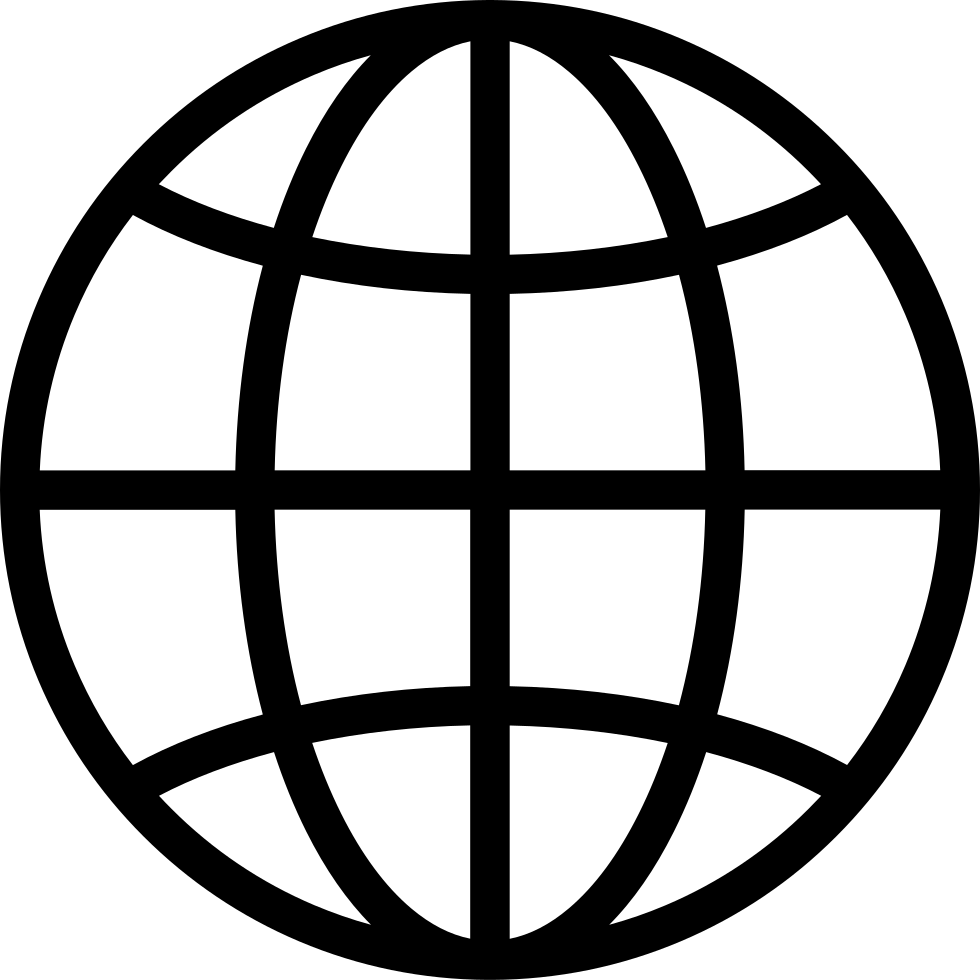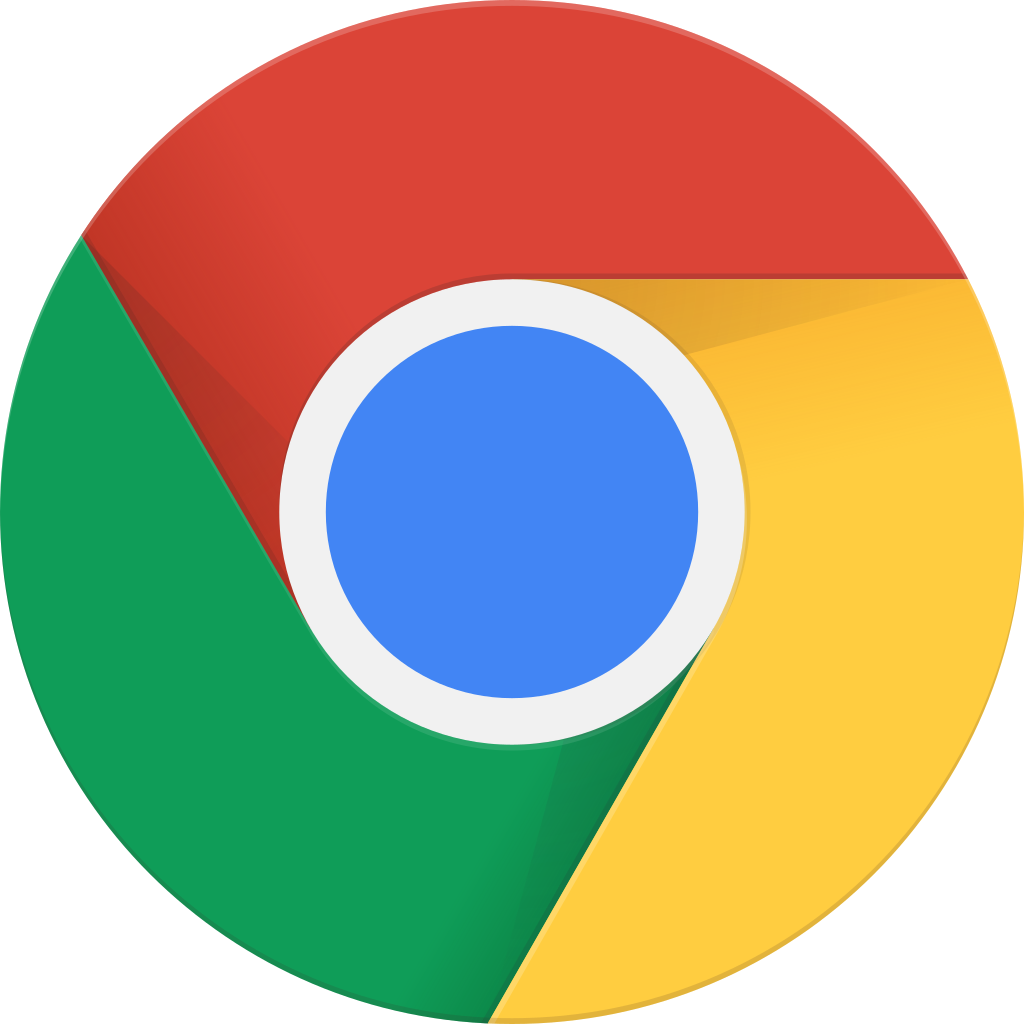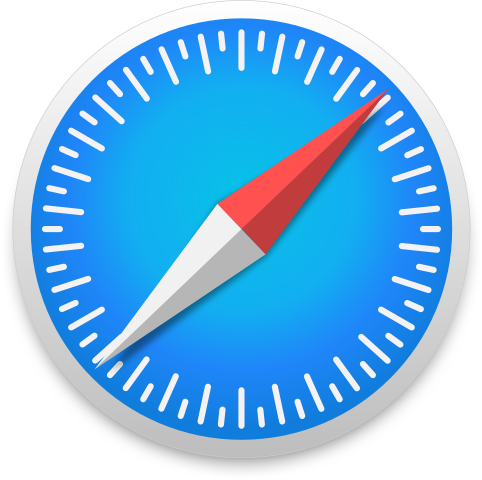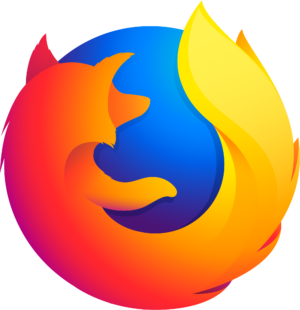Go offline with the Player FM app!
HPR3080: Ansible ping
Archived series ("Inactive feed" status)
When?
This feed was archived on February 10, 2021 18:12 (
Why? Inactive feed status. Our servers were unable to retrieve a valid podcast feed for a sustained period.
What now? You might be able to find a more up-to-date version using the search function. This series will no longer be checked for updates. If you believe this to be in error, please check if the publisher's feed link below is valid and contact support to request the feed be restored or if you have any other concerns about this.
Manage episode 262562802 series 49648
- Install the software
- Confirm ssh working
- Create a Inventory/Host_file
- Ansible Ping
- Create a playbook
- Confirm the YAML is valid
- Confirm the syntax is valid
- Confirm everything works together
Install the software
First you need to install the Ansible software. On Fedora that is as simple as a dnf install ansible, or on debian apt install ansible.Confirm ssh working
Confirm that you can connect to the servers via ssh as you would normally.ssh -i /home/my_user/.ssh/id_ed25519_pi my_user@192.168.0.1 ssh -i /home/my_user/.ssh/id_ed25519_pi your_username@192.168.1.2 Create a Inventory/Host file
Translate the ssh commands into a Inventory/Host file. I am using a YAML in this example but other variants are available.all: hosts: my_server: ansible_host: 192.168.0.1 your_server: ansible_host: 192.168.1.2 ansible_ssh_user: your_username vars: ansible_connection: ssh ansible_ssh_user: my_user ansible_ssh_private_key_file: /home/my_user/.ssh/id_ed25519_pi Ansible Ping
Check that your server is up and reported correctly in your file by having Ansible ping it. This should allow you to determine if at least there is a command and control connection available.ansible --inventory-file my_inventory.yaml -m ping all my_server | SUCCESS => { "ansible_facts": { "discovered_interpreter_python": "/usr/bin/python" }, "changed": false, "ping": "pong" } your_server | UNREACHABLE! => { "changed": false, "msg": "Failed to connect to the host via ssh: ssh: connect to host 192.168.1.2 port 22: No route to host", "unreachable": true } ansible --inventory-file my_inventory.yaml -m ping your_server Create a playbook
Work on your playbook and verify that it is valid yaml.--- - name: Test Ping hosts: all tasks: - action: ping Confirm the YAML is valid
If there is no reply all is good.yamllint ~/my_example.yaml yamllint ~/my_example.yaml /home/user/my_example.yaml 1:1 warning missing document start "---" (document-start) Confirm the syntax is valid
Then verify that the playbook is saneansible-playbook --syntax-check ~/my_example.yaml ansible-playbook --syntax-check ~/my_example.yaml ERROR! the field 'hosts' is required but was not set Confirm everything works together
After that you should be able to run the playbook using.ansible-playbook --inventory-file my_inventory.yaml ~/my_example.yaml PLAY [Test Ping] *************************************************************************************************** TASK [Gathering Facts] ********************************************************************************************* [WARNING]: Platform linux on host my_server is using the discovered Python interpreter at /usr/bin/python, but future installation of another Python interpreter could change this. See https://docs.ansible.com/ansible/2.9/reference_appendices/interpreter_discovery.html for more information. ok: [my_server] fatal: [your_server]: UNREACHABLE! => {"changed": false, "msg": "Failed to connect to the host via ssh: ssh: connect to host 192.168.1.2 port 22: No route to host", "unreachable": true} TASK [ping] ******************************************************************************************************** ok: [my_server] PLAY RECAP ********************************************************************************************************* my_server : ok=2 changed=0 unreachable=0 failed=0 skipped=0 rescued=0 ignored=0 your_server : ok=0 changed=0 unreachable=1 failed=0 skipped=0 rescued=0 ignored=0 3280 episodes
Archived series ("Inactive feed" status)
When?
This feed was archived on February 10, 2021 18:12 (
Why? Inactive feed status. Our servers were unable to retrieve a valid podcast feed for a sustained period.
What now? You might be able to find a more up-to-date version using the search function. This series will no longer be checked for updates. If you believe this to be in error, please check if the publisher's feed link below is valid and contact support to request the feed be restored or if you have any other concerns about this.
Manage episode 262562802 series 49648
- Install the software
- Confirm ssh working
- Create a Inventory/Host_file
- Ansible Ping
- Create a playbook
- Confirm the YAML is valid
- Confirm the syntax is valid
- Confirm everything works together
Install the software
First you need to install the Ansible software. On Fedora that is as simple as a dnf install ansible, or on debian apt install ansible.Confirm ssh working
Confirm that you can connect to the servers via ssh as you would normally.ssh -i /home/my_user/.ssh/id_ed25519_pi my_user@192.168.0.1 ssh -i /home/my_user/.ssh/id_ed25519_pi your_username@192.168.1.2 Create a Inventory/Host file
Translate the ssh commands into a Inventory/Host file. I am using a YAML in this example but other variants are available.all: hosts: my_server: ansible_host: 192.168.0.1 your_server: ansible_host: 192.168.1.2 ansible_ssh_user: your_username vars: ansible_connection: ssh ansible_ssh_user: my_user ansible_ssh_private_key_file: /home/my_user/.ssh/id_ed25519_pi Ansible Ping
Check that your server is up and reported correctly in your file by having Ansible ping it. This should allow you to determine if at least there is a command and control connection available.ansible --inventory-file my_inventory.yaml -m ping all my_server | SUCCESS => { "ansible_facts": { "discovered_interpreter_python": "/usr/bin/python" }, "changed": false, "ping": "pong" } your_server | UNREACHABLE! => { "changed": false, "msg": "Failed to connect to the host via ssh: ssh: connect to host 192.168.1.2 port 22: No route to host", "unreachable": true } ansible --inventory-file my_inventory.yaml -m ping your_server Create a playbook
Work on your playbook and verify that it is valid yaml.--- - name: Test Ping hosts: all tasks: - action: ping Confirm the YAML is valid
If there is no reply all is good.yamllint ~/my_example.yaml yamllint ~/my_example.yaml /home/user/my_example.yaml 1:1 warning missing document start "---" (document-start) Confirm the syntax is valid
Then verify that the playbook is saneansible-playbook --syntax-check ~/my_example.yaml ansible-playbook --syntax-check ~/my_example.yaml ERROR! the field 'hosts' is required but was not set Confirm everything works together
After that you should be able to run the playbook using.ansible-playbook --inventory-file my_inventory.yaml ~/my_example.yaml PLAY [Test Ping] *************************************************************************************************** TASK [Gathering Facts] ********************************************************************************************* [WARNING]: Platform linux on host my_server is using the discovered Python interpreter at /usr/bin/python, but future installation of another Python interpreter could change this. See https://docs.ansible.com/ansible/2.9/reference_appendices/interpreter_discovery.html for more information. ok: [my_server] fatal: [your_server]: UNREACHABLE! => {"changed": false, "msg": "Failed to connect to the host via ssh: ssh: connect to host 192.168.1.2 port 22: No route to host", "unreachable": true} TASK [ping] ******************************************************************************************************** ok: [my_server] PLAY RECAP ********************************************************************************************************* my_server : ok=2 changed=0 unreachable=0 failed=0 skipped=0 rescued=0 ignored=0 your_server : ok=0 changed=0 unreachable=1 failed=0 skipped=0 rescued=0 ignored=0 3280 episodes
All episodes
×Welcome to Player FM!
Player FM is scanning the web for high-quality podcasts for you to enjoy right now. It's the best podcast app and works on Android, iPhone, and the web. Signup to sync subscriptions across devices.