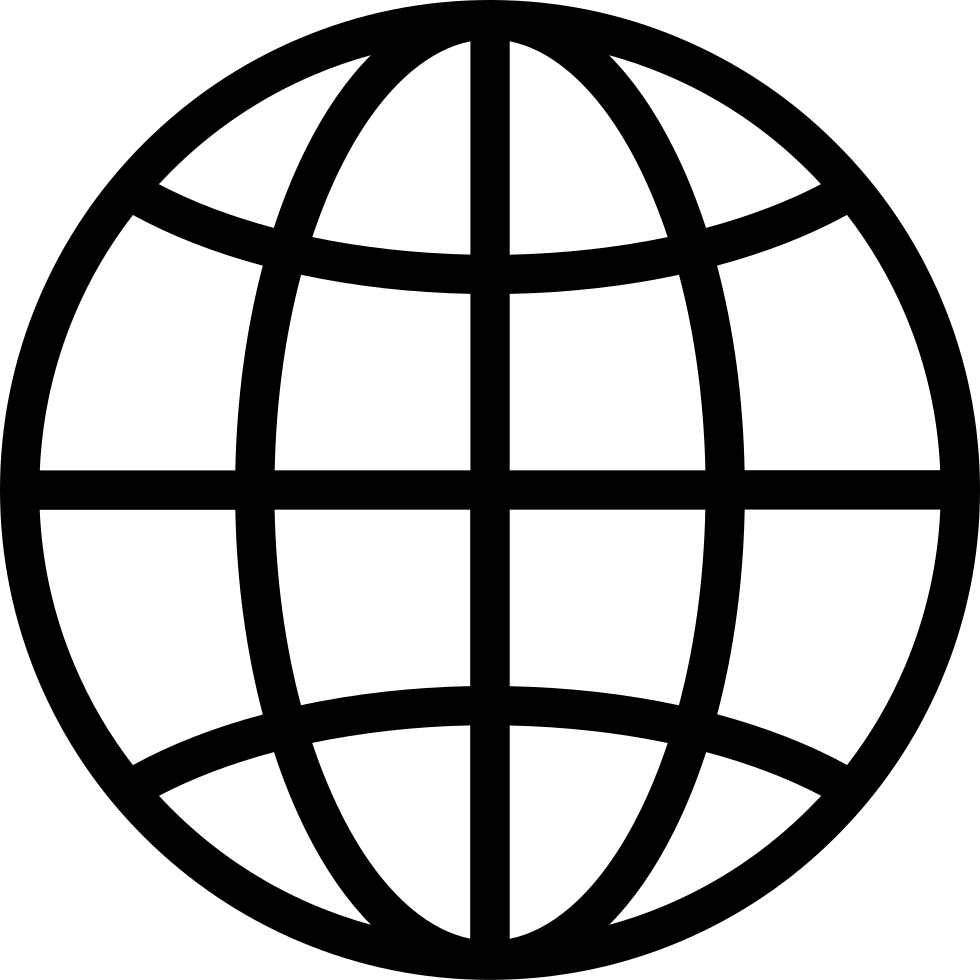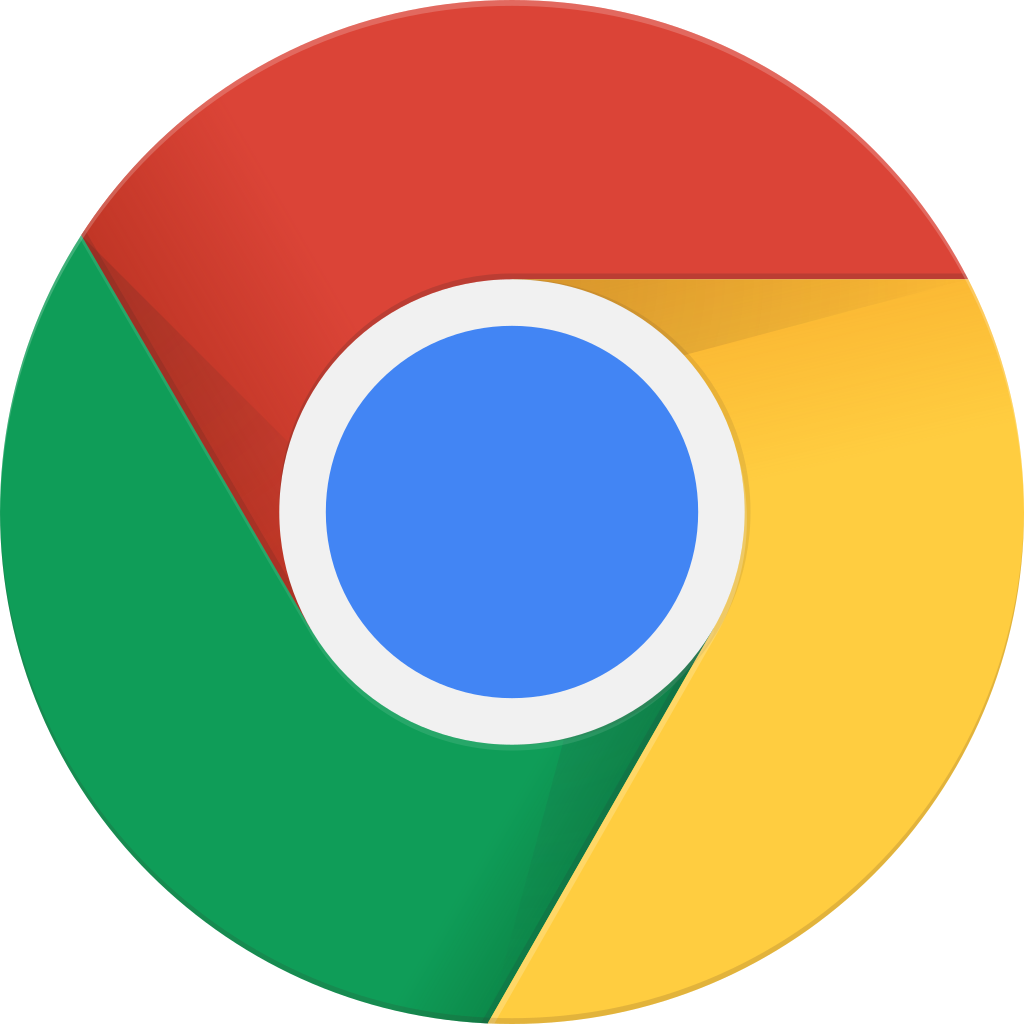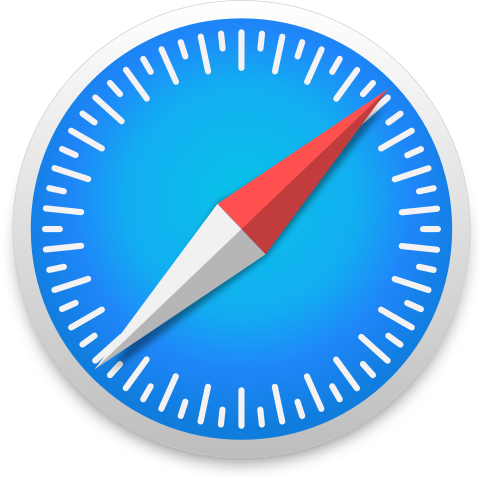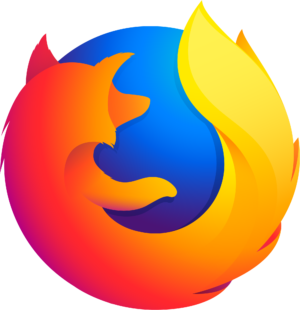Go offline with the Player FM app!
13: How to Create Stellar Product Videos on the Cheap
Manage episode 151071973 series 1014367
- Professional Voiceovers: $200 We hired a premium voiceover artist. There were others out there that were much less expensive that probably would have done a comparable job.
- Background Music: $50 – through premiumbeat.com
- Sony A6000 Camera: Aprox $600 – shoots great stills and video, and includes autofocus in video mode
- Amazon Tripod: $30
- Final Cut X Video Editing Software: $300. You could easily use iMovie instead, free if you own a Mac. There are plenty of windows video software options, many for less than $100.
The process we used to create our product videos One: Write your Script
The first task is creating the script that will form the voiceover of your video. You should cover all the distinguishing features of the products and your brand. If possible you should aim to keep your video less than 60 seconds in length as attention spans on the web are short! This works out to about 100 – 150 words.
As you’re crafting the script, focus on demonstrable benefits and facts. Avoid superlatives, (“amazing” “incredible”, premiere”) as they tend to undermine credibility when coming from the brand or manufacturer. Be conscious of how the script will flow by picturing the accompanying shots. Order the descriptions of features appropriately to any scene you might shoot.
Two: Record your VoiceoverI would suggest checking out a service like https://www.fiverr.com, where you can preview a number of voiceover artists and choose the one you feel is best suited to your brand. A pro will generally cost more than $5 but will still be a relative bargain.
They should provide you with a fully edited, professionally recorded file which can be inserted directly into your video.
Three: Plan your ShootThere are three tasks associated with the planning phases
- List of Shots
You should be able to make a list of shots based on the video script, since you are essentially just shooting a quick demonstration of each of the product’s features. - Location Scout
You may already have a setting in mind, but if you don’t, scout out a few potential locations and make sure they have everything you need to support your shoot, including appropriate space, backgrounds and light (natural light is best). Note where you might place the camera in each location and do a general plan of your shots. - List of Props, People, and Wardrobe (if applicable)
For Soyoung this meant deciding what items we would show being put into the bags in order to demonstrate their carrying capacity. There were some shots of people wearing the products also but we were able to shoot these on the tail end of a photo shoot.
Four: Shoot your Clips
If you want to elevate your video to the next level, I would strongly suggest shooting each major scene from at least two angles. For instance, we shot Catherine packing each bag from the side and the top, which allowed us to cut the shot in the middle of a movement, giving the video a more professional look. You will need to be aware of consistency between the two shots by rehearse the series of movements being performed.
Lighting is the other thing you will have to check. If you can find a space with natural light that is ideal. If not, you may want to bring a floodlight that can be pointed at the shot. If using natural light you will again have to keep an eye on consistency. If the light changes you may have to reshoot previous scenes.
Finally, review all of your shots on a computer before you wind up the shoot to insure you have the shots and quality you need. It’s a lot easier to redo a scene.
Five: Create your Edit
This is potentially the most time-intensive part of the process. However, if you’ve planned your shoot well it should be fairly straightforward. Once you get the hang of it, editing is a lot of fun, so consider this a great opportunity to learn a cool new skill.
If you are on a mac, iMovie is perfectly adequate for editing your video and is bundled free with your system software. If you are on a PC there are a number of inexpensive options available. Here is a list of video editing applications under $100 http://www.tomsguide.com/us/best-video-editing-software,review-2167.html
I won’t get into the basics of using video editing software as there are many tutorials out there, including this one for imovie https://www.youtube.com/watch?v=GKu5p4e4CbY )
However I will give you some tips on the general workflow we used specifically for editing a product video:
- Start by importing the voiceover recording, and use this to define your timeline. This will provide the guide for all your edits.
- Next import all of the clips associated with your video
- assemble them on the timeline so that they roughly correspond with the voiceover
- Tweak each of the individual shots so that they begin to form a polished edit
- Time each cut to fall on a the first word of the voiceover describing the specific shot, so that the image is clearly aligned with the commentary
- If you have some longer shots/scenes, combine 2 angles to give the video more depth. Try to match the cut to a movement within the scene to create consistency
Once I have a rough edit, I usually will put it aside for a while and then come back with a fresh perspective before making a few final tweaks.
Six: Add Background Music
Background music will add mood and polish to your video, tying it all together. There are a huge number of stock music providers online. Feel free to do your own web search, but the one I use most frequently iswww.premiumbeat.com . It has a great search function, allowing you to search by genre and mood. Tracks are typically about $50.
I like to test the track using the Premiumbeats.com preview player while playing my edited video in a separate window. You can adjust the volume of the track and get a pretty good idea of how the final piece will feel.
Seven: Upload the Video to your Video Hosting Service
Uploading your videos to Youtube is a no-brainer because it is the world’s second largest search engine potentially sending new traffic to your site.
Some hints for Youtube:
- Include a link to your product page in the video description to insure viewers can find you
- Use your main keywords in the product title, description and tags to insure your videos appear in relevant youtube search results
- Consider adding subtitles to your video for those watching with their volume off. Youtube makes this easy using their advanced editor. You should already have your entire script typed out, which you can upload and tweak to match the timing of the video
The down side of embedding a Youtube video on your site is that, at the end of the video, it will prompt visitors to watch other videos on Youtube’s platform – potentially distracting them from the sale. While we do upload our videos to YouTube, the videos on our product pages are actually hosted on a platform called www.wistia.com. It is a paid service, but there is a free tier for up to 5 videos.
Eight: Embed the Videos on your Product Pages
You can place the videos anywhere on your site, however I would suggest also having them on the product page, since that will typically be where the visitor will make their buying decision. If you are using Shopify, there is a video embed button in the editor that allows you to easily add a pop up video. However, nearly every platform allows for easy embedding of video.
Conclusion
Product videos are a valuable tool to have in your marketing arsenal. In addition to enhancing sales on your own site, product videos can be shared on many other platforms and via your retailers to help you inform new audiences about the benefits of your products. Finally, the process of creating your own product videos can be very cost effective if you are willing to take it on yourself.
21 episodes
13: How to Create Stellar Product Videos on the Cheap
Indie Brand Builder: how to build a successful business online
Manage episode 151071973 series 1014367
- Professional Voiceovers: $200 We hired a premium voiceover artist. There were others out there that were much less expensive that probably would have done a comparable job.
- Background Music: $50 – through premiumbeat.com
- Sony A6000 Camera: Aprox $600 – shoots great stills and video, and includes autofocus in video mode
- Amazon Tripod: $30
- Final Cut X Video Editing Software: $300. You could easily use iMovie instead, free if you own a Mac. There are plenty of windows video software options, many for less than $100.
The process we used to create our product videos One: Write your Script
The first task is creating the script that will form the voiceover of your video. You should cover all the distinguishing features of the products and your brand. If possible you should aim to keep your video less than 60 seconds in length as attention spans on the web are short! This works out to about 100 – 150 words.
As you’re crafting the script, focus on demonstrable benefits and facts. Avoid superlatives, (“amazing” “incredible”, premiere”) as they tend to undermine credibility when coming from the brand or manufacturer. Be conscious of how the script will flow by picturing the accompanying shots. Order the descriptions of features appropriately to any scene you might shoot.
Two: Record your VoiceoverI would suggest checking out a service like https://www.fiverr.com, where you can preview a number of voiceover artists and choose the one you feel is best suited to your brand. A pro will generally cost more than $5 but will still be a relative bargain.
They should provide you with a fully edited, professionally recorded file which can be inserted directly into your video.
Three: Plan your ShootThere are three tasks associated with the planning phases
- List of Shots
You should be able to make a list of shots based on the video script, since you are essentially just shooting a quick demonstration of each of the product’s features. - Location Scout
You may already have a setting in mind, but if you don’t, scout out a few potential locations and make sure they have everything you need to support your shoot, including appropriate space, backgrounds and light (natural light is best). Note where you might place the camera in each location and do a general plan of your shots. - List of Props, People, and Wardrobe (if applicable)
For Soyoung this meant deciding what items we would show being put into the bags in order to demonstrate their carrying capacity. There were some shots of people wearing the products also but we were able to shoot these on the tail end of a photo shoot.
Four: Shoot your Clips
If you want to elevate your video to the next level, I would strongly suggest shooting each major scene from at least two angles. For instance, we shot Catherine packing each bag from the side and the top, which allowed us to cut the shot in the middle of a movement, giving the video a more professional look. You will need to be aware of consistency between the two shots by rehearse the series of movements being performed.
Lighting is the other thing you will have to check. If you can find a space with natural light that is ideal. If not, you may want to bring a floodlight that can be pointed at the shot. If using natural light you will again have to keep an eye on consistency. If the light changes you may have to reshoot previous scenes.
Finally, review all of your shots on a computer before you wind up the shoot to insure you have the shots and quality you need. It’s a lot easier to redo a scene.
Five: Create your Edit
This is potentially the most time-intensive part of the process. However, if you’ve planned your shoot well it should be fairly straightforward. Once you get the hang of it, editing is a lot of fun, so consider this a great opportunity to learn a cool new skill.
If you are on a mac, iMovie is perfectly adequate for editing your video and is bundled free with your system software. If you are on a PC there are a number of inexpensive options available. Here is a list of video editing applications under $100 http://www.tomsguide.com/us/best-video-editing-software,review-2167.html
I won’t get into the basics of using video editing software as there are many tutorials out there, including this one for imovie https://www.youtube.com/watch?v=GKu5p4e4CbY )
However I will give you some tips on the general workflow we used specifically for editing a product video:
- Start by importing the voiceover recording, and use this to define your timeline. This will provide the guide for all your edits.
- Next import all of the clips associated with your video
- assemble them on the timeline so that they roughly correspond with the voiceover
- Tweak each of the individual shots so that they begin to form a polished edit
- Time each cut to fall on a the first word of the voiceover describing the specific shot, so that the image is clearly aligned with the commentary
- If you have some longer shots/scenes, combine 2 angles to give the video more depth. Try to match the cut to a movement within the scene to create consistency
Once I have a rough edit, I usually will put it aside for a while and then come back with a fresh perspective before making a few final tweaks.
Six: Add Background Music
Background music will add mood and polish to your video, tying it all together. There are a huge number of stock music providers online. Feel free to do your own web search, but the one I use most frequently iswww.premiumbeat.com . It has a great search function, allowing you to search by genre and mood. Tracks are typically about $50.
I like to test the track using the Premiumbeats.com preview player while playing my edited video in a separate window. You can adjust the volume of the track and get a pretty good idea of how the final piece will feel.
Seven: Upload the Video to your Video Hosting Service
Uploading your videos to Youtube is a no-brainer because it is the world’s second largest search engine potentially sending new traffic to your site.
Some hints for Youtube:
- Include a link to your product page in the video description to insure viewers can find you
- Use your main keywords in the product title, description and tags to insure your videos appear in relevant youtube search results
- Consider adding subtitles to your video for those watching with their volume off. Youtube makes this easy using their advanced editor. You should already have your entire script typed out, which you can upload and tweak to match the timing of the video
The down side of embedding a Youtube video on your site is that, at the end of the video, it will prompt visitors to watch other videos on Youtube’s platform – potentially distracting them from the sale. While we do upload our videos to YouTube, the videos on our product pages are actually hosted on a platform called www.wistia.com. It is a paid service, but there is a free tier for up to 5 videos.
Eight: Embed the Videos on your Product Pages
You can place the videos anywhere on your site, however I would suggest also having them on the product page, since that will typically be where the visitor will make their buying decision. If you are using Shopify, there is a video embed button in the editor that allows you to easily add a pop up video. However, nearly every platform allows for easy embedding of video.
Conclusion
Product videos are a valuable tool to have in your marketing arsenal. In addition to enhancing sales on your own site, product videos can be shared on many other platforms and via your retailers to help you inform new audiences about the benefits of your products. Finally, the process of creating your own product videos can be very cost effective if you are willing to take it on yourself.
21 episodes
All episodes
×Welcome to Player FM!
Player FM is scanning the web for high-quality podcasts for you to enjoy right now. It's the best podcast app and works on Android, iPhone, and the web. Signup to sync subscriptions across devices.