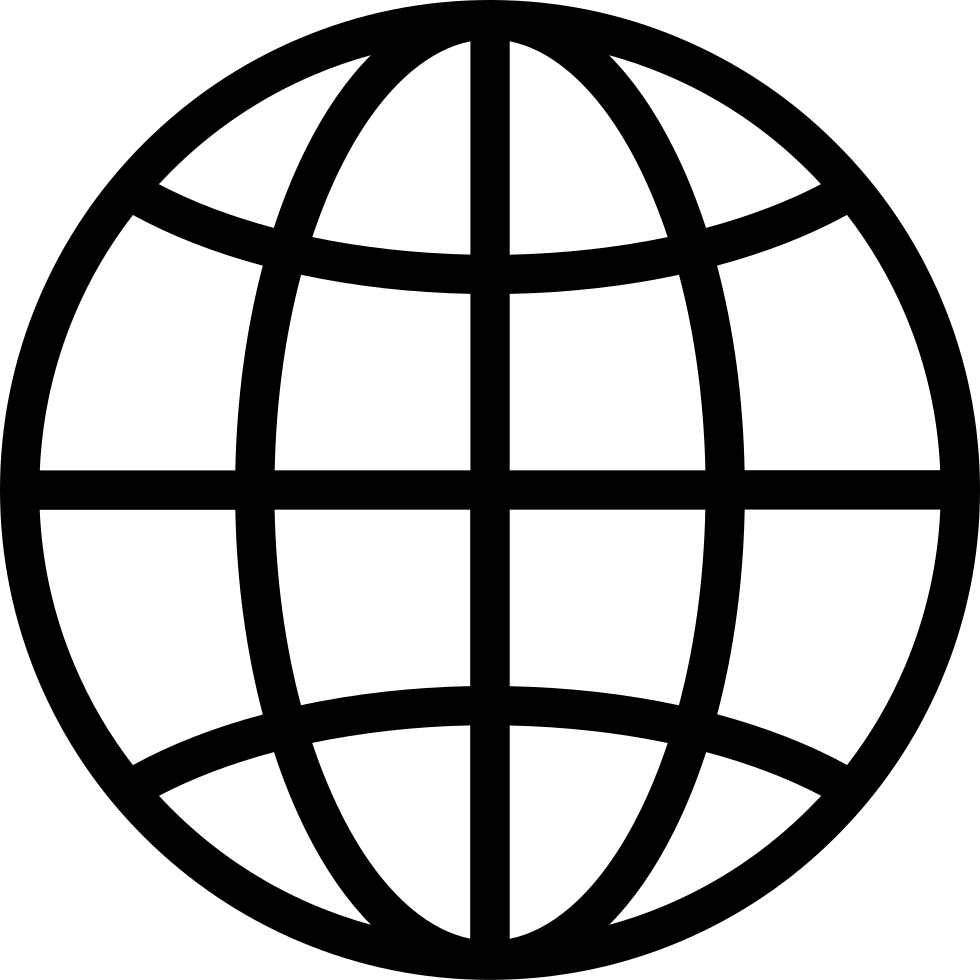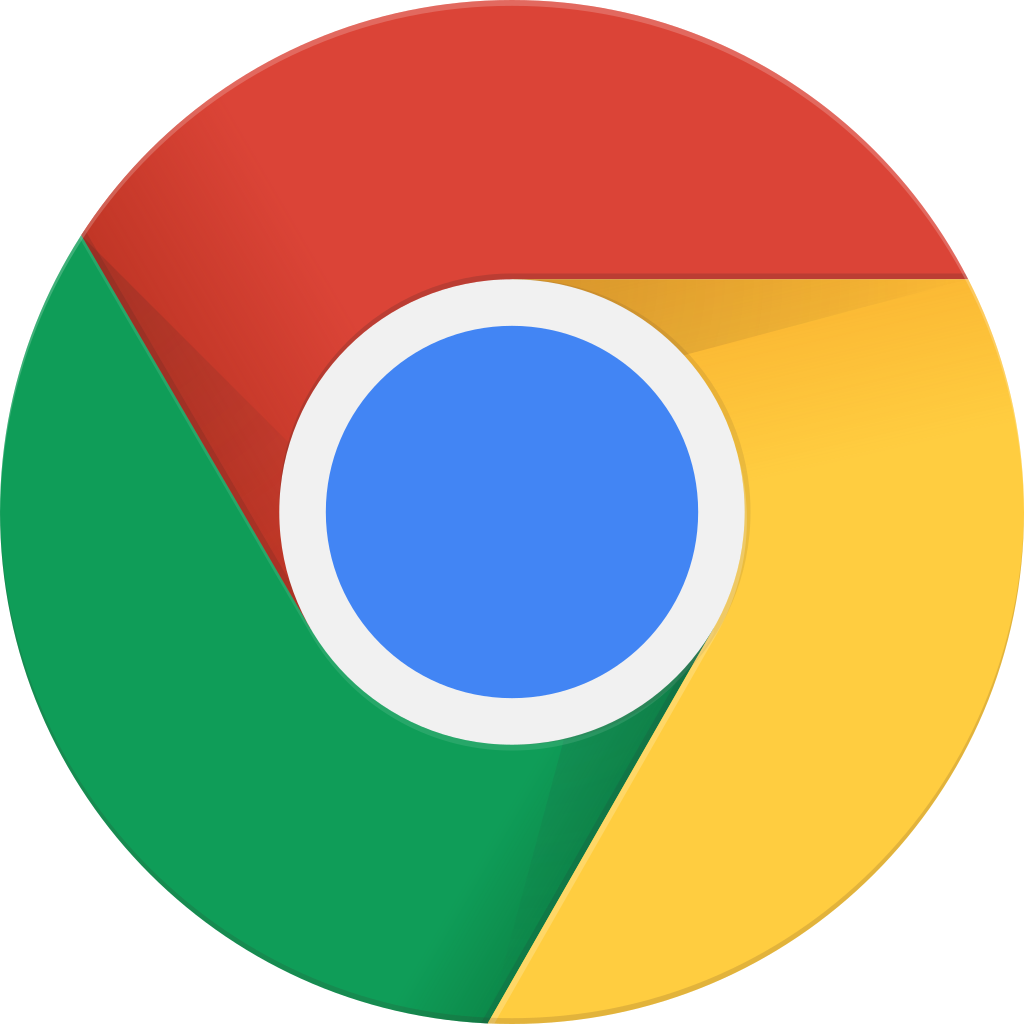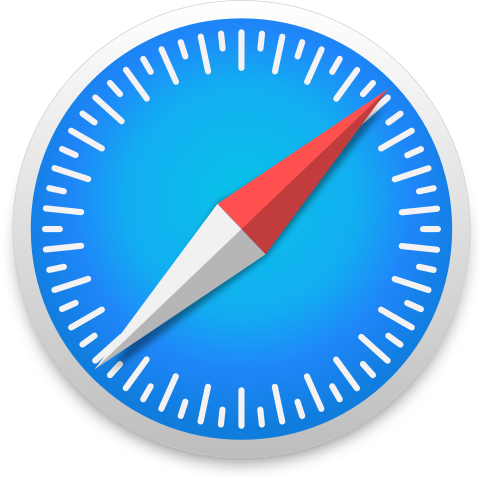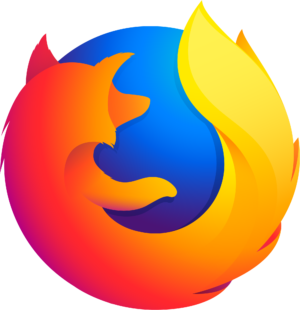Go offline with the Player FM app!
How To Design A Fully Responsive WordPress Website With Enfold
Archived series ("Inactive feed" status)
When?
This feed was archived on August 17, 2017 14:27 (
Why? Inactive feed status. Our servers were unable to retrieve a valid podcast feed for a sustained period.
What now? You might be able to find a more up-to-date version using the search function. This series will no longer be checked for updates. If you believe this to be in error, please check if the publisher's feed link below is valid and contact support to request the feed be restored or if you have any other concerns about this.
Manage episode 120315696 series 97736
[toc title=”Table Of Content” type=”right” columns=”1″]
[/toc]
[custom_headline type=”left” level=”h1″ looks_like=”h5″]Watch the video to get the step by step lesson![/custom_headline]
Enfold is probably the most user-friendly WordPress theme on the market.
I’m not even kidding a little bit!
[prompt type=”left” title=”Enfold” message=”Get Enfold Today For Only $58!” button_text=”ACCESS NOW” button_icon=”thumbs-up” href=”http://themeforest.net/item/enfold-responsive-multipurpose-theme/4519990?ref=sethriley” target=”blank”]
The amount of detail that Kriesi and his team have put into this work of art is truly inspiring and I feel that they are on the road to reshape the way developers and beginners design WordPress themes.
Enfold offers 10 demo’s that you can literally install with a single click. Yes, it’s that easy to have a complete professionally-designed responsive website set up and running.
Of course, they have not figured out how to add unique content for your site, yet. But lets be honest, if you are relying on developers to write your content, you should probably consider a new career. 
[custom_headline type=”left” level=”h1″ looks_like=”h5″]Ready Made Designs You Can Look Forward To Using[/custom_headline]
[lightbox selector=”.x-img-link” deeplink=”true” opacity=”0.875″ prev_scale=”0.75″ prev_opacity=”0.75″ next_scale=”0.75″ next_opacity=”0.75″ orientation=”horizontal”]
[image type=”thumbnail” src=”https://s3.amazonaws.com/WhiteHatMastermind/Enfold+Demos+Pic.jpg” alt=”Enfold Demo Sites”]
Enfold comes with 10 demo designs.
[columnize]
- Enfold Default Demo
- Enfold Blog Demo
- Enfold Flat Business Design
- Enfold “Coming Soon” Demo
- Enfold Photography Demo
- Enfold Classic Restaurant Design
- Enfold One Page Restaurant
- Enfold Startup Business Design
- Enfold One Page Portfolio
- Enfold Shopping Design
[/columnize]
And they have more on the way!
As you can see, the list of ready-made templates should be a great start to your new WordPress website. Especially if you are installing this theme on your client’s site. Think about speed of implementation and RIO, not to mention a well coded masterpiece that your clients can count on for updated.
I mentioned that Enfold is possibly the most user-friendly theme on the market. And I would have to give a lot of that credit to the Avia Visual Editor that is used with this theme.
It’s not only super easy to learn, but it’s also the only visual editor that takes less time to use than adding shortcodes manually. A lot of visual editors that other developers have created don’t really work that great, and they haven’t figured out the best way to eliminate steps in the visual building process.
I feel Enfold has this figured out and executes the least amount of steps to get the desired result for your custom design.
Dealing With Columns can be a pain! But Not With Enfold.
You have the ability to drag and drop columns in any order. For instance, if you want to set up a ? ? ? column layout to have a narrow sales page layout, you can do that very easily.
The reason why I mentioned this is because there are a lot of WordPress themes on the market that have a really bad way of inserting columns. A lot of themes are actually incapable of creating a narrow center column for certain situations, such as smaller videos that you want to center on a full-width page.
[prompt type=”left” title=”Enfold” message=”Get Enfold Today For Only $58!” button_text=”ACCESS NOW” button_icon=”thumbs-up” href=”http://themeforest.net/item/enfold-responsive-multipurpose-theme/4519990?ref=sethriley” target=”blank”]
[custom_headline type=”left” level=”h1″ looks_like=”h5″]Using The Five Sections In Enfold For Styling[/custom_headline]
In this tutorial I will actually explain to you why using the five- color sections for your global settings is so important. It not only allows you to set your colors site-wide, but it also provides a crucial starting point for your overall design and look.
You will have the ability to use these five- color sections in any order you want on a per page basis. This makes constructing a well-designed page that has multiple color sections a breeze.
I love cutting my pages into multiple color sections. It allows me to display each topic on my site in a unique and creative fashion.
Enfold integrates with some very important plugins such as: Gravity Forms, bbPress, Woocommerce and more.
Enfold also has some built in features that are super important such as: Search Engine Optimized,Translation Ready, Retina Ready, Advanced Admin Panel, Amazing Slideshows and more.
[custom_headline type=”left” level=”h1″ looks_like=”h5″]Enfold Offers A Ton Of Awesome Shortcode Features![/custom_headline]
[columnize]
- Accordion Slider
- Animated Image
- Animated Number
- Blog Elements
- Buttons
- Columns & Sections
- Contact Forms
- Easy Slider
- Gallery
- Hr Elements
- Images with Hotspots
- Iconbox
- Iconlist
- Layer Slider
- Magazine Element
- Masonry Gallery
- Notification
- Partner/Logo Element
- Portfolio Shortcode
- Post Slider
- Pricing and data Tables
- Progress Bars
- Promo Box
- Tabs
- Team Element
- Testimonials
- Toggles & Accordions
- Video
[/columnize]
Yeah I Know, There’s a lot of great features you can add to your site. It’s truly amazing!
I also wanted to mention the header options. Enfold makes it super easy to create a unique header for almost any situation
You can use Main menu right, logo left. Main menu below, logo centered above. Optional secondary top level menu and social icons.
You can even add a fixed on-page menu with sub level menus. It’s really all you will need in a premium theme.
I have a lot of confidence in Kriesi and the team. I know they will be adding even more features moving forward and I can’t wait to see what they think up next.
I hope you enjoyed this lesson. If you want to learn more, make sure you watch the next video in this series because, I am going to teach you how to color coordinate and think up awesome colors and designs for your site!
There are a total of four videos in the series. Make sure you stay tuned!
As always, I will catch you on the flip side. 
Peace!
[gap size=”40px”]
[author title=”About the Author”]
[gap size=”40px”]
The post How To Design A Fully Responsive WordPress Website With Enfold appeared first on White Hat Mastermind.
20 episodes
How To Design A Fully Responsive WordPress Website With Enfold
The White Hat Mastermind Show: Wordpress | Internet Marketing | Web Tools
Archived series ("Inactive feed" status)
When?
This feed was archived on August 17, 2017 14:27 (
Why? Inactive feed status. Our servers were unable to retrieve a valid podcast feed for a sustained period.
What now? You might be able to find a more up-to-date version using the search function. This series will no longer be checked for updates. If you believe this to be in error, please check if the publisher's feed link below is valid and contact support to request the feed be restored or if you have any other concerns about this.
Manage episode 120315696 series 97736
[toc title=”Table Of Content” type=”right” columns=”1″]
[/toc]
[custom_headline type=”left” level=”h1″ looks_like=”h5″]Watch the video to get the step by step lesson![/custom_headline]
Enfold is probably the most user-friendly WordPress theme on the market.
I’m not even kidding a little bit!
[prompt type=”left” title=”Enfold” message=”Get Enfold Today For Only $58!” button_text=”ACCESS NOW” button_icon=”thumbs-up” href=”http://themeforest.net/item/enfold-responsive-multipurpose-theme/4519990?ref=sethriley” target=”blank”]
The amount of detail that Kriesi and his team have put into this work of art is truly inspiring and I feel that they are on the road to reshape the way developers and beginners design WordPress themes.
Enfold offers 10 demo’s that you can literally install with a single click. Yes, it’s that easy to have a complete professionally-designed responsive website set up and running.
Of course, they have not figured out how to add unique content for your site, yet. But lets be honest, if you are relying on developers to write your content, you should probably consider a new career. 
[custom_headline type=”left” level=”h1″ looks_like=”h5″]Ready Made Designs You Can Look Forward To Using[/custom_headline]
[lightbox selector=”.x-img-link” deeplink=”true” opacity=”0.875″ prev_scale=”0.75″ prev_opacity=”0.75″ next_scale=”0.75″ next_opacity=”0.75″ orientation=”horizontal”]
[image type=”thumbnail” src=”https://s3.amazonaws.com/WhiteHatMastermind/Enfold+Demos+Pic.jpg” alt=”Enfold Demo Sites”]
Enfold comes with 10 demo designs.
[columnize]
- Enfold Default Demo
- Enfold Blog Demo
- Enfold Flat Business Design
- Enfold “Coming Soon” Demo
- Enfold Photography Demo
- Enfold Classic Restaurant Design
- Enfold One Page Restaurant
- Enfold Startup Business Design
- Enfold One Page Portfolio
- Enfold Shopping Design
[/columnize]
And they have more on the way!
As you can see, the list of ready-made templates should be a great start to your new WordPress website. Especially if you are installing this theme on your client’s site. Think about speed of implementation and RIO, not to mention a well coded masterpiece that your clients can count on for updated.
I mentioned that Enfold is possibly the most user-friendly theme on the market. And I would have to give a lot of that credit to the Avia Visual Editor that is used with this theme.
It’s not only super easy to learn, but it’s also the only visual editor that takes less time to use than adding shortcodes manually. A lot of visual editors that other developers have created don’t really work that great, and they haven’t figured out the best way to eliminate steps in the visual building process.
I feel Enfold has this figured out and executes the least amount of steps to get the desired result for your custom design.
Dealing With Columns can be a pain! But Not With Enfold.
You have the ability to drag and drop columns in any order. For instance, if you want to set up a ? ? ? column layout to have a narrow sales page layout, you can do that very easily.
The reason why I mentioned this is because there are a lot of WordPress themes on the market that have a really bad way of inserting columns. A lot of themes are actually incapable of creating a narrow center column for certain situations, such as smaller videos that you want to center on a full-width page.
[prompt type=”left” title=”Enfold” message=”Get Enfold Today For Only $58!” button_text=”ACCESS NOW” button_icon=”thumbs-up” href=”http://themeforest.net/item/enfold-responsive-multipurpose-theme/4519990?ref=sethriley” target=”blank”]
[custom_headline type=”left” level=”h1″ looks_like=”h5″]Using The Five Sections In Enfold For Styling[/custom_headline]
In this tutorial I will actually explain to you why using the five- color sections for your global settings is so important. It not only allows you to set your colors site-wide, but it also provides a crucial starting point for your overall design and look.
You will have the ability to use these five- color sections in any order you want on a per page basis. This makes constructing a well-designed page that has multiple color sections a breeze.
I love cutting my pages into multiple color sections. It allows me to display each topic on my site in a unique and creative fashion.
Enfold integrates with some very important plugins such as: Gravity Forms, bbPress, Woocommerce and more.
Enfold also has some built in features that are super important such as: Search Engine Optimized,Translation Ready, Retina Ready, Advanced Admin Panel, Amazing Slideshows and more.
[custom_headline type=”left” level=”h1″ looks_like=”h5″]Enfold Offers A Ton Of Awesome Shortcode Features![/custom_headline]
[columnize]
- Accordion Slider
- Animated Image
- Animated Number
- Blog Elements
- Buttons
- Columns & Sections
- Contact Forms
- Easy Slider
- Gallery
- Hr Elements
- Images with Hotspots
- Iconbox
- Iconlist
- Layer Slider
- Magazine Element
- Masonry Gallery
- Notification
- Partner/Logo Element
- Portfolio Shortcode
- Post Slider
- Pricing and data Tables
- Progress Bars
- Promo Box
- Tabs
- Team Element
- Testimonials
- Toggles & Accordions
- Video
[/columnize]
Yeah I Know, There’s a lot of great features you can add to your site. It’s truly amazing!
I also wanted to mention the header options. Enfold makes it super easy to create a unique header for almost any situation
You can use Main menu right, logo left. Main menu below, logo centered above. Optional secondary top level menu and social icons.
You can even add a fixed on-page menu with sub level menus. It’s really all you will need in a premium theme.
I have a lot of confidence in Kriesi and the team. I know they will be adding even more features moving forward and I can’t wait to see what they think up next.
I hope you enjoyed this lesson. If you want to learn more, make sure you watch the next video in this series because, I am going to teach you how to color coordinate and think up awesome colors and designs for your site!
There are a total of four videos in the series. Make sure you stay tuned!
As always, I will catch you on the flip side. 
Peace!
[gap size=”40px”]
[author title=”About the Author”]
[gap size=”40px”]
The post How To Design A Fully Responsive WordPress Website With Enfold appeared first on White Hat Mastermind.
20 episodes
All episodes
×Welcome to Player FM!
Player FM is scanning the web for high-quality podcasts for you to enjoy right now. It's the best podcast app and works on Android, iPhone, and the web. Signup to sync subscriptions across devices.