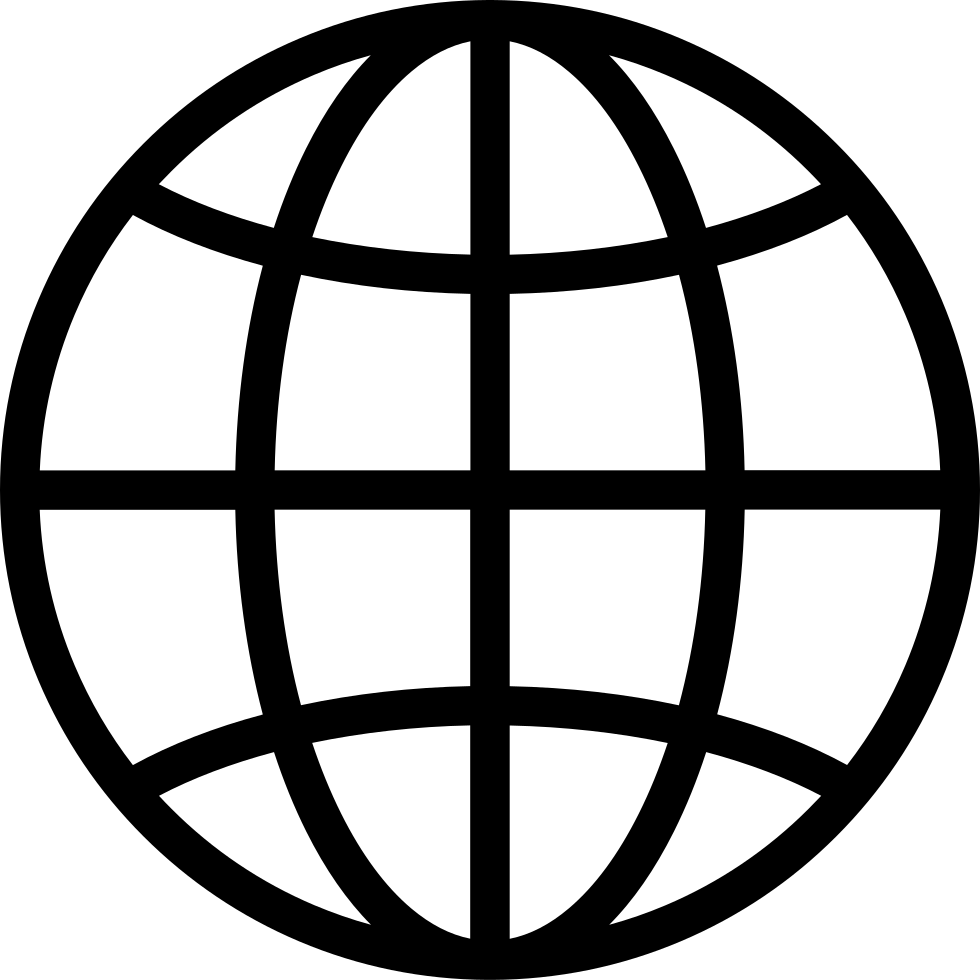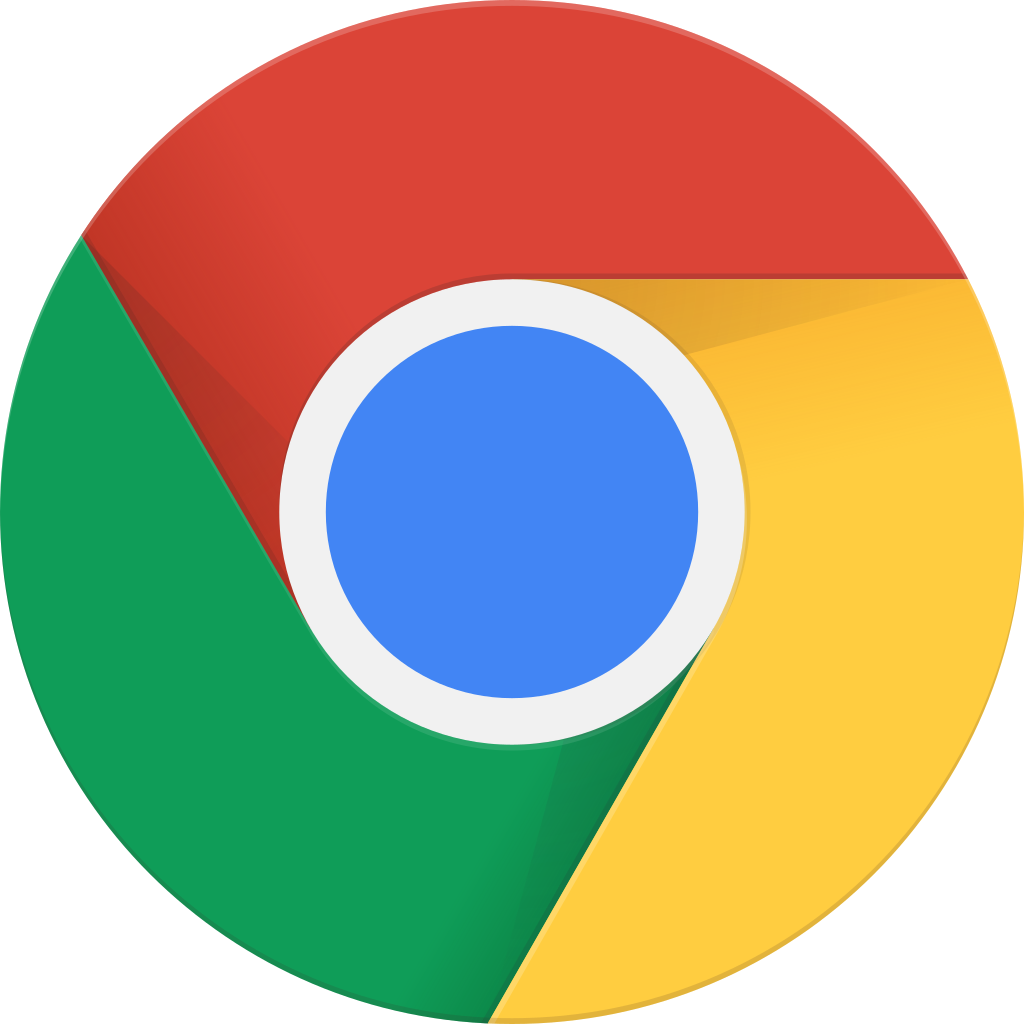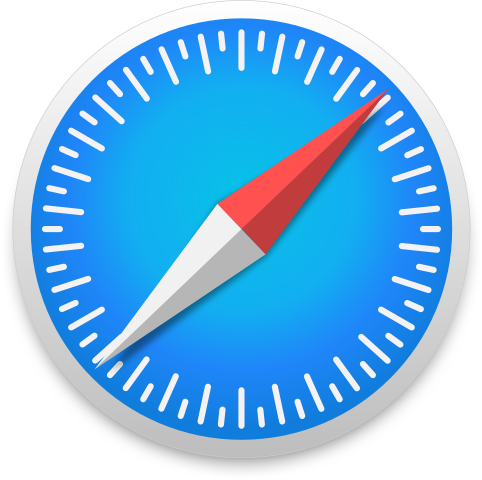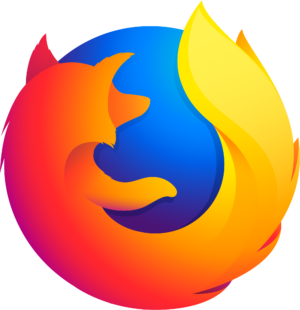Amazing Trick to use ANY preset in Lightroom Mobile
Archived series ("Inactive feed" status)
When?
This feed was archived on November 02, 2018 01:42 (
Why? Inactive feed status. Our servers were unable to retrieve a valid podcast feed for a sustained period.
What now? You might be able to find a more up-to-date version using the search function. This series will no longer be checked for updates. If you believe this to be in error, please check if the publisher's feed link below is valid and contact support to request the feed be restored or if you have any other concerns about this.
Manage episode 184134005 series 1345214
I'm going to show you my workflow to use any presets in Lightroom Mobile
00:43 My workflow
03:56 How I used my workflow in my Venise Photo Book
04:45 Create a collection with one photo and make sure you have Synch with Lightroom Mobile checked (You have to be a Creative Cloud member to do that and be logged in on Lightroom)
05:32 Create a number of virtual copies of the same photo in that collection
05:36 Apply a preset to each copy
06:54 Go to Lightroom mobile and locate the collection you just created
07:12 Click the 3 dots upright menu and choose copy settings and choose all
07:32 Take any Iphone photo and with the same menu use paste settings.
09:03 Boom - in one click you have applied the entire preset including all the local tools!
Radial filter, Linear and brushes.
10:20 Adjust to your liking!
10:36 Signature Presets
This should save you a lot of time!
Voila!
To get my Signature Presets Bundle for only $27 use Promo code: SIGNATURE at checkout here http://bit.ly/Signature_Presets_324
349 episodes